Back up iPhone Notes in 3 Different Ways
Backing up iPhone notes may be an easy job now. But finding the best and most convenient way for everyone may not be that easy. So we now collect 3 easiest ways to back up iPhone notes for your convenience. You just need to read the whole article and choose the one you prefer.
Video Tutorial - How to Backup and Restore iPhone Notes
Syncios Manager provides you the easiest and quickest way to backup notes from iPhone to PC. Before we get started, please make sure that Syncios is installed on your pc. Otherwise please download and install Syncios free iPhone Transfer now.
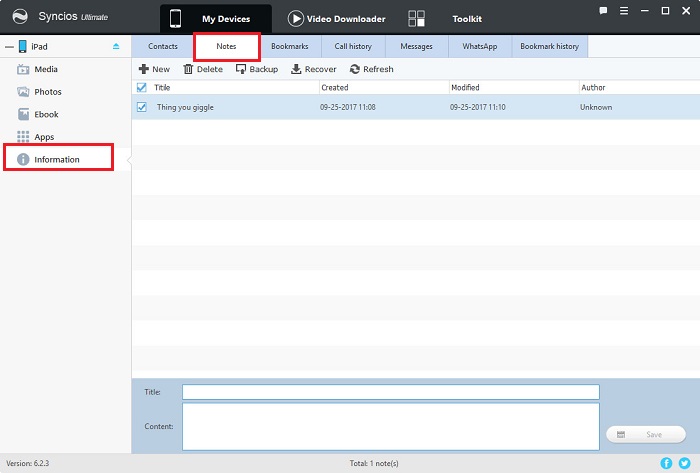
Step 1 Launch Syncios and then connect your iPhone to computer via USB cable.
Step 2 After your device is well connected, go to Information >> Notes.
Step 3 Select contents you would like to backup, make sure to check notes. And start backup.
Tips: You can also backup your notes from Android devices to PC with Syncios free notes transfer!
Starting with iOS 5 and onwards, Apple introduced iCloud, its wireless backup and syncing solution makes backing up your notes a safe and seamless procedure. Here’s how to do it:
Step 1 On your Home screen, tap on Settings > iCloud > Storage & Backup. Under Backup, make sure to enable iCloud Backup.
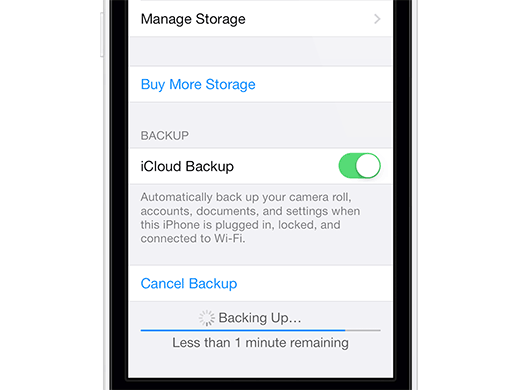
Step 2 By default, all your important information, including notes, will be enabled to backup every time your iPhone or iOS device is locked, plugged to a power source and connected to the internet. Of course you can manually set what to be backup, but make sure that notes is checked!
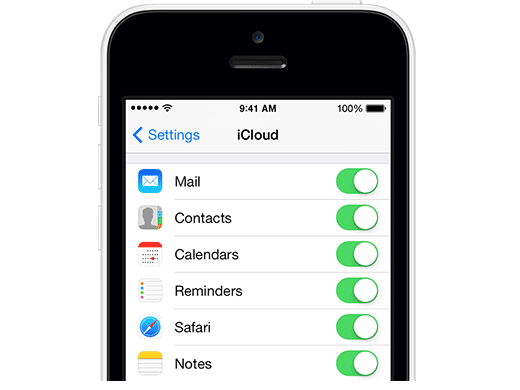
Step 3 Select contents you would like to backup, make sure to check notes. And start backup.
You probably already know you can sync your Google emails, calendars and contacts with your iPhone using Google Sync. But do you know you can also sync your iPhone notes with your Gmail account?
The only requirement for being able to sync your notes with Gmail is that your iPhone be updated to iOS 4 and onwards. When you set up your Gmail account on your iPhone, you will now have the option to sync your notes.
Step 1 On your Home screen, tap on Settings > Mail, Contacts, Calendars > Add Account. Select "Gmail".
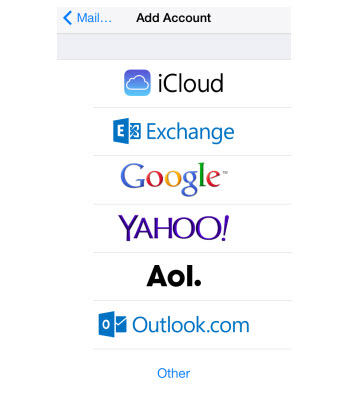
Step 2 Fill in your name, full email address, Gmail password and description. Then make sure to turn Notes on.
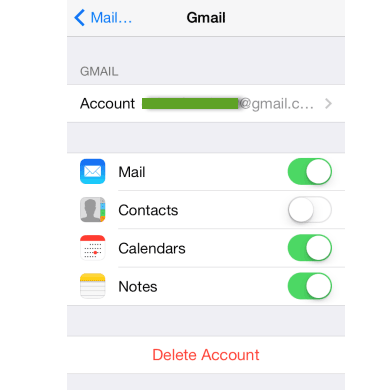
Things you need to know about Syncios:
Summary
In this article, we introduced 3 ways to back up iPhone notes. If you would like to restore from your iCloud/iTunes backup files without overwriting, Syncios Manager is still a choice. For more iPhone backup tutorials, go to iPhone backup tutorial lists.
Syncios WhatsApp Transfer
Backup, restore and transfer WhatsApp messages between phone and phone.
Android to iPhone Transfer
Sync iPhone to Android
Sync Android to Android
Old iPhone to New iPhone
Tricks and Tips
- How to Backup iPhone Notes in 3 Different Ways
- How to Restore iPhone Safely and Quickly
- iPod Backup Software -- Back up all the contents from iPod to PC
- How to Back Up iPhone
- How to Backup iPod Music to Computer
- How to Block Unkown or Private Callers on An iPhone
- iPhone Music Transfer to transfer music from iPhone to computer/iTunes
- 5 Top Phone to Phone Transfer Software


