![]() One management tool for all smartphones to transfer files between PC & iOS/Android devices.
One management tool for all smartphones to transfer files between PC & iOS/Android devices.
![]() > How tos > iOS Backup & Restore > Guide on How to Restore iPhone Safely and Quikly
> How tos > iOS Backup & Restore > Guide on How to Restore iPhone Safely and Quikly
Need to restore your iPhone now? Do you know how to restore your iPhone? There are so many ways to restore iPhone, which one should you choose? Now do not worry about it, we are going to show you the 3 most safely and simply ways to restore your iPhone: restore your iPhone from previous local backup, restore your iPhone from iTunes backup, restore your iPhone from another iPhone. You can simply choose the most convenient one for you. And all you need is this totally free iPhone restore tool - - Syncios Data Transfer.
Before we get started, please make sure that Syncios Transfer has intalled on your pc. Otherwise please download and install Syncios free iPhone restore tool now.
Download
Win Version
Download
Mac Version
Note: If you are Android users, you may use Free Android Backup Tool SyncDroid to backup and restore your Android phone. Learn More >
Free iPhone Transfer, Syncios, provide you the most easiest and quickest way to backup notes from iPhone to PC.
Step 1: Connect your iPhone to computer with USB and launch Syncios Data Transfer.
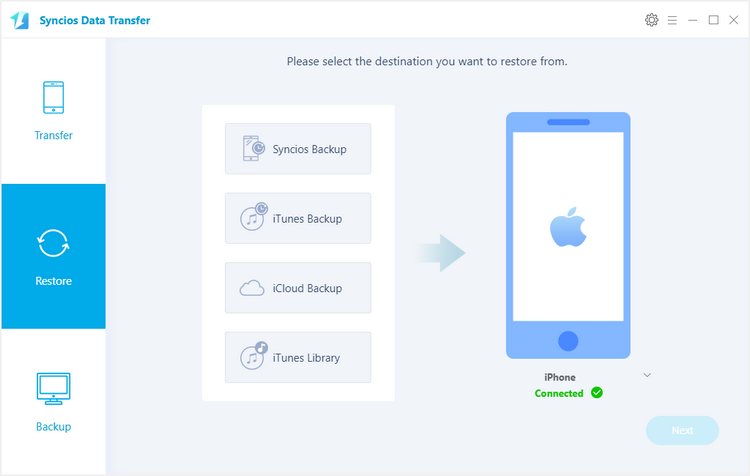
Step 2: Click the Restore button. Then it would display the the backup list. Please make sure you have ever backed up your iPad/iPhone/iPod with Syncios Data Transfer.
Step 3: Select contents you would like to restore from the backup folder and restore. You can directly recover contacts, music, videos, notes, apps, photos, bookmarks from the backup folder. Check the contents you would like to restore and click Next button.
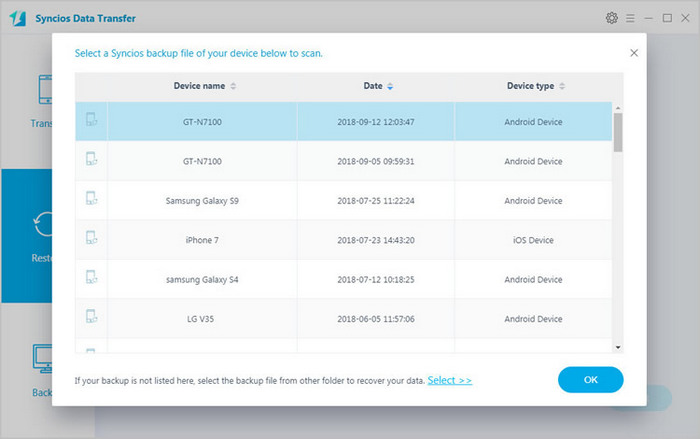
Note: Restore from the local backup folder won't delete current data in your iPhone.
Another way to restore your iPhone is restoring iPhone from iTunes backup. Especially, if you regularly backup your iPhone with iTunes, we recommend you to choose this method.
Download
Win Version
Download
Mac Version
Step 1: Connect your iPhone to computer with USB and launch Syncios Data Transfer.
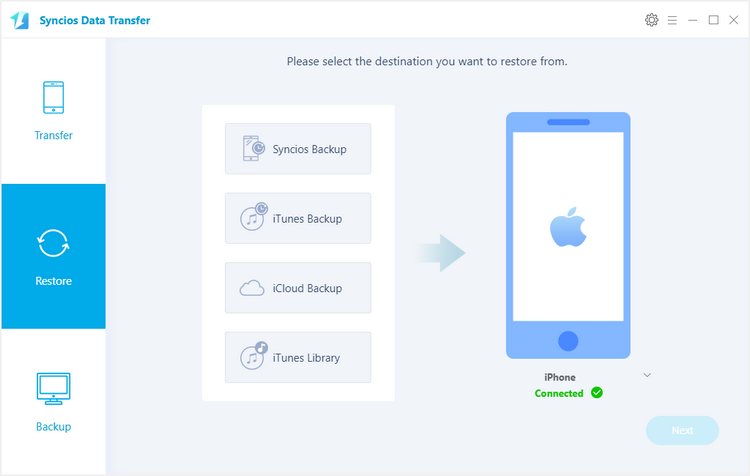
Step 2: Hit the Restore button.
Choose iTunes backup file from the drop-down list. Check the iTunes backup file from the left list and the content you would like to restore.
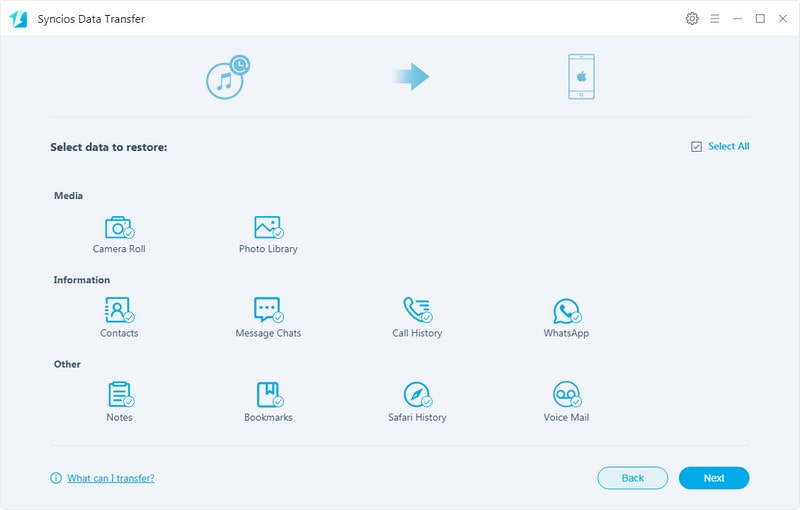
Step 3: Confirm Next to restore all data from iTunes Backup.
Note: Restore iPhone from iTunes Backup will overwrite DCIM, device settings (for example, Phone Favorites, Wallpaper, and Mail, Contacts, Calendar accounts); app data; Home screen and app organization; Messages (iMessage, SMS, and MMS), ringtones, and more in your iPhone.
When you have two iPhones, you want to restore your new iPhone from an old iPhone, then you should follow the third way. If you are wondering wheather you can restore your iPhone from an iPad or an iPod, with Syncios, the answer is YES. Just simply use the Phone to Phone transfer function.
Step 1: Connect both your iPhone to computer with USB and launch Syncios Data Transfer. Hit the Next button.
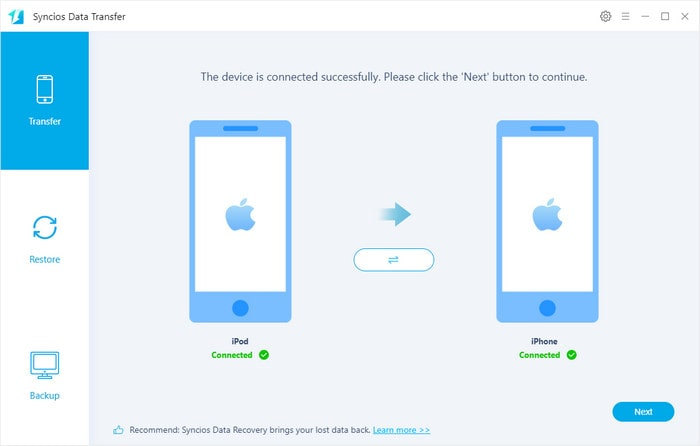
Step 2: Select contents you would like to restore from another iPhone.
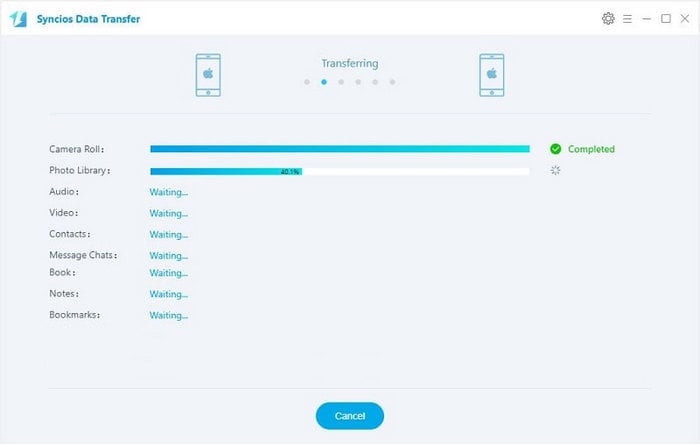
Step 4: Click the Next button to start restoring.
Note: Restore iPhone from another iOS device won't delete current data in your iPhone.
Download
Win Version
Download
Mac Version
Things you need to know about Syncios:
For more iPhone backup tutorials, go to iPhone backup tutorial lists.