![]() One management tool for all smartphones to transfer files between PC & iOS/Android devices.
One management tool for all smartphones to transfer files between PC & iOS/Android devices.
![]() > Android > How to Backup and Restore Android Contacts
> Android > How to Backup and Restore Android Contacts
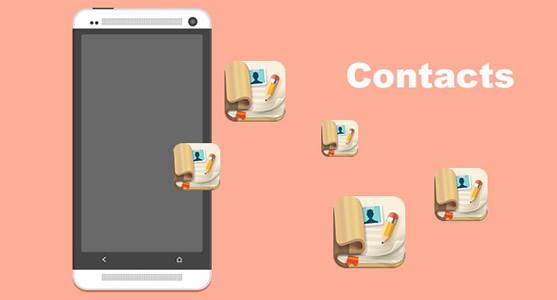
 Introduction:
Introduction:
Everyone has their friends and they might be somewhere around the world. Here's the importance we can find out during every relationship - contacts. So it is high time for you to backup your contacts right now. You can restore it back if you lost them one day in case.
 Method 1: Syncios Manager's 1-Click Backup and Restore
Method 1: Syncios Manager's 1-Click Backup and Restore
Syncios Manager now contains the function of one click backup and restore Android phone. You can achieve to backup and restore Android contacts by using this useful program.
![]() Preperation:
Preperation:
To start for using the '1-Click Backup' and '1-Click Restore' function, you need to install and launch Syncios Manager on your computer as your first step. Then connect your Android phone to computer via USB cable. Go to 'Toolkit' module and '1-Click Backup' and '1-Click Restore' are include in it. If you encounter any detection problem during the process, just click here to fix.
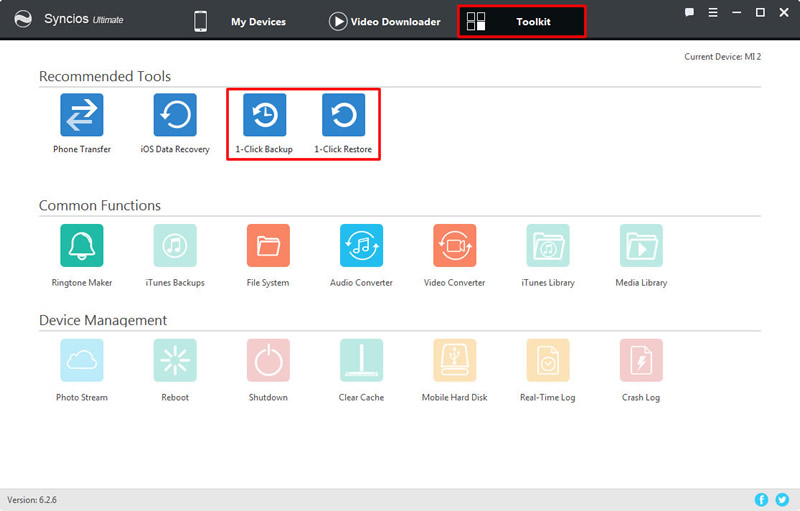
![]() 1-Click Backup Contacts:
1-Click Backup Contacts:
Point to '1-Click Backup' button and 4 main data categories will show up on the screen. 'Contacts' option is included in 'Information'. You can click the expand button of 'Information' to find out 'Contacts'. Then choose the checkbox in front of 'Contacts', choose your saving path and click 'Start Backup' to launch.
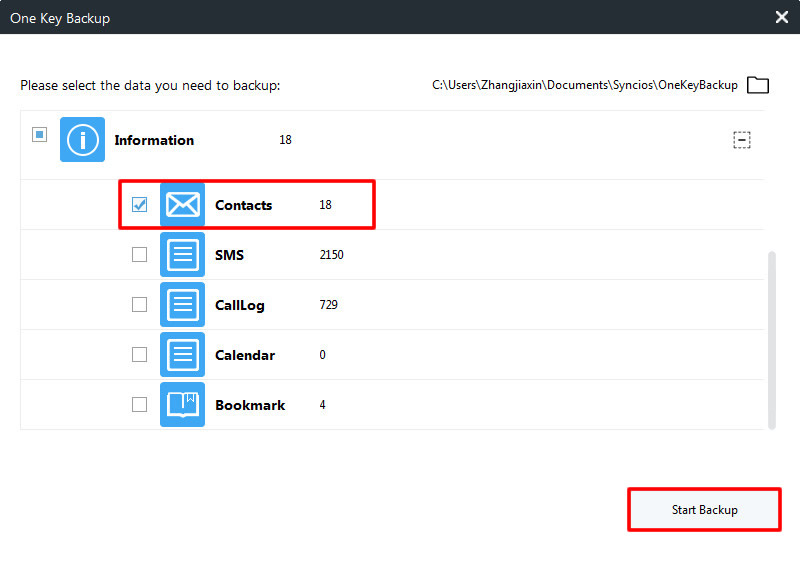
![]() 1-Click Restore Contacts:
1-Click Restore Contacts:
Point to '1-Click Restore' button and all the backups you have made by '1-Click Backup' will show on the screen. Choose the contacts backups you have made before and click 'Next' button. Select 'Contacts' and click 'Start Recover' to launch.
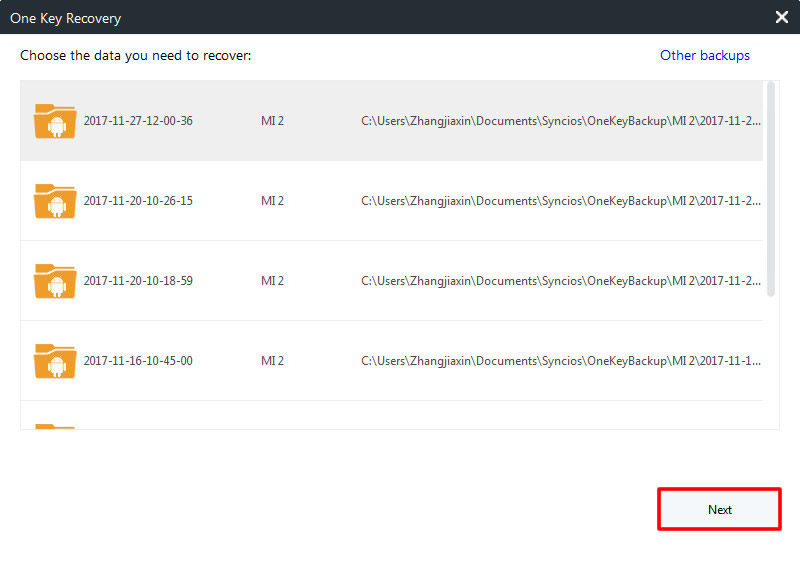
|
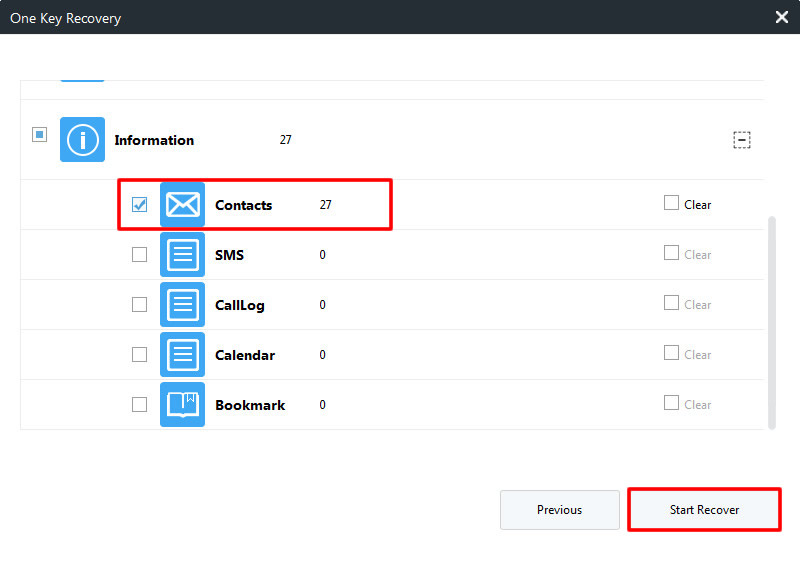
|
 Method 2: Select certain contacts to backup or restore
Method 2: Select certain contacts to backup or restore
If you want to transfer the specific contacts, Syncios Manager can really fit you. You can select the certain contacts and make backups or restore them one day if you need.
![]() Backup Contacts:
Backup Contacts:
Click on 'Contacts' option on the left panel, and all the contacts in your phone will display on the screen. Select the certain contacts you want to backup for and click 'Backup' button on the menu bar. Finally, choose your saving path and click 'Backup'.
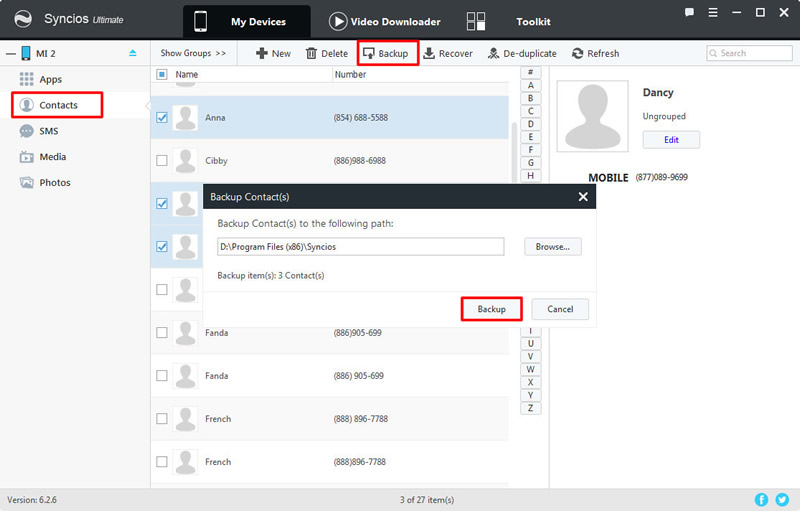
![]() Restore Contacts:
Restore Contacts:
Click on 'Contacts' option on the left panel, and all the contacts in your phone will display on the screen. Click 'Recover' button on the menu bar. Select the certain contacts backups you want and click 'OK' to launch.
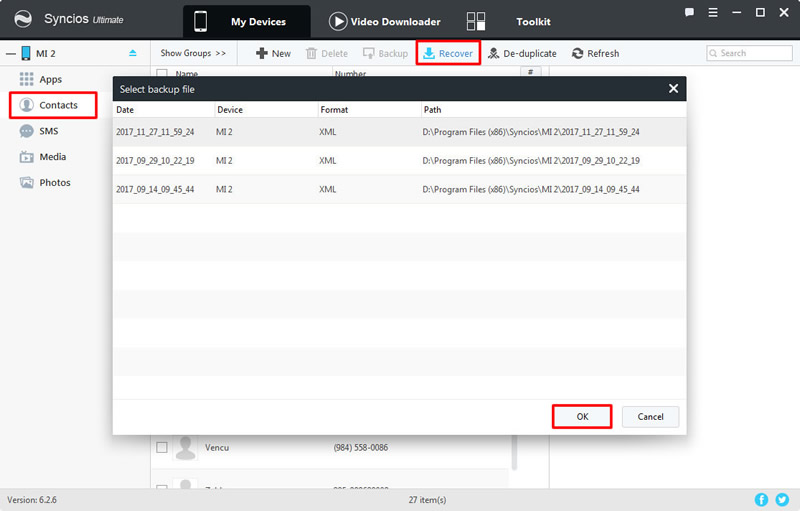
 Method 3: Backup and Restore data by Syncios Data Transfer
Method 3: Backup and Restore data by Syncios Data Transfer
Syncios Data Transfer can really do well in one-click-backup and one-click-restore. You can also restore your contacts from iTunes or iCloud.
![]() Preperation:
Preperation:
To achieve one click backup to pc and restore to pc, you need to install and launch Syncios Data Transfer on your computer as your first step. Then go to the 'Backup to PC and Restore from PC' module and connect your Android phone to computer via USB or use Wi-Fi connection if your Android and computer are access to the same network. If you encounter any detection problem during the process, just click here to fix.
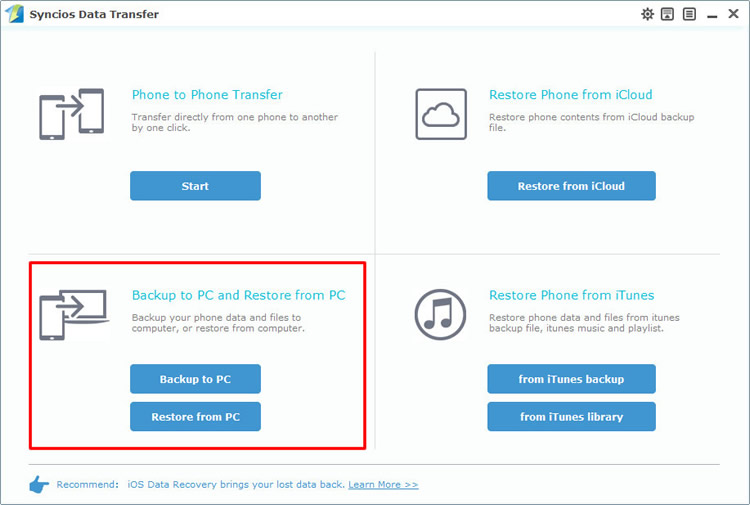
![]() Backup Android Contacts:
Backup Android Contacts:
Select 'Backup to PC' option. Once the system finish to synchronize your Android phone, the content of your phone which are available to backup will show in the option box. Choose 'Contacts' and also select your saving path. Click 'Start Copy' and wait till complete.
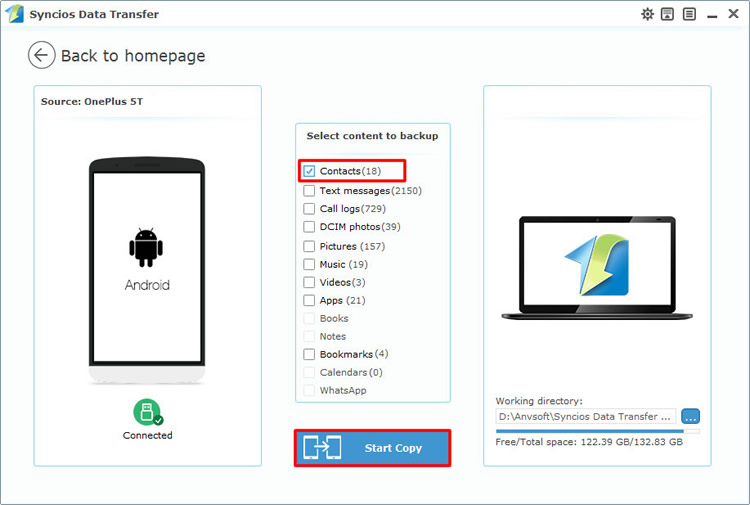
![]() Restore Android Contacts:
Restore Android Contacts:
Select 'Restore from PC' option. Once the system finish to synchronize your Android phone, the backup file you have made before will show on the left panel. Select the contacts backup file you want and choose 'Contacts' option, then click 'Start Copy' and wait till complete.
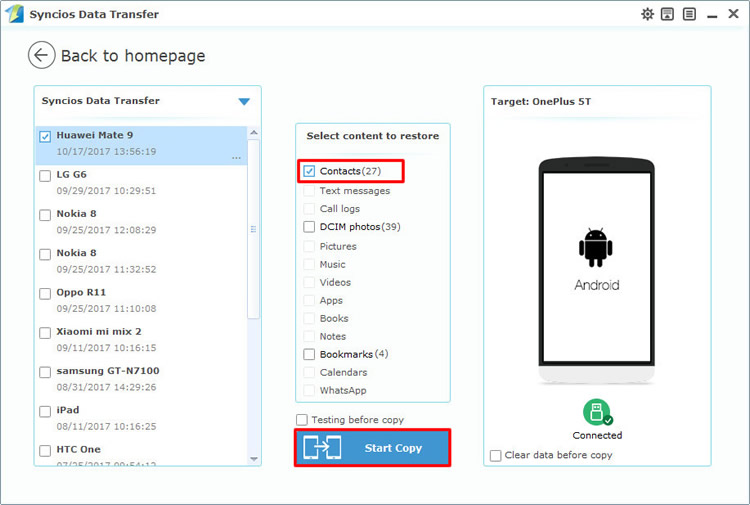
Support all Android Phones and Tablets
Samsung |
HTC |
Xiaomi |
Sony |
Oppo |
Lenovo |
Motorola |
Huawei |
Nubia |
Meizu |
Vivo |
LG |
Supported OS: Android 3.0 - Android 11
Supported Files: Contacts, Text messages, Call logs, DCIM photos, Pictures, Music, Videos, Apps, Bookmarks, Calendars