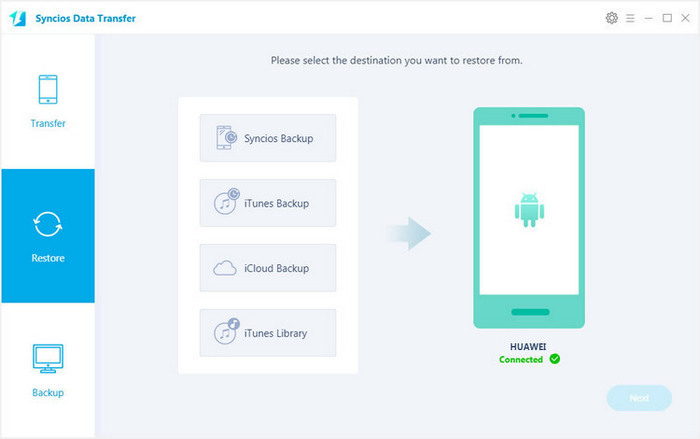![]() One management tool for all smartphones to transfer files between PC & iOS/Android devices.
One management tool for all smartphones to transfer files between PC & iOS/Android devices.
Two of the most promising Android smartphones have showed their faces to the world in late February, 2017. Unlike the missing Samsung Galaxy S8, Huawei P10 and P10 Plus came as expected at a press conference the day before Mobile World Congress 2017 kicks off in full in Barcelona. These two new flagship smartphones of Huawei company have a lot more to offer than their predecessor Huawei P9 with respect to design change, upgraded processor, camera, and software. Maybe just as its slogan said "Redefine Modern Portraiture", these two can be the ones to change. Let's check the detailed specs first.


Huawei is also thoughtful, it equips with a built-in backup tool for its phone series, with which, you can backup and restore Huawei P10 or P10 Plus data like contacts, photos, agenda, message and etc.
Step 1 : Go to Backup icon on the desktop, hit “Backup” button after entering the software backup page.

Step 2 : Choose the location to which you want to back up your data, and touch Next. On the Select data screen, depending on your needs, you can choose the data you want to back up. After you have completed your selection, touch Back up to begin.
Tips: When you choose the bakup location, there will be four choices for you: SD card, Internal storage, USB storage and Computer.
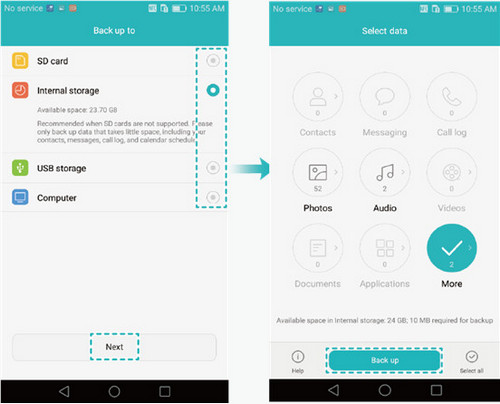
Step 3 : Your phone will back up differently depending on the type of data you want to back up. If the data includes Contacts, Messages, or Call log, the system will prompt you to set a password. After you set one, touch Next or you can touch Skip if you don't want to set a password.
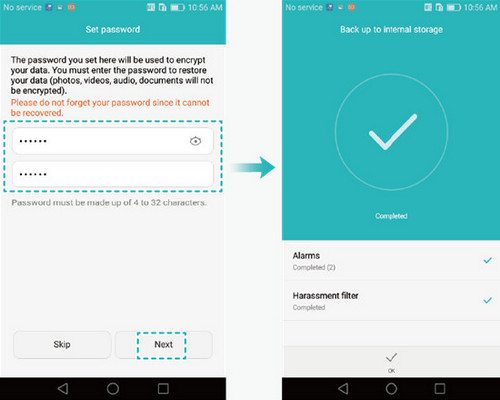
Step 4 : If you wanna restore the encrypt data on Huawei P10/P10 Plus, you need to return the homepage of Backup page. Simply click the encrypt backup and input the password, the data can be recovered.
Reminder: Huawei Built-in Backup & Restore App can only support backup your Huawei P10/P10 Plus data to internal storage (or SD card), If SD card has limitation storage, you can only backup part data on Huawei P10/P10 Plus or delete some data storage in SD. in this case, you may lose some essential data. To avoid this frustrating experience, we will recommend another safe way to backup and restore everything including contacts, videos, music, photos, call logs, SMS, Apps, Ebooks, etc on Huawei P10/P10 Plus via Syncios Mobile Transfer Tool.
Download and install Syncios Mobile Backup & Restore Program on your computer before doing the Huawei P10/P10 Plus backup and restore job. Enable the USB debugging mode, plug in your Huawei P10 or P10 Plus to computer and then run Syncios. (Any detection problem, please check here) Click "Backup" button in the left corner to bakup your mobile contents to computer.
Download
Win Version
Download
Mac Version
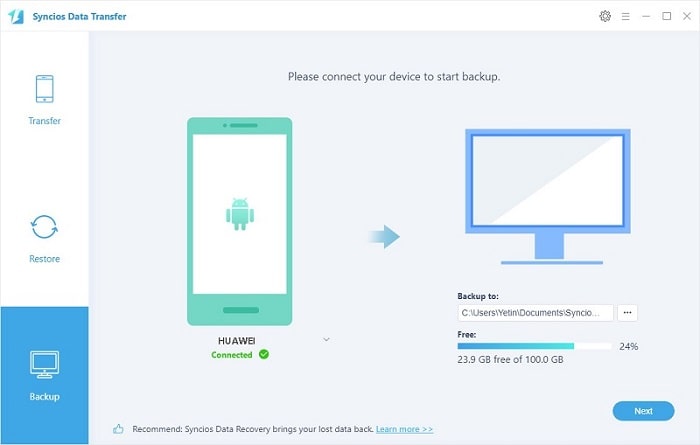
On the Backup window, you are allowed to select items you would like to back up onto your computer.
You can change or choose the location of the backup data in lower right corner. Click "Flip" to change the target and resource devices.
By default, all contents you can backup are ticked. You can also just tick your desired ones. Then, click "Next" button to backup your Huawei P10/P10 Plus contents to computer.
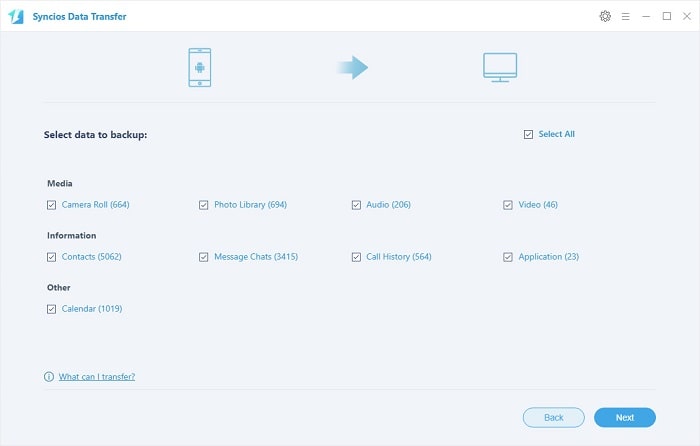
Go to the homepage of Syncios, click "Restore" and choose "Syncios Backup". All backups you have made with Syncios will be displayed on the list, just select your previous backup files from it, check data you would like to restore to your Huawei P10/P10 Plus and click "Next".
This handy transfer tool also supports to recover iTunes backup and iCloud backup to your Huawei P10 or P10 plus device.
Tips: If your switch to a new phone one day, even an iOS device, Syncios is also capable of restoring your Huawei backup files to it, or directly transferring your Huawei data to other iOS/Android devices. Learn more>>