![]() One management tool for all smartphones to transfer files between PC & iOS/Android devices.
One management tool for all smartphones to transfer files between PC & iOS/Android devices.
How to Backup and Restore Samsung Galaxy S6/S5/S4
Got a new Samsung Galaxy phone and want to restore contents from old Samsung Galaxy S5 or S4 bakup? Want to backup your Samsung Galaxy S6 or Galaxy S5/S4 in case of accidently data loss, such as phone stolen, factory settings or water damage? But Android doesn't offer a native backup service and Google hasn't implemented a native photos and text messages backup service yet. Thereby, What should we do to make a backup and restore of the desired things including contacts, SMS, songs, videos, call logs and other programs from the old ones to the new Android phone or tablet?

Syncios Data Transfer has your back. -- supports backing up and restoring more than 10 types of data to PC or from Android device with very short time, including: contacts, text messages, calendar, Call logs, music, apps, photos, Ebooks and videos etc. We offer both Windows Version and Mac Version for users to do the Samsung Galaxy S4/S5/S6/S6 Edge data backup and restore. Please dowmload a suitable version according to your computer’s operation system.
Download
Win Version
Download
Mac Version
Support all Android Phones and Tablets
Samsung |
HTC |
Xiaomi |
Sony |
Oppo |
Lenovo |
Motorola |
Huawei |
Nubia |
Meizu |
Vivo |
LG |
Part 1: How to Backup Samsung Galaxy S4/S5/S6 Data to Computer
Step 1. Run Syncios Program and Connect Your Galaxy Phone to PC.
Connect your Android device to your computer and launch the Syncios Data Transfer. And you now can see the primary window of Android Samsung S5 backup app. Importantly,connecting devices is required.Click the Backup button. Then it would display the the backup list.
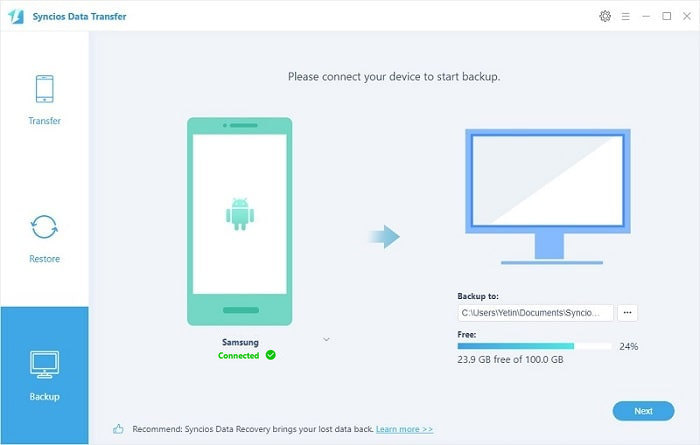
Step 2. Select data to backup.
The following screen will allow you to select which items you would like to back up onto your computer. On the right side of the pane, you will also have the option to change or choose the location of the backup data. Select the [...] button that appears beneath the computer icon and select the location where you would like all data to be saved. After making sure your data are chosen, click Next button in the middle bottom. During this time, make sure your phone is not disconnected from the computer. (To backup and restore WhatsApp history chats, pleasae refer to article : How to Backup and Restore WhatsApp History Chats on Samsung Galaxy )
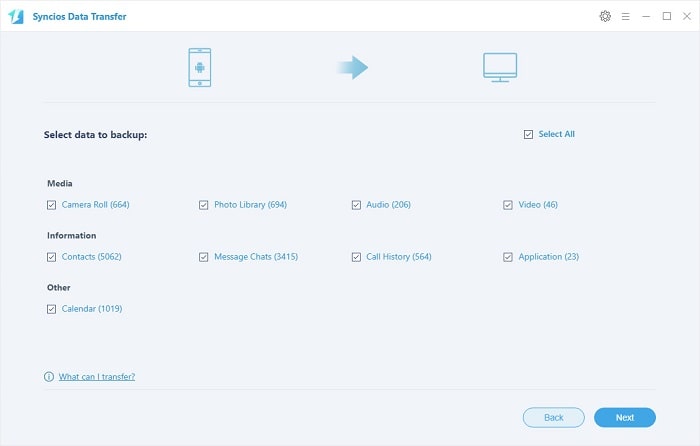
Step 3.View the Samsung backup data on your computer freely
When the extracting process is done, you will get the pop up message Copy Completed. Click OK, the backup folder will automatically open.
Part 2: Restore Samsung Galaxy S4/S5/S6 from Backup File
Step 1. Launch Syncios and connect your device.
After backup completed, go to the homepage of Syncios and you will see the Restore option. Simply connect your new Android device, then click Syncios Backup. If you would like to move Samsung Galaxy S4/S5/S6 backup files to your new iOS device, please connect your iPhone, iPad or iTouch and click the restore button.
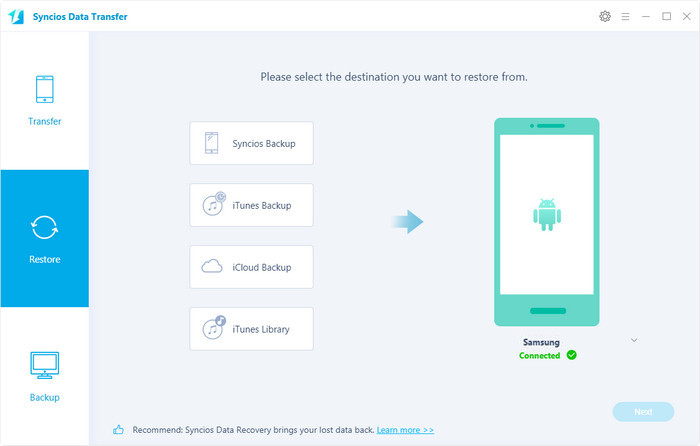
Step 2. Restore your Samsung Galaxy S4/S5/S6.
Now you can select your previous backup files from the left panel . Check data you would like to move to your Samsung Galaxy S4/S5/S6 on the middle checkbox. Click Next button, all of your selected files will be restored to the target device.
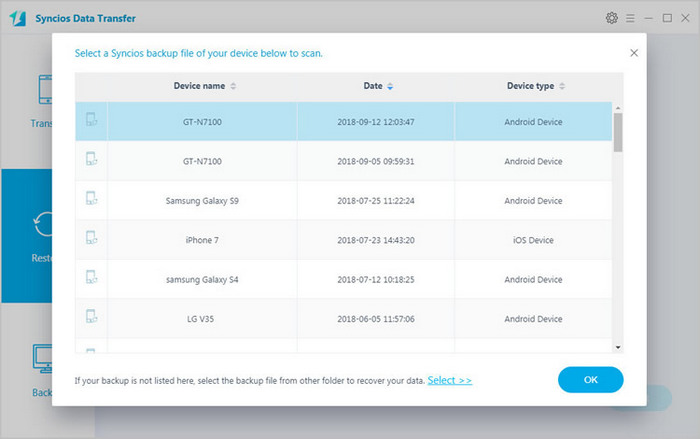
We should have realized how important it is to backup data. Fortunately, with the powerful Android Samsung Galaxy S5 manager, you can fulfill the backup task so easily and quickly. There is no need to worry about lost phone data any more. Just now, download Syncios Android backup and restore tool!
Download
Win Version
Download
Mac Version
Related Articles