![]() One management tool for all smartphones to transfer files between PC & iOS/Android devices.
One management tool for all smartphones to transfer files between PC & iOS/Android devices.
The Samsung Galaxy S series has held the reigns in the Android market for almost a decade. In 2017, Samsung Galaxy S8 comes in two different sizes - the S8 has a 5.8 inch screen whereas the S8 Plus features a 6.2 inch screen. Since you have just got your new Samsung Galaxy S8 or S8 Plus, its gorgeous appearance and outstanding performance must have driven you enchanted. But wait a minute, there is still a problem remaining to be solved before you enjoy this marvelous mobile device.

Music is a common way for people to spend their spare time. You can see many people wearing earphones while they walk, take a bus or just read a book. With lots of music storage in your phone, many music lovers might feel the need to have a software that would help you backup and restore all of your music on Galaxy S8. Also, some people are really particular about their music and like their files to be saved in appropriate folders for safe. If you’re concerning music backup and restore regarding Samsung Galaxy S8/S8 Plus, we have the perfect solution for you!
You need a free mobile manager to help you in music backing up and restoring. Free Syncios Mobile Manager is an easy-to-use and powerful iOS & Android Mobile manager, which is well-designed for users who want to manage device contents on PC. It allows you to export contacts, apps, photos, music, ringtone, videos, SMS messages, eBooks and more for free.
Step 1 : Please connect your Samsung Galaxy S8/S8 Plus to computer and launch Syncios Mobile Manager.
Step 2 : Five contents will be displayed on the left panel: Apps, Contacts, SMS, Media, Photos, click Media.
Step 3 : After choosing songs, click on Export to backup S8 music to computer directly. You're allowed to choose a backup location when exporting.
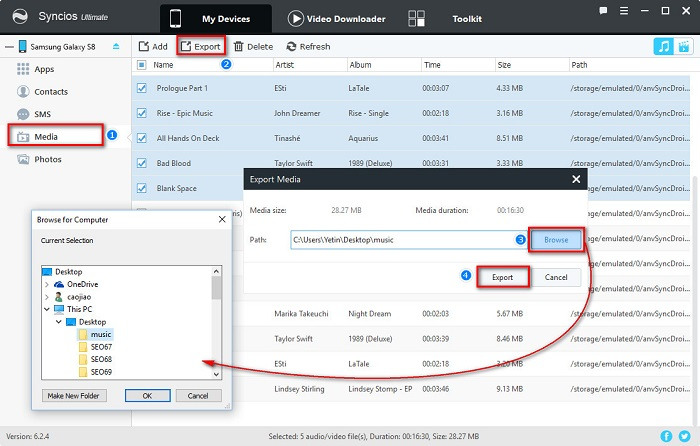
Step 4 : To restore music backup file from computer, you only need to click on Add to import music from computer to Samsung S8. By the way, you can also transfer other music files from computer to Samsung S8 in this method except for the previous music backup.
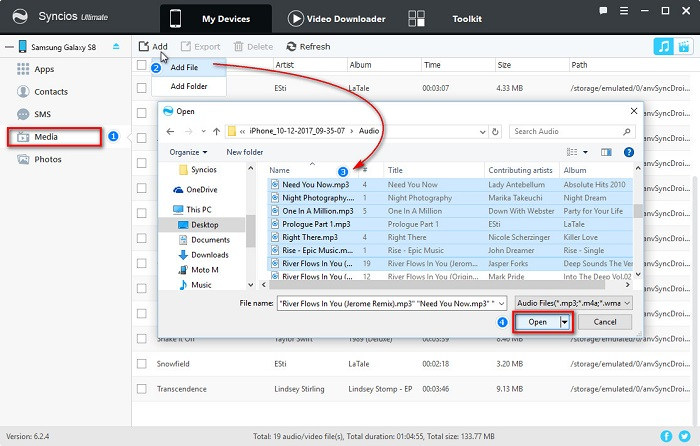
 What should I do when Syncios fails to detect Samsung S8/S8 Plus? Click here >>
What should I do when Syncios fails to detect Samsung S8/S8 Plus? Click here >>
To provide you more choices, we suggest you to learn another program - Syncios Data Transfer which can backup all Android contents to computer in 1 Click, including contacts, sms, call logs, photos, videos, music and apps. And can also extract lost data from your iTunes backups, recover mobile contents from your iCloud backups, restore backups created by iPhone/Android to PC Transfer quickly and simply.
Download
Win Version
Download
Mac Version
Step 1 : Launch Syncios Data Transfer, go to Backup to PC on the homepage.
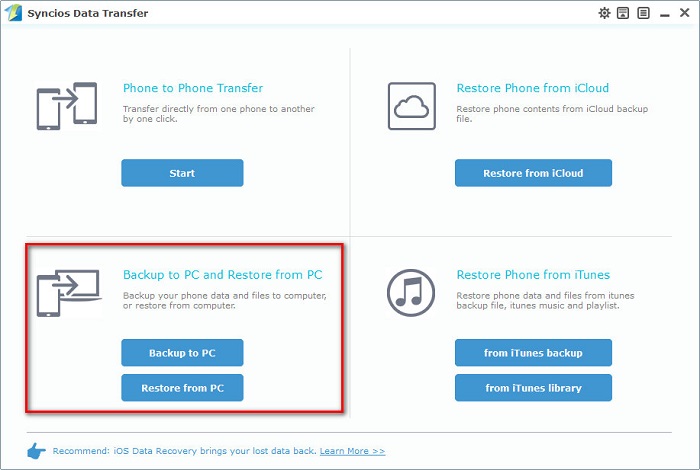
Step 2 : The data of your Samsung S8 will be loaded after connecting. Please check on S8 phone screen and keep click on Allow when Syncios loading your phone data. Choose Music on the middle list after data loading.
Step 3 : Tap on Start Copy to transfer music from Samsung S8 to computer. After a while, all songs on Samsung S8 will be backed up on computer.
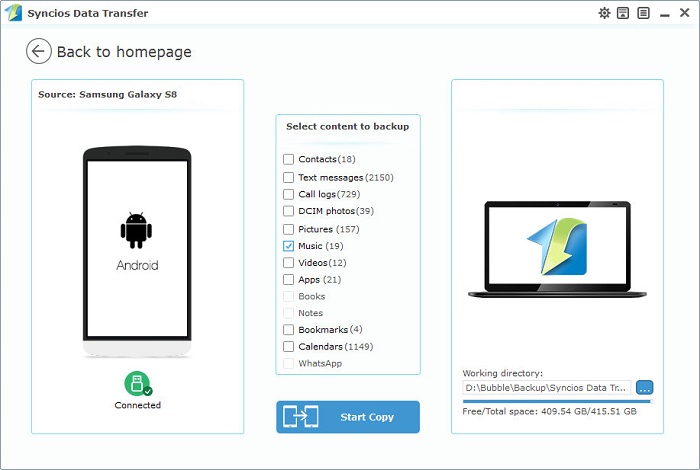
Step 4 : To restore music to Samsung S8, find Restore from PC on the program homepage. Syncios will detect your backup file automatically and list all previous backup files on the left sidebar.
Step 5 : Choose a backup file from left sidebar then check Music on the middle box and Start Copy.
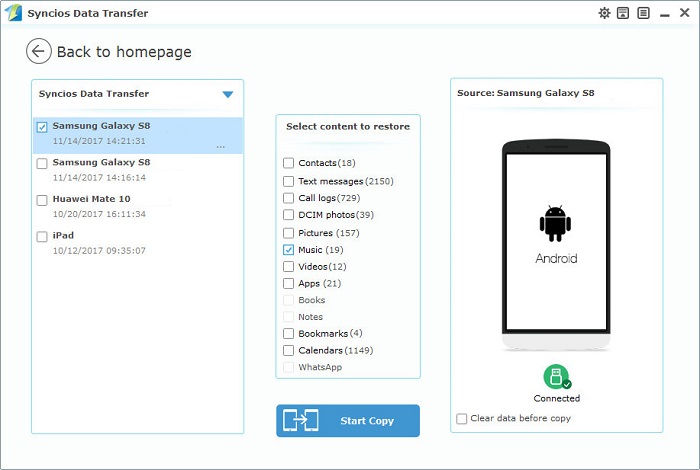
 What should I do when Syncios fails to detect Samsung S8/S8 Plus? Click here >>
What should I do when Syncios fails to detect Samsung S8/S8 Plus? Click here >>