![]() One management tool for all smartphones to transfer files between PC & iOS/Android devices.
One management tool for all smartphones to transfer files between PC & iOS/Android devices.
![]() > Android >Backup Video From Samsung Galaxy S8 To PC
> Android >Backup Video From Samsung Galaxy S8 To PC
Samsung Galaxy S8 and Galaxy S8+ are Android smartphones produced by Samsung Electronics as part of the Samsung Galaxy S series. Unveiled on 29 March 2017 during a media event in New York City, they will be released in late April 2017, succeeding the Samsung Galaxy S7 and S7 Edge, with U.S. availability scheduled for 21 April 2017.
The S8 contains upgraded hardware and major design changes over their predecessors, the Galaxy S7 and S7 Edge, including larger screens with a taller aspect ratio and curved sides on both the smaller and larger models, iris recognition, a new suite of virtual assistant features known as Bixby, and a docking station accessory that allows the phones to be used with a personal computer-styled desktop interface with keyboard and mouse input support.

You may hardly wait to try all the new functions when getting your new phone! You must be very excited to record your life with your new phone! Then how to import your records or videos to computer and share with your friends? This article is a tutorial of three ways to backup your video from Samsung Galaxy S8 to your pc and the first two solutions are recommended.
You can start to learn the first tutorial from this video!
You can select the specific item which you want to backup while using Syncios Manager. Apps, Contacts, SMS, Photos, Music are allowed to backup too.
In order to backup your video in your Samsung Galaxy S8, please install and run the Syncios Manager on your computer as your first step. Then connect your Samsung Galaxy S8 to Syncios Manager via plug your device.(Any detection problem, please check our Android tutorials). Connecting your device to computer, you will see the main screen shows connecting devices is required.
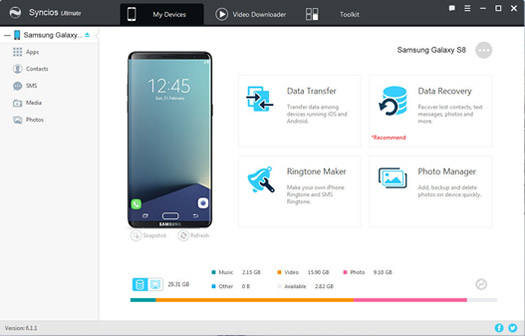
To transfer video, you have to find your video queue correctly. Swap the music and video button to present the list of video. Then select the video file that you want to backup. Click 'Browse' to select the backup path you want to backup on you PC. Finally click 'Export' and wait until complete.
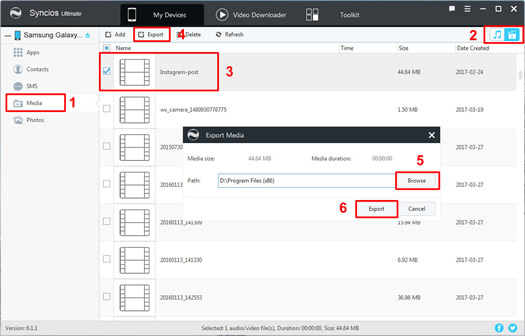
Syncios Data Transfer can also transfer your video effortlessly. What's more, you can not only transfer your video to PC but also back up your phone's data on PC or on other device in one click.
In order to transfer your video, please install and run the Syncios Data Transfer on your computer as your first step. Then connect your Samsung Galaxy S8 to Syncios Data Transfer via plug your device or use Wi-Fi. Choose 'Backup to PC' and wait for synchronize. (Any detection problem, please check our Android tutorials). Connecting your device to computer, you will see the main screen shows connecting devices is required.
Download
Win Version
Download
Mac Version
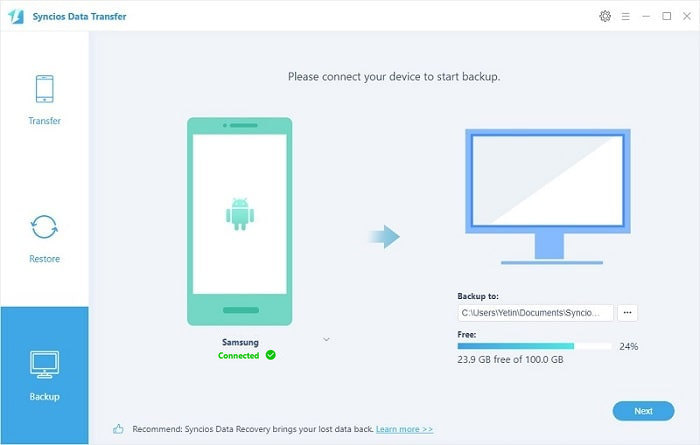
When the program complete to synchronize your Samsung Galaxy S8, select 'Video' option and click 'Start' button, then wait till complete. (Tips: Syncios Data Transfer will backup all your video to PC which has been detected in your Samsung Galaxy S8.)
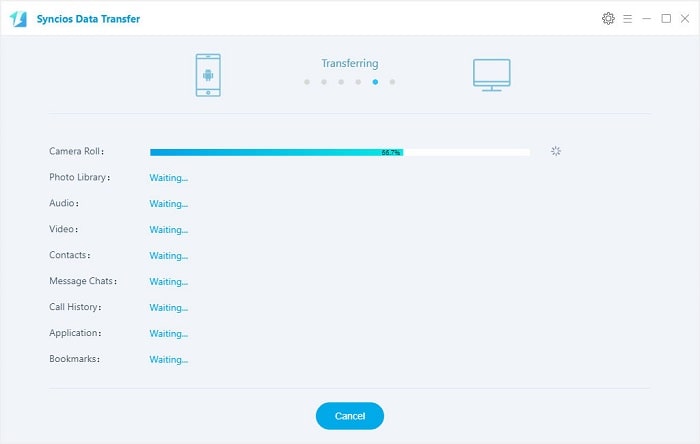
You can also use the most common way to transfer. Via your USB cable to PC and move the file by manual.
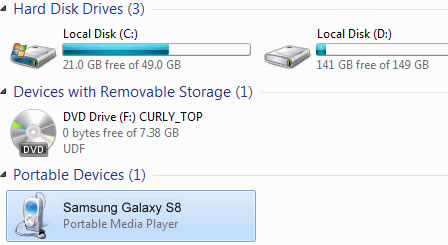
Samsung |
HTC |
Xiaomi |
Sony |
Oppo |
Lenovo |
Motorola |
Huawei |
Nubia |
Meizu |
Vivo |
LG |
Supported OS: Android 3.0 - Android 11
Supported Files: contacts, messages, apps, music, videos, photos.