![]() One management tool for all smartphones to transfer files between PC & iOS/Android devices.
One management tool for all smartphones to transfer files between PC & iOS/Android devices.
![]() > Android > How to Backup Xiaomi Redmi Note 4 to Mac
> Android > How to Backup Xiaomi Redmi Note 4 to Mac
The Redmi Note 4 has been priced competitively and will be going up against some of the most popular smartphones in the market right now. It is a comprehensive update over its predecessor. It has a great display, much improved battery life, adequate performance and a decent display. If you are curious about how to backup Xiaomi Redmi Note 4 to Mac, Syncios Data Transfer is your best helper. We also provides Windows version if you need.
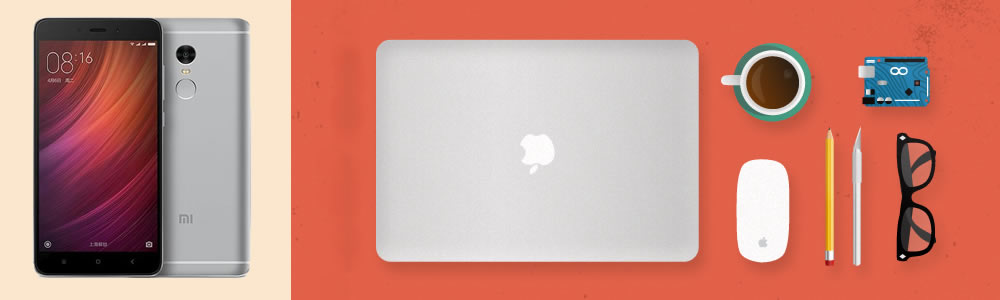
 Backup to Mac by Syncios Data Transfer
Backup to Mac by Syncios Data Transfer
Run Syncios Data Transfer, you have four mode to choose. In this part, we are gonna choose 'Backup Your Phone' module. Connect your Xiaomi Redmi Note 4 to computer through USB cable and wait for synchronize. Once you synchronize successfully, you can select the transferable data to computer. Choose your saving path in advance and select your willing content to backup. Then click 'Start Copy' to achieve one click backup. If you encounter any detection problem during the process, plese click here to fix.
 You can also restore by using Syncios Data Transfer
You can also restore by using Syncios Data Transfer
Supported Xiaomi devices:
|
|
Xiaomi Mi 2/2A/3/4/4i/4C/4S/5/5S/5C/6, Xioami Mi MIX/Mix 2, Xiaomi Mi Max/Max 2, Redmi 2/2A/3/3X/3S Prime/3S/3 Pro/4/4X, Redmi Note 2/3/4/5, Mi Note/Note 2/Note 3, Redmi Pro, etc. |
Supported OS: Android 3.0 - Android 11
Supported Files: contacts, messages, apps, music, videos, photos, call logs, bookmarks.