![]() One management tool for all smartphones to transfer files between PC & iOS/Android devices.
One management tool for all smartphones to transfer files between PC & iOS/Android devices.
![]() > Android > How to Import Music to Samsung Galaxy J7 Pro
> Android > How to Import Music to Samsung Galaxy J7 Pro
Hey! Want to transfer your favourite songs to Samsung Galaxy J7 Pro? Our article might be useful for you. You can save much of your time by using Syncios Data Transfer to import all your songs in one click operations. Wait, you prefer to choose your songs of your willing? We also have Syncios Manager which can perfectly fit you! You can also use it to download videos for free.

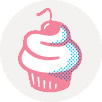 Method 1: Syncios Manager let you select the certain songs
Method 1: Syncios Manager let you select the certain songs
For someone who want to import their playlists or certain songs can use Syncios Manager for help. Launch Syncios Manager and connect Samsung Galaxy J7 Pro to computer. Then select 'Media' option.
Opps! Encounter detection problem in the process? Don't worry, just check our Android detection problem tutorial.
Click on 'Add' button on the menu bar and choose 'Add Folder'. Now you are allowed to choose the certain music folder you'd prefer. Then click 'OK' to import.
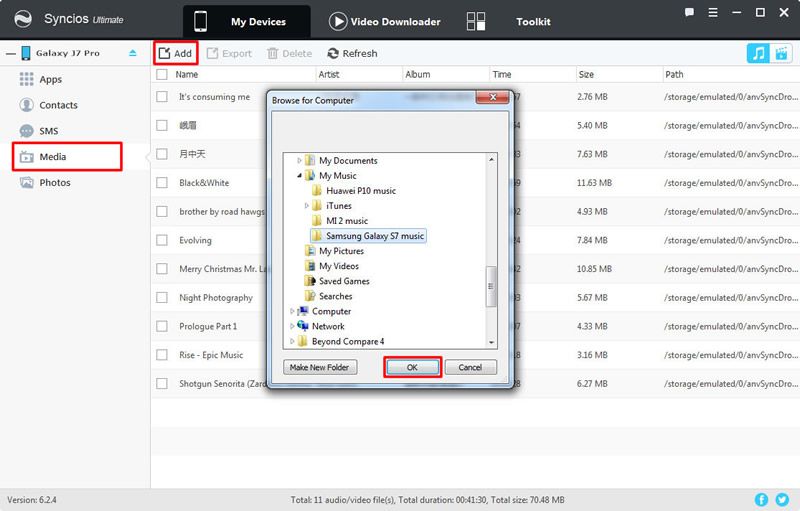
This time select 'Add File' option and choose multiple songs you want. Click 'Open' to launch the transferring process.
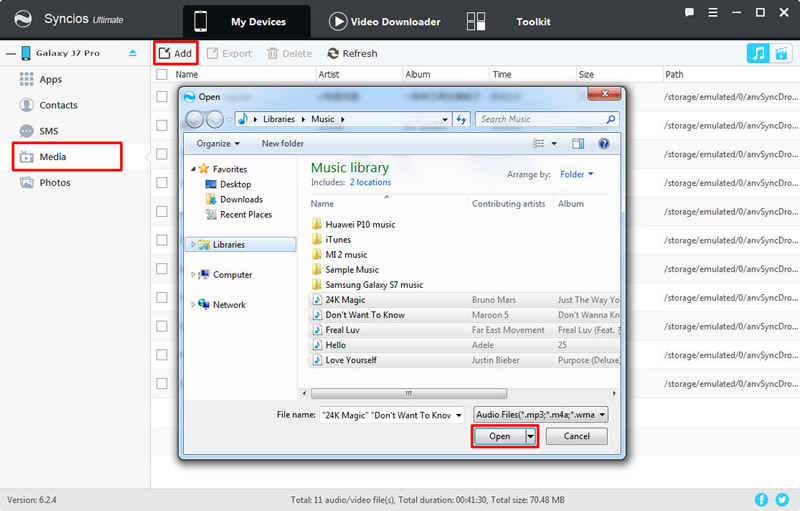
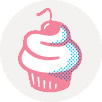 Method 2: Syncios Transfer can transfer in one click
Method 2: Syncios Transfer can transfer in one click
Syncios Data Transfer is a super easy-going tool for you to transfer all your songs to Samsung Galaxy J7 Pro. You only need three steps to go, Connect - Choose - Wait. Now connect your Samsung Galaxy J7 Pro to computer and wait for the next step.
Opps! Encounter detection problem in the process? Don't worry, just check our Android detection problem tutorial.
Choose 'Restore from PC' at the first interface. Once it synchronized successfully, all backups you have made before were listed on the left side by the timeline. If you backed up your music before, a checkbox will appeared in front of 'Music'. Select the music backups you've made before and simply click 'Start Copy' to launch the transferring process.
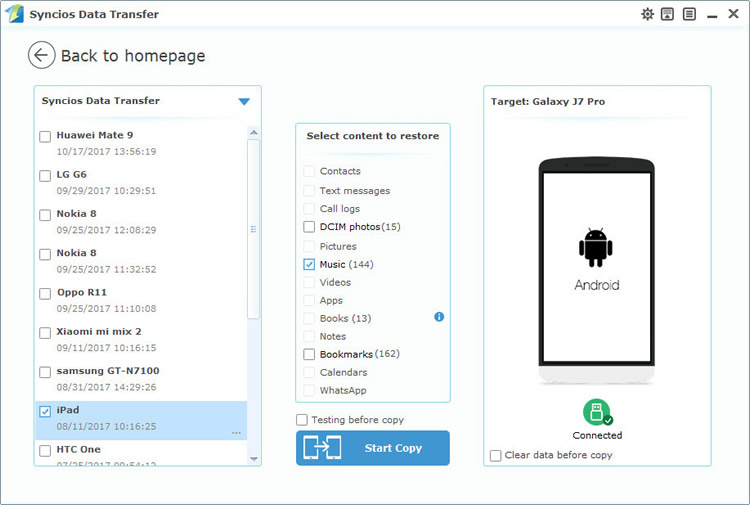
If you use iTunes or iCloud to backup your songs before, then you can restore iTunes backups, iCloud backups and iTunes playlist to your Samsung Galaxy J7 Pro as well. The operation way is the same as the former shown.
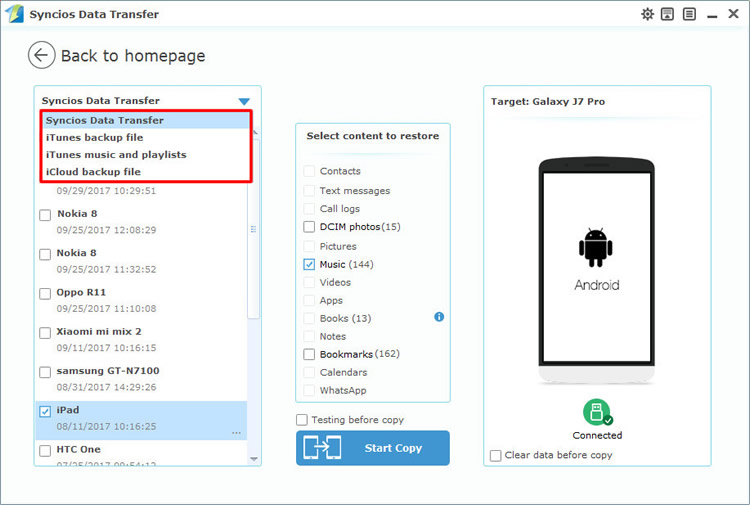
Supported Samsung devices:
|
|
Samsung Galaxy Note 8, Samsung Galaxy J7 Pro, Samsung Galaxy S8, Samsung Galaxy S8 Plus, Samsung Note 7, Samsung Galaxy S7, Samsung Galaxy S7 Edge, Samsung Galaxy S6, Samsung Galaxy S6 Plus, Samsung Galaxy Note 5, Samsung Galaxy S6 Edge(+), Galaxy Note 4, Galaxy S5, Galaxy Pro, Galaxy Mini 1/2, Galaxy Note 1/2/3, Galaxy S Advance, Galaxy S (Plus), Galaxy S Aviator, Galaxy S Blaze 4G, Galaxy S Relay 4G, Galaxy S2, Galaxy S3 (mini), Galaxy S4 (mini), Galaxy S4 Zoom, Galaxy S4 Active, Galaxy Ace Plus, Galaxy Ace 1/2/3, Galaxy Amp, Galaxy Appeal, Galaxy Admire 1/2/4G, Galaxy Axiom, Galaxy Beam, Galaxy Centura, Galaxy Discover, Galaxy Express, Galaxy Exhilarate, Galaxy Exhibit, Galaxy Fit, Galaxy Fame, Galaxy Gio, Galaxy Pocket (Neo), Galaxy Prevail, Galaxy Proclaim, Galaxy Rugby Pro, Galaxy Reverb, Galaxy Rush, Galaxy Ring, Galaxy Stratosphere 2, Galaxy Stellar, Galaxy Mega, Galaxy Music, Galaxy Metrix 4G, Galaxy Legend, Galaxy Nexus, Galaxy Victory 4G LTE, Galaxy W, Galaxy Xcover 1/2, Galaxy Y (Pro), Galaxy Young, and all Android devices |
Supported OS: Android 3.0 - Android 11
Supported Files: contacts, messages, apps, music, videos, photos, call logs, bookmarks.