![]() One management tool for all smartphones to transfer files between PC & iOS/Android devices.
One management tool for all smartphones to transfer files between PC & iOS/Android devices.
How to Switch from iPhone to Xiaomi Redmi Note 3 or Redmi Note 4
When switched from an iPhone to Xiaomi Redmi Note 3 or Redmi Note 4, yes, from an iOS device to an Android, you may wonder how to easily make all the private data come with you. There are many methods on the internet that may dazzled you. As we know it, our data is so important that we need to transfer them over without any loss. Besides, the transferring speed matters as well if there are massive data on the device. So this tutorial is here to bring you a handy data transfer tool that allows you to transfer data from one device to another with great convenience and safety, of course, cross-platform supported, which makes it easy for you to move data from iPhone to Xiaomi Redmi Note 3 or Redmi Note 4.

Syncios Data Transfer, one-click solution to transfer data from one phone to another, support for all Android devices that running Android 3.0 to Android 7 as well as all iPhone running iOS 5 to iOS 10. It enables you to transfer contacts, text messages, call history, photos, DCIM, videos, songs, bookmarks and so on, what's more, restoring data from iCloud and iTunes backup are also supported, one tool for multiple usage. Simply download and install it on your computer to have a try.
Download
Win Version
Download
Mac Version
 How to Directly Transfer Data from iPhone to Redmi Note 3/4
How to Directly Transfer Data from iPhone to Redmi Note 3/4
Step 1 : Install and Launch Syncios Data Transfer Tool
After installed Syncios Xiaomi Data Transfer successfully, launch the program. You would see 4 modes available on the homepage: Phone to Phone Transfer, Restore Phone from iCloud, Restore Phone from iTunes, Backup and Restore. To transfer data from iPhone to Xiaomi Redmi phone, we choose Phone to Phone Transfer module, simply click the "Start" button under that mode.
Next, you would be asked to connect your devices, so please connect both your iPhone and Xiaomi Redmi phone to computer with USB cable, and your Xiaomi could also be connected with WiFi networks. The program would load all data saved on your device, which would take some time and it depends on the size of your data.
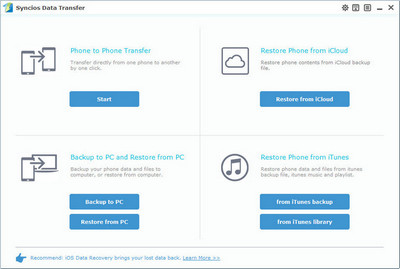
Step 2 : Start Transferring Data to Redmi Note 3/4
After Syncios loaded data on your device, you are allowed to check desired data on the middle of the panel. Make sure iphone listed on the left while Redmi phone on the right. If not, click "Flip" to exchange the position of source device and target device.
After that, to start transferring desired data, simply click on the blue button "Start Copy". After a while, all conetents will be transferring successfully to your Redmi Note 3/4. Please make sure both phones are connected well with the computer in case of error.
Note: You can check the supported contents for Android-to-Android-transfer or iOS-to-Android-transfer here.
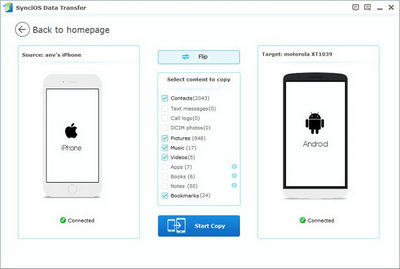
 The Best Mobile Transfer Tool: One-click Xiaomi Data Transfer
The Best Mobile Transfer Tool: One-click Xiaomi Data Transfer
Download
Win Version
Download
Mac Version
