![]() One management tool for all smartphones to transfer files between PC & iOS/Android devices.
One management tool for all smartphones to transfer files between PC & iOS/Android devices.
![]() > Android > How to Transfer data from HTC to Samsung Galaxy S8
> Android > How to Transfer data from HTC to Samsung Galaxy S8
The revolutionary design of the Galaxy S8 and S8+ begins from the inside out. Samsung rethought every part of the phone's layout to break through the confines of the smartphone screen. So all you see is pure content and virtually no bezel. It's the biggest, most immersive screen on a Galaxy smartphone of this size. And it's easy to hold in one hand. This excellent S8 must obsess you. Why not start to transfer data from your HTC to Samsung Galaxy S8. You'd better focus on our article.
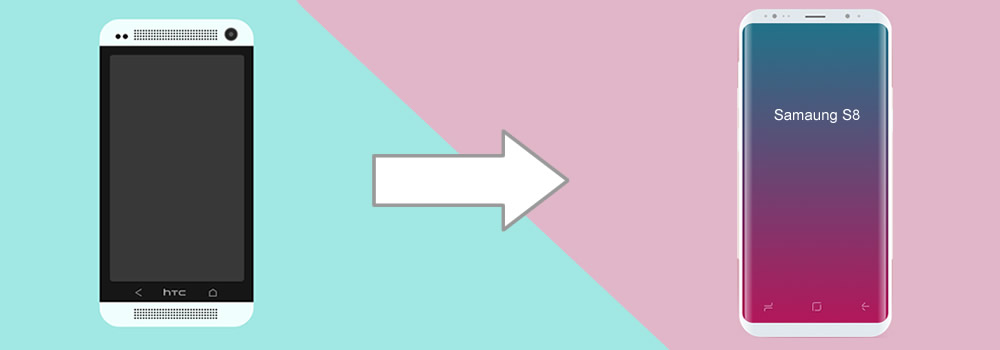
Syncios Manager is a comprehensive phone management tool. You can backup, restore, delete, edit contents of your phone. Furthermore, you can download video for free from 100+ video sites or making your own ringtone.
 Preparation:
Preparation:
Please make sure you have installed Syncios Manager on your computer. Then connect both of your HTC and Samsung Galaxy S8 to computer via USB cable. Encounter any detection problem please click Android detection problem tutorial. We will use 'Music' as a demonstration.
 Export HTC data:
Export HTC data:
We export HTC data first. Choose 'Media' option then you will see all your songs listed in the middle of the interface. Just select the certain songs you want. Please select the checkbox in front of the certain song. Then click 'Export' button on the menu bar. Select your saving path and click 'Export'.
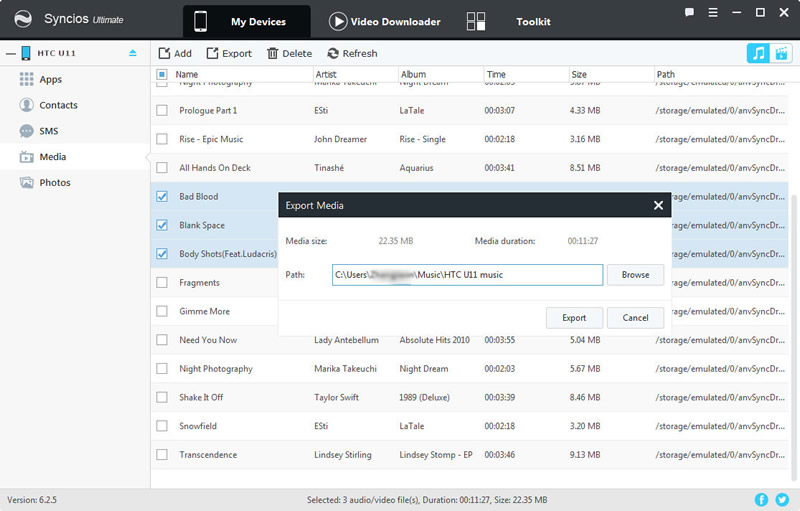
 Import HTC data to Samsung Galaxy S8:
Import HTC data to Samsung Galaxy S8:
Now do operations on Samsung Galaxy S8. Still choose 'Media' option then click on the 'Add' button on the menu bar. If you want to import certain song you like, then choose 'Add File'. And you are allow to select the specific songs you like. For someone who want to import the whole playlist can choose 'Add Folder' to import.
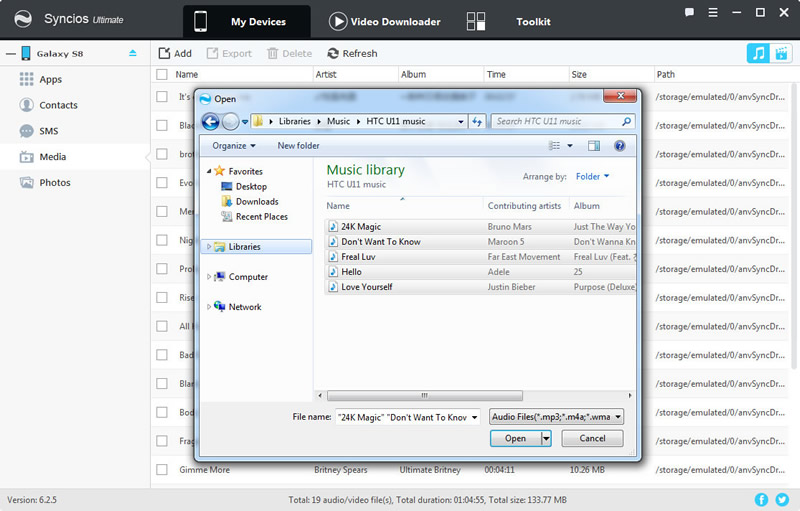
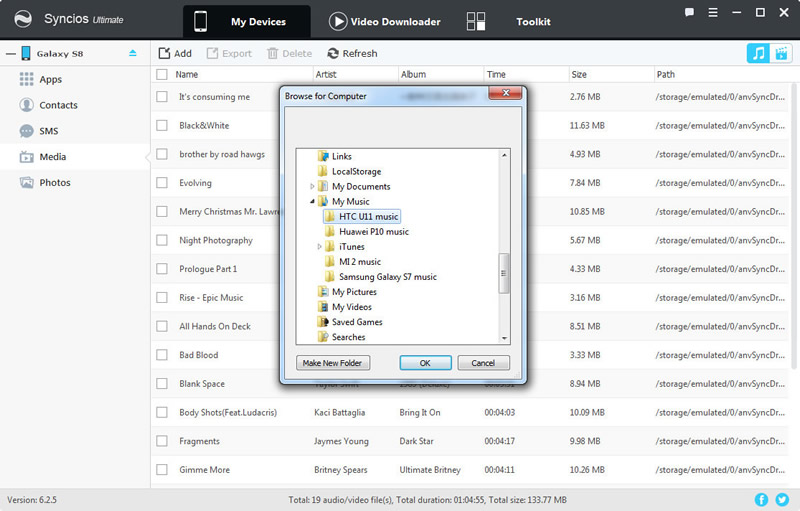
If you want to transfer data within phones directly, Syncios Data Transfer can help you much. Meanwhile, you can also backup and restore your phone by using Syncios Data Transfer.
 Transfer data from HTC to Samsung Galaxy S8 directly:
Transfer data from HTC to Samsung Galaxy S8 directly:
Choose 'Phone to Phone Transfer' function, then connect both of your HTC and Samsung Galaxy S8 to computer or use Wi-Fi to connect. (Phones and computer must access to the same network when use Wi-Fi to connect.) Ensure your HTC phone is on the left side while Samsung Galaxy S8 is on the right side. Connect the content you would like to transfer and click 'Start Copy'.
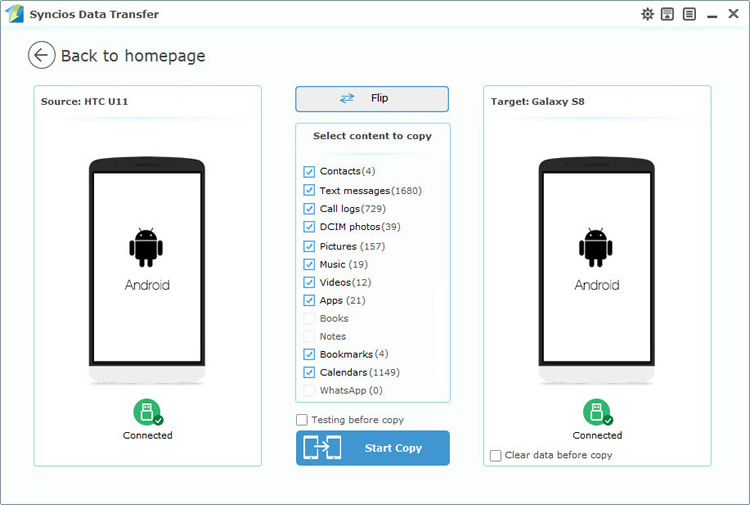
 Restore data from HTC backups:
Restore data from HTC backups:
This method is for the one who ever use Syncios Data Transfer to make HTC backups before. Choose 'Restore from PC' function and connect Samsung Galaxy S8 to computer. Choose the certain HTC backups and click 'Start Copy'.
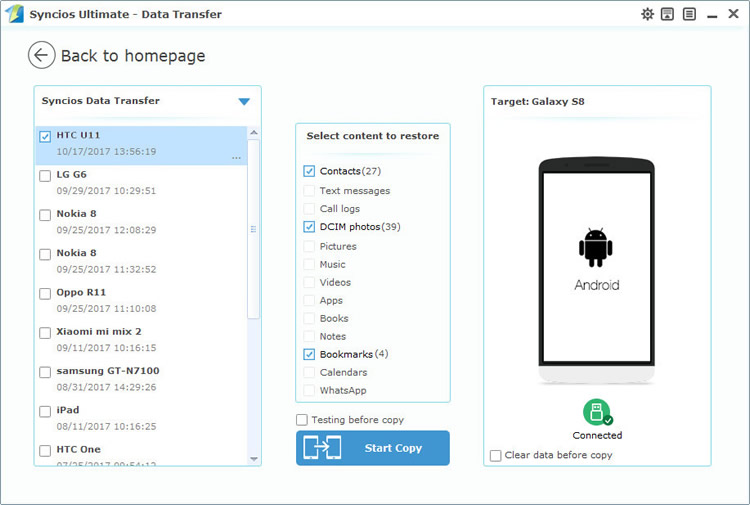
Samaung itself has its own transferring tool to switch everything to your Galaxy.
Whether your old phone is an Android, iOS, BlackBerry or Windows Mobile device, upgrading to a Galaxy smartphone is done in one seamless move with Smart Switch.
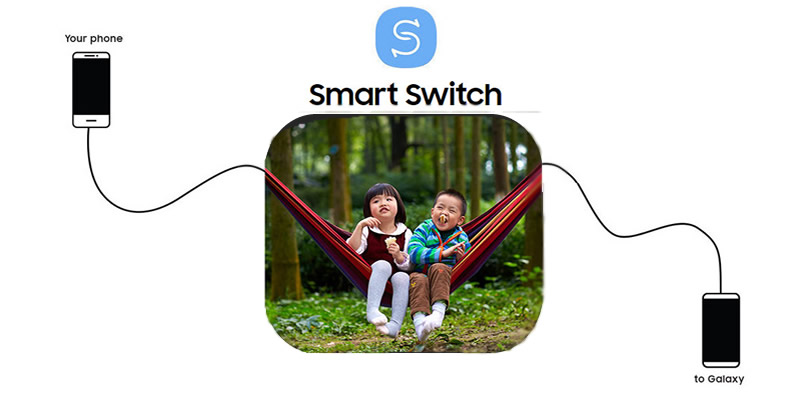
Step1: Get your app from Google Play Store! Install Smart Switch both on your phones.
Step2: Connect your new Galaxy Note 8 to your Huawei using the included USB connector and the cable from your Huawei phone.
Step3: Select items you want to transfer to your new Galaxy Note 8.
Step4: Enjoy all your favorite apps, music, contacts and more without skipping a beat.
Support HTC & Samsung Devices
|
|
HTC U Ultra/Play, HTC 10, HTC 9, HTC M9, HTC One M8, HTC One e8, HTC One remix, HTC One, HTC One max, HTC One mini, HTC One X/XL, HTC One V/VX, HTC One S/SV, HTC Droid Incredible 4G LTE, HTC Desire (C/X/SV), HTC Droid DNA, HTC EVO 4G LTE, HTC EVO Design 4G, HTC Butterfly (s), HTC Vivid, HTC Rezound, HTC Sensation, HTC Rhyme, HTC Hero S, and all Android devices. |
|
|
Samsung Galaxy Note 8, Samsung Galaxy S8, Samsung Galaxy S8 Plus, Samsung Note 7, Samsung Galaxy S7, Samsung Galaxy S7 Edge, Samsung Galaxy S6, Samsung Galaxy S6 Plus, Samsung Galaxy Note 5, Samsung Galaxy S6 Edge(+), Galaxy Note 4, Galaxy S5, Galaxy Pro, Galaxy Mini 1/2, Galaxy Note 1/2/3, Galaxy S Advance, Galaxy S (Plus), Galaxy S Aviator, Galaxy S Blaze 4G, Galaxy S Relay 4G, Galaxy S2, Galaxy S3 (mini), Galaxy S4 (mini), Galaxy S4 Zoom, Galaxy S4 Active, Galaxy Ace Plus, Galaxy Ace 1/2/3, Galaxy Amp, Galaxy Appeal, Galaxy Admire 1/2/4G, Galaxy Axiom, Galaxy Beam, Galaxy Centura, Galaxy Discover, Galaxy Express, Galaxy Exhilarate, Galaxy Exhibit, Galaxy Fit, Galaxy Fame, Galaxy Gio, Galaxy Pocket (Neo), Galaxy Prevail, Galaxy Proclaim, Galaxy Rugby Pro, Galaxy Reverb, Galaxy Rush, Galaxy Ring, Galaxy Stratosphere 2, Galaxy Stellar, Galaxy Mega, Galaxy Music, Galaxy Metrix 4G, Galaxy Legend, Galaxy Nexus, Galaxy Victory 4G LTE, Galaxy W, Galaxy Xcover 1/2, Galaxy Y (Pro), Galaxy Young, and all Android devices. |
Supported OS: Android 3.0 - Android 11
Supported Files: contacts, messages, apps, music, videos, photos, call logs, bookmarks.