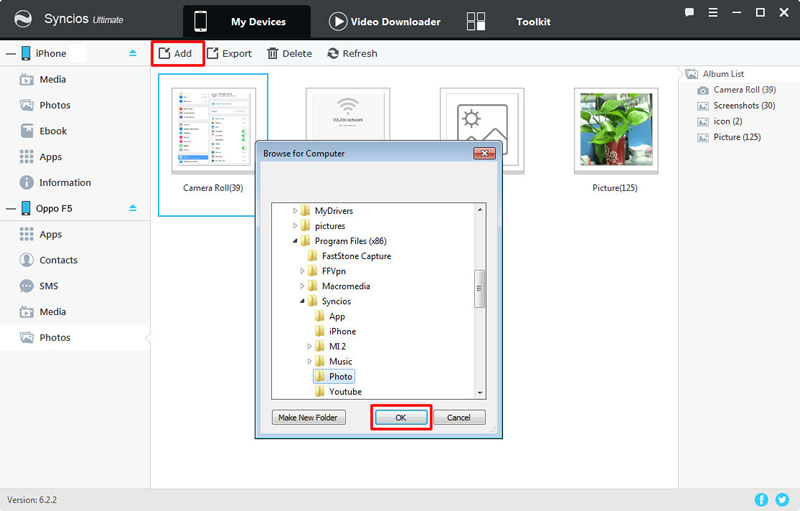![]() One management tool for all smartphones to transfer files between PC & iOS/Android devices.
One management tool for all smartphones to transfer files between PC & iOS/Android devices.
![]() > Android >How to Transfer Data from iPhone to OPPO F5
> Android >How to Transfer Data from iPhone to OPPO F5
OPPO rides this tech train with their newest smartphone release. The F5 is OPPO's first nearly borderless smartphone. With a screen ratio of 18:9 and new AI built into its beauty mode, the brand which brought us the Selfie Expert is now bringing a device they claim can "capture the real you." Syncios can achieve to transfer contents across different operation systems. Now you can learn how to transfer data from iPhone to Oppo F5 through this passage. Let's start to learn these!
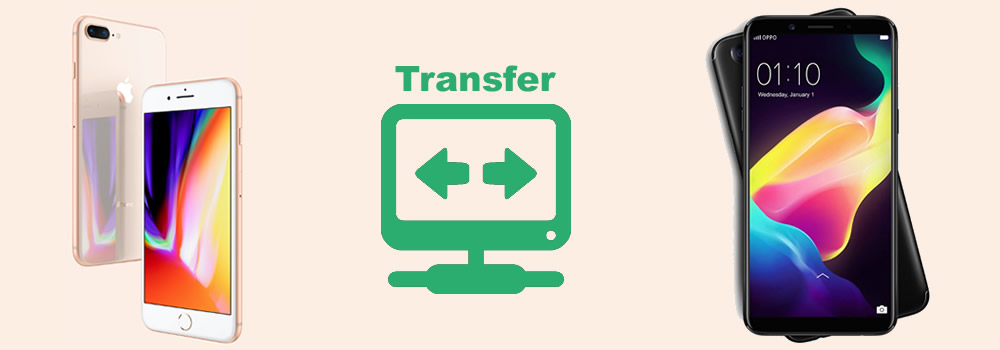
 Use Syncios Data Transfer to achieve one click transfer
Use Syncios Data Transfer to achieve one click transfer
Select the 'Phone to Phone Transfer' module in the first interface. Click on 'Start' button and connect your phones to computer via USB cable (iOS detection problem / Android detection problem) or use Wi-Fi to connect (This function only face to Android devices, and please make sure your Android phone and computer are in the same network).
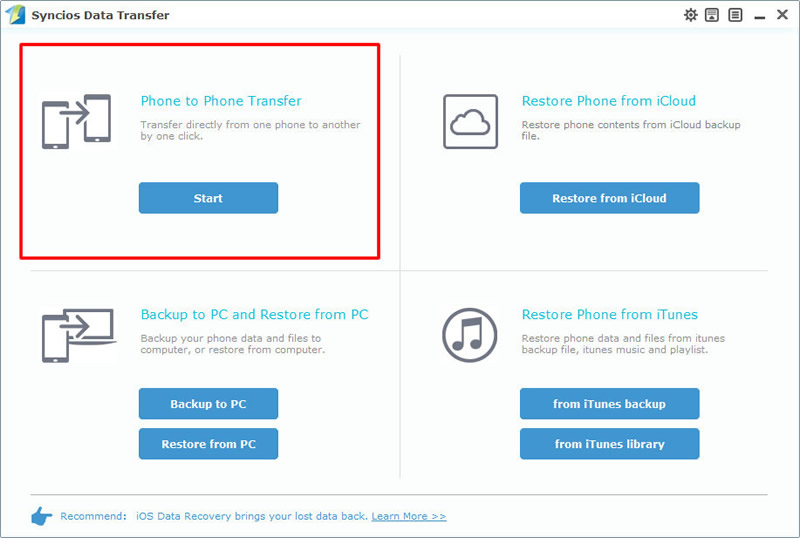
Once Syncios successful to synchronize your devices, they will be displayed on the interface. Please ensure that iPhone is on the left side (Source) and Oppo F5 is on the right side (Target). If not, click on 'Flip' button to switch the position of two devices. Check the contents you would like to transfer from iPhone to Oppo F5 after Syncios finished loading data. Click "Start Copy" button. All you need to do is wait till complete!
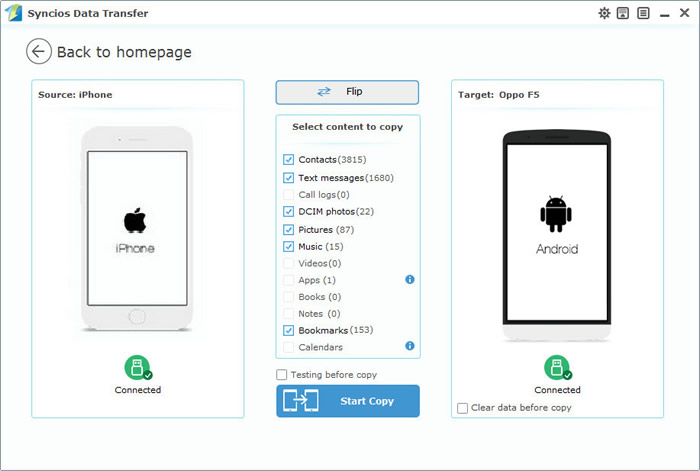
Select 'Restore from PC' and choose the iPhoen backups you've made before, then click 'Start Copy' to launch the recovering precedure. You can also restore from iTunes and iCloud backups. Also use the same method we introduce before.
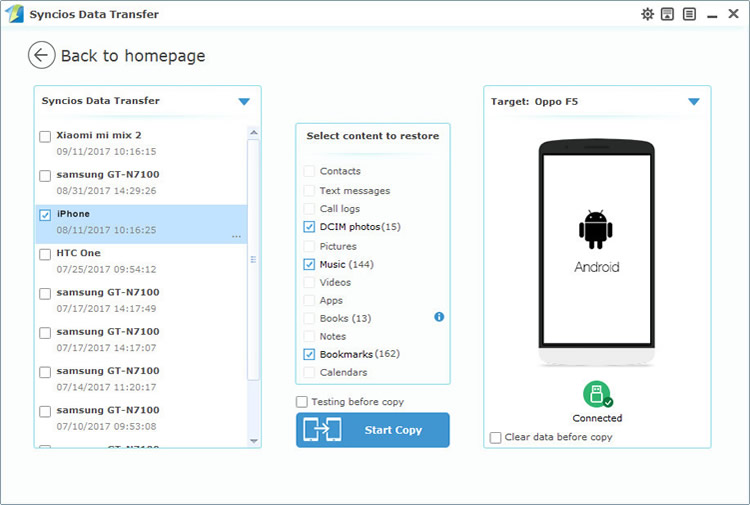
|
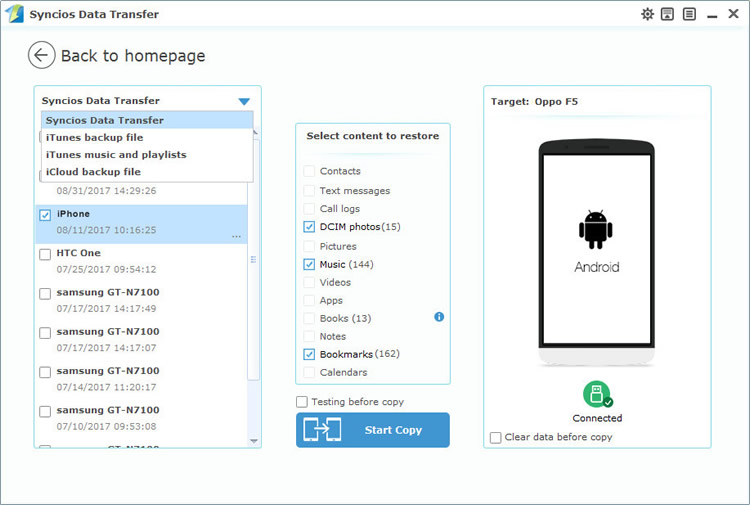
|
 Use Syncios Manager to select the certain contents
Use Syncios Manager to select the certain contents
Syncios Manager can let you select the specific contents to transfer. First, install and launch Syncios Manager on your computer, then connect iPhone and Oppo F5 to computer via USB cable. Encounter detection problem please click iOS detection problem / Android detection problem.
Click iPhone first then point the category you'd like to transfer. Here we choose 'Photos' as an example. Choose the photo album you would like to transfer, and if you want to transfer the specific photos, just simply double click the photo album and choose the photo of your willing. Then click 'Export' and choose your saving path for prepare.
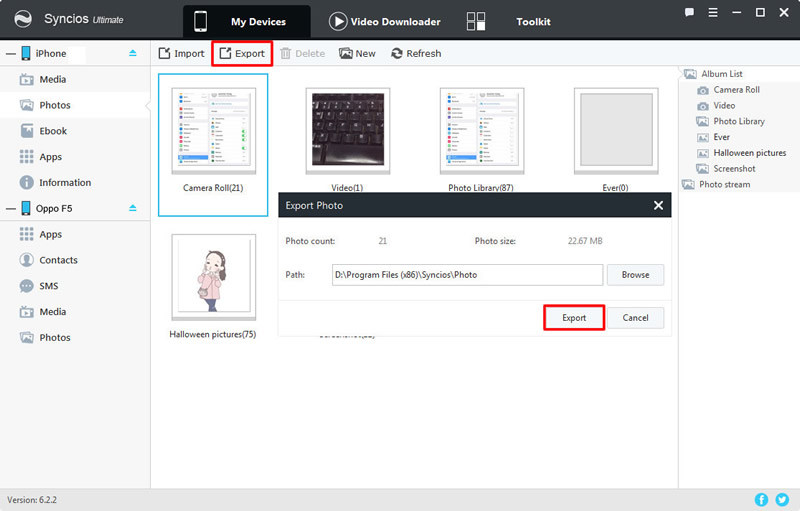
Now click Oppo F5 to do the following operations. Choose the category for import. If you want to import the whole photo album, just click 'Import' directly and choose the photo folder. Otherwise double click the certain album to import the specific photo file. Also simply click 'Import' and choose the file.