![]() One management tool for all smartphones to transfer files between PC & iOS/Android devices.
One management tool for all smartphones to transfer files between PC & iOS/Android devices.
![]() > Android > Transfer Photos to Huawei Honor 10
> Android > Transfer Photos to Huawei Honor 10
Huawei Honor 10 Android smartphone is announced in April 2018. It features 5.84″ IPS LCD display, Hisilicon Kirin 970 chipset, 16 MP (f/1.8) + 24 MP primary camera, 24 MP front camera, and powered by 3400 mAh battery. For storing data, there is 128GB of expandable onboard storage space.
Posting lives on Instagram or on other social media would be fun. Some people may spend a lot of time on editing their pictures to make it more pretty for a better post. And you may be the one of them!

After switching to Huawei Honor 10, you may allow Huawei Honor 10 to record most of significant moments in your life too since it owns such a powerful camera. Follow this post to learn how to manage, export and import photos on Huawei Honor 10. Four different ways will be introduced regarding how to transfer photos to Huawei Honor 10.
Now, we are going to discuss these four solutions about transferring photos to Huawei Honor 10. Let's check all methods one by one.
Free Syncios Mobile Manager is an easy-to-use and powerful iOS & Android Mobile manager, which is well-designed for users who want to manage device contents on PC. It allows you to export contacts, apps, photos, music, ringtone, videos, SMS messages, and more for free.
Step 1. At first, you need to download and install Syncios Manager on your computer. Then connect your Huawei Honor 10 to computer via USB cable.
Step 2. After Huawei Honor 10 being connected successfully, find Photos option on the left sidebar. Go to an photo album and choose some photos you need then click on Export to transfer photos to computer. You are able to choose a proper saving location by click on Browse option before exporting. Or if you want to save a whole photo album to computer at once, you should go back to Album list, and choose a photo album then click on Export.
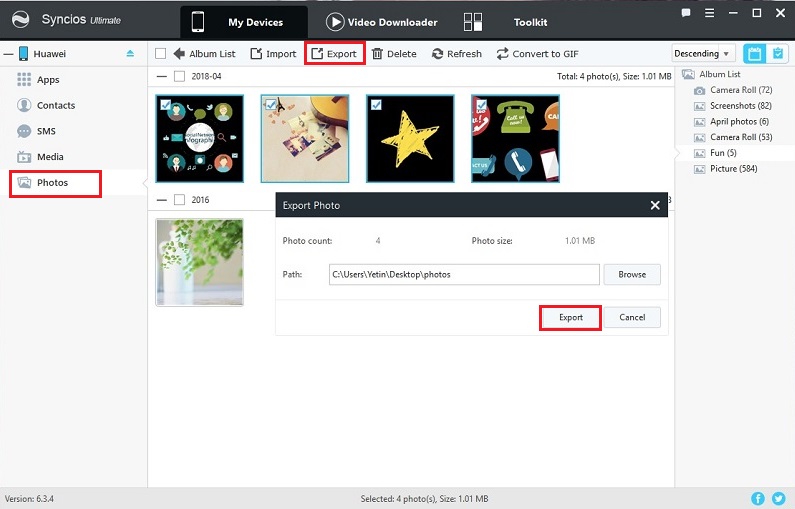
Step 3. To import photos to Huawei Honor 10, we can also go to a photo album and just click on Import this time. Then choose photos you need from computer and click on Open.
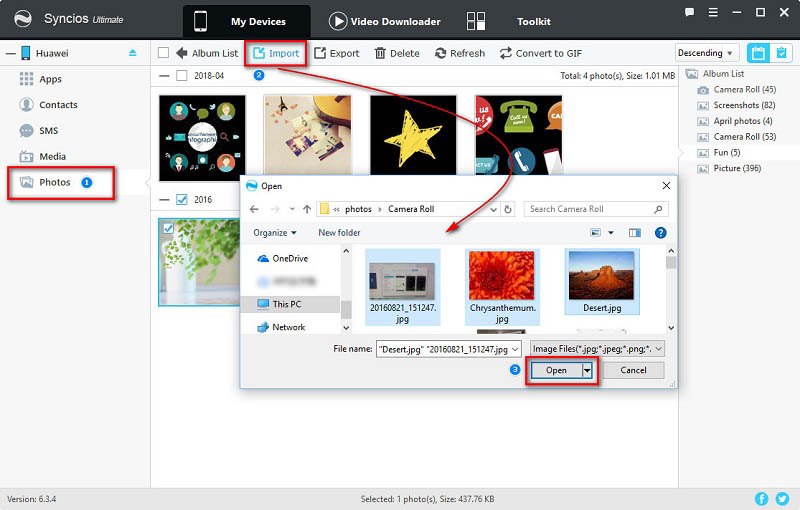
Step 4. When you want to import a photo album directly, you could also go back to Album list, then choose a photo folder and click on Add > Add Folder to import a photo folder as a new photo album on Huawei Honor 10.
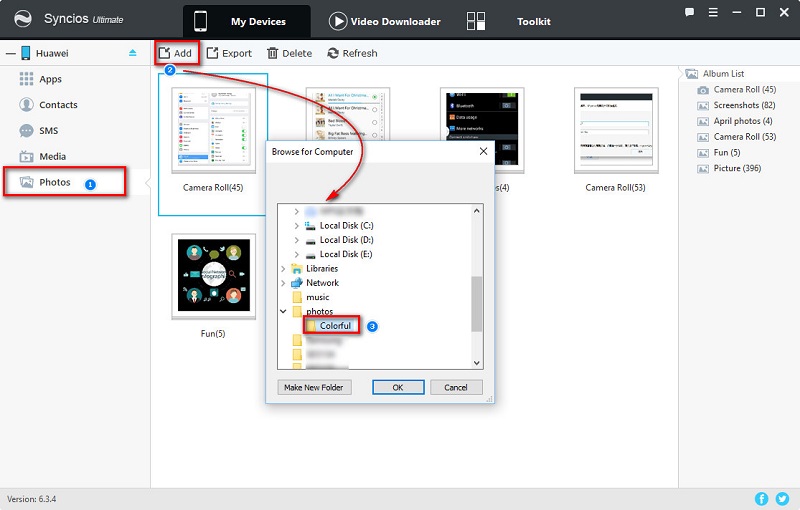
If you just got a new Huawei Honor 10, probably transferring all contents from old phones to new Huawei Honor 10 directly would be a good choice. It's an easy solution to transfer contacts, messages, call history, photos, music, videos, and many more items from phone to phone with many third-party softwares, like Syncios Data Transfer. With Syncios Data Transfer, you are able to transfer your data from another (iOS / Android) device to new Huawei Honor 10, or retrieve iTunes backups, iCloud backups easily.
With Syncios Data Transfer, you can transfer contents between iOS and iOS, Android and Android, iOS and Android in 1 Click. And can also extract lost data from your iTunes backups, recover mobile contents from your iCloud backups, restore backups created by iPhone/Android to PC Transfer quickly and simply. Download and install this Data Transfer tool and take two steps to get Huawei Honor 10 photos transferred.
Step 1. Download and install the Data Transfer tool and launch the program. There are four modules displayed on the homepage: Phone to Phone Transfer, Backup to PC and Restore from PC, Restore Phone from iCloud, Restore Phone from iTunes.
Download
Win Version
Download
Mac Version
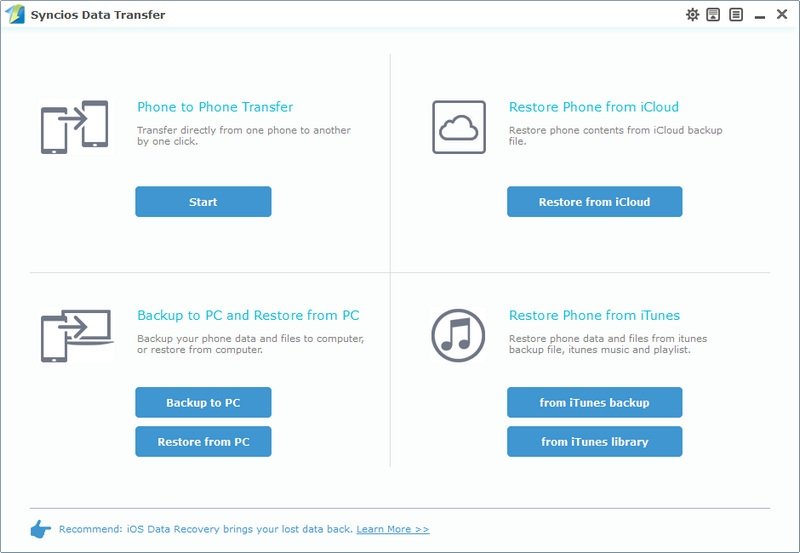
Step 2. Choose Phone to Phone Transfer mode on the homepage to transfer data from another old phone to new Huawei Honor 10. After both devices being connected well, turn on USB debugging mode on Android device(s) to make sure Syncios connect with your device properly.
Step 3. The old phone should be on the left as source device and the new Huawei Honor 10 should be on the right as target device. A Flip button in the middle can help you to exchange devices' positions easily. Syncios Data Transfer would automatically detect all data of the source phone and list them on the middle box.
Step 4. After data loading, just tick off DCIM Photos and Pictures then click on Start Copy to transfer all photos to your new Huawei Honor 10.
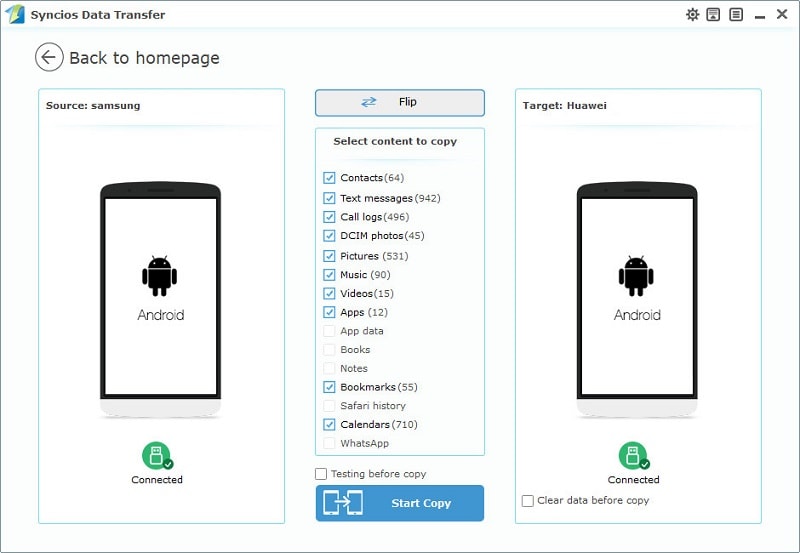
If you have backed up iOS devices via iTunesa> before, now you are able to retrieve photos from your iOS data from iTunes backup to Huawei Honor 10. Syncios Data Transfer gives a way to recover iTunes backups with a few steps.
Step 1.Firstly, Syncios Data Transfer should be installed properly, then lauch it.
Download
Win Version
Download
Mac Version
Step 2. After opening the program, go find Restore Phone from iTunes Backup mode on the homepage and choose it. Then turn on USB debugging mode on your Huawei Honor 10 to let Syncios detect your device after connecting Huawei Honor 10 to computer. You should note that the latest iTunes needs to be installed on your computer even though you don't need to open it.
Step 3. All iTunes backup files on PC will be listed on the left panel after detecting. Syncios will do this detection automatically.
Step 4. Choose one iTunes backup file on the left panel. Then all contents of this iTunes backup will be displayed on the middle box in category. Just tick off DCIM Photos and Pictures, then click on Start Copy to transfer all photos to your new Huawei Honor 10.
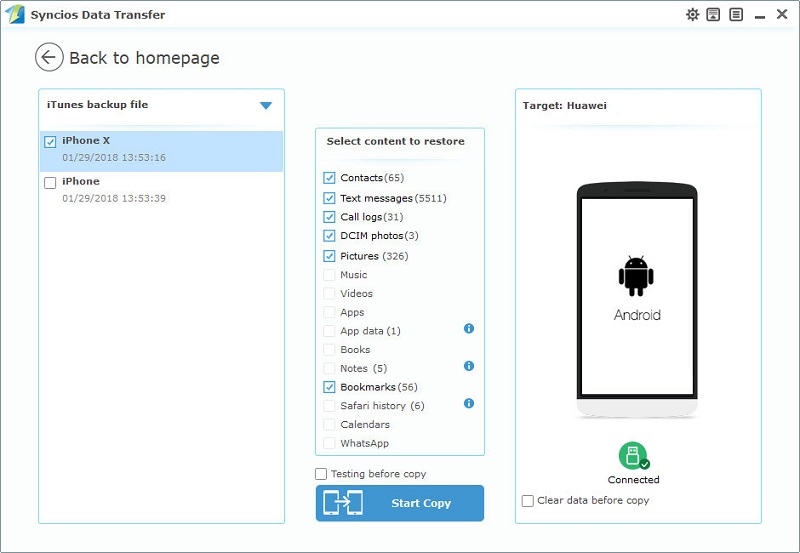
If you need to backup data of iOS device, backing up with iCloud is a common way to achieve this. Besides, iCloud will back up iOS devices from time to time. So when you need to change a phone, you can recover these iCloud backups to another phone with the same Apple account. However, it's always complicated especially when transferring iCloud backup from iOS device to Android device. Here we provide a simply way to recover photos from iCloud backups to Huawei Honor 10 with Syncios Data Transfer. Now, let’s check the detailed steps.
Step 1. Download and install Syncios Data Transfer and launch the program. There are four modules displayed on the homepage: Phone to Phone Transfer, Backup to PC and Restore from PC, Restore Phone from iCloud, Restore Phone from iTunes.
Download
Win Version
Download
Mac Version
Step 2. To retrieve data from iCoud backup, choose Restore Phone from iCloud Backup on the homepage. After connecting Huawei Honor 10 to computer, turn on USB debugging mode on it to let Syncios recognize your device. And the latest iTunes needs to be installed on your computer even though you don't need to open it.
Step 3. Click on Download more iCloud on the bottom of left panel. If it's your first time to restore data from iCloud with Syncios, you need to click on Download more iCloud Backup button then log in your iCloud account and select a backup to download to your PC. Next, all the downloaded backup files will be listed on the left panel.
Step 4. Choose one iCloud backup file on the left panel. Then all contents of this iCloud backup will be displayed on the middle box in category. Just tick off DCIM Photos and Pictures, then click on Start Copy to transfer all photos to your new Huawei Honor 10.
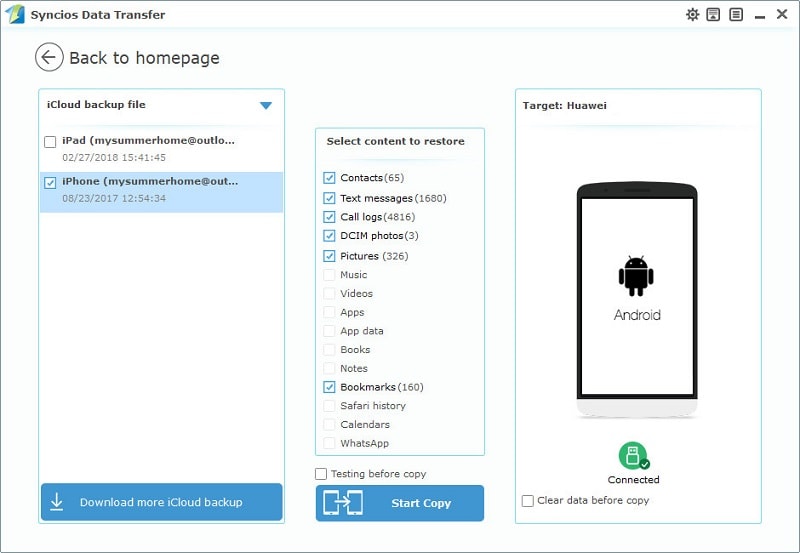
Samsung |
HTC |
Xiaomi |
Sony |
Oppo |
Lenovo |
Motorola |
Huawei |
Nubia |
Meizu |
Vivo |
LG |
Supported OS: Android 3.0 - Android 11
Supported Files: contacts, messages, apps, music, videos, photos, call logs, bookmarks.