![]() One management tool for all smartphones to transfer files between PC & iOS/Android devices.
One management tool for all smartphones to transfer files between PC & iOS/Android devices.
![]() > Android >How to Transfer Photos from PC to Huawei P10
> Android >How to Transfer Photos from PC to Huawei P10
Huawei has been making consistently great phones for a number of years now, yet has struggled to establish itself as a household name in western markets – and its latest flagship, the Huawei P10, offers a glimpse as to why that's the case. The Huawei P10 is a culmination of everything the company has been doing right, with a few minor tweaks from the P9 to make sure it keeps up with the big guns such as Apple and Samsung. Here a tutorial for helping you import photos to Huawei P10.
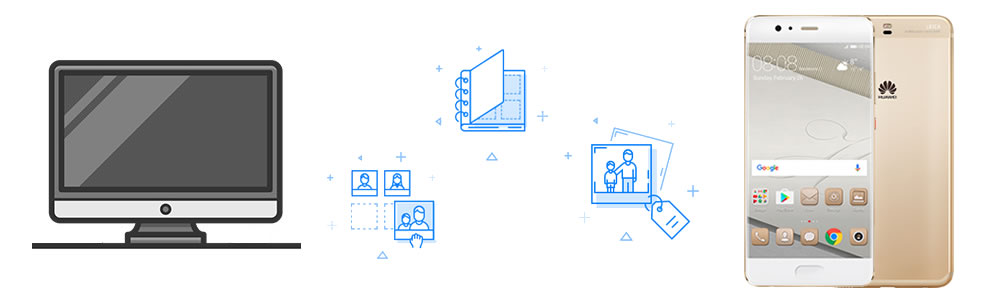
 You can start from a Video Tutorial
You can start from a Video Tutorial
 Method 1: Syncios Manager let you select the certain photos
Method 1: Syncios Manager let you select the certain photos
Download and install Syncios Manager on your computer might be your first step. Then launch the program and connect Huawei P10 to computer via USB cable. If you encounter any detection problem during the process, please click here to fix. Once Syncios has finished all the sync work, five categories will show on the left panel. Select 'Photos' option and wait for the next step.
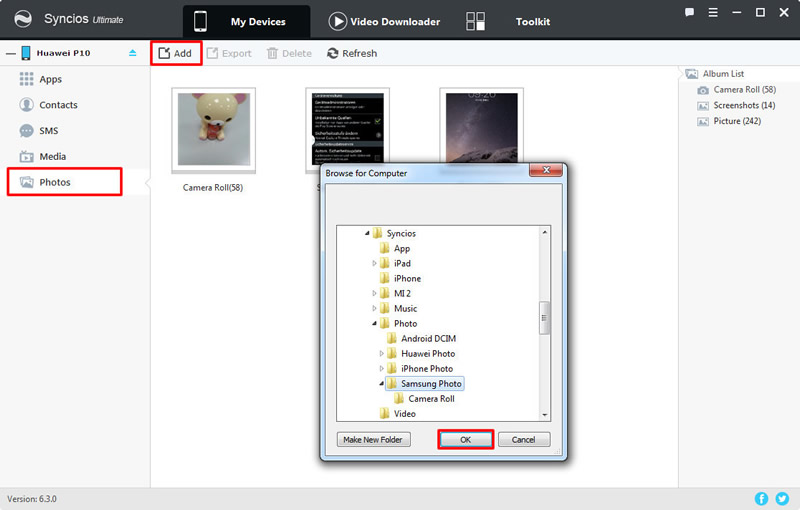
|
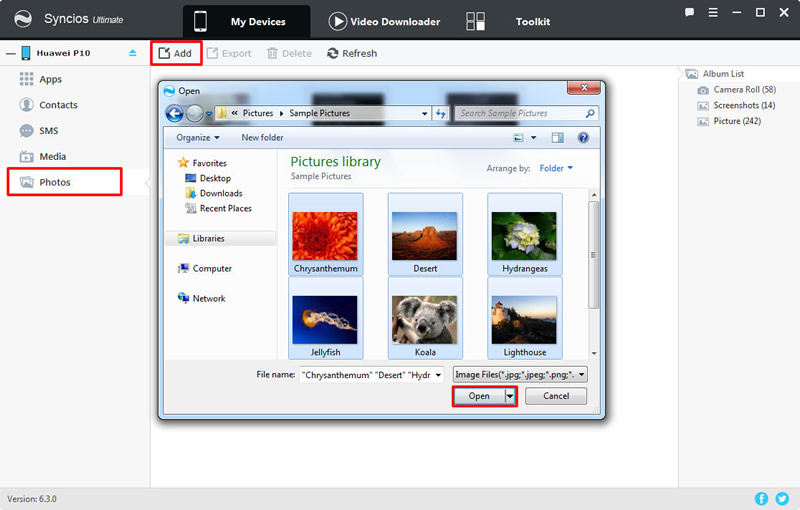
|
| Step 1 | Step 2 |
 Method 2: Syncios Manager's 1-Click Restore to recover photos
Method 2: Syncios Manager's 1-Click Restore to recover photos
If you ever made a photo backups through Syncios Manager before then you are allowed to use this function to retrieve your photos back to Huawei P10. Also, other types of data are all available to restore back to your device.
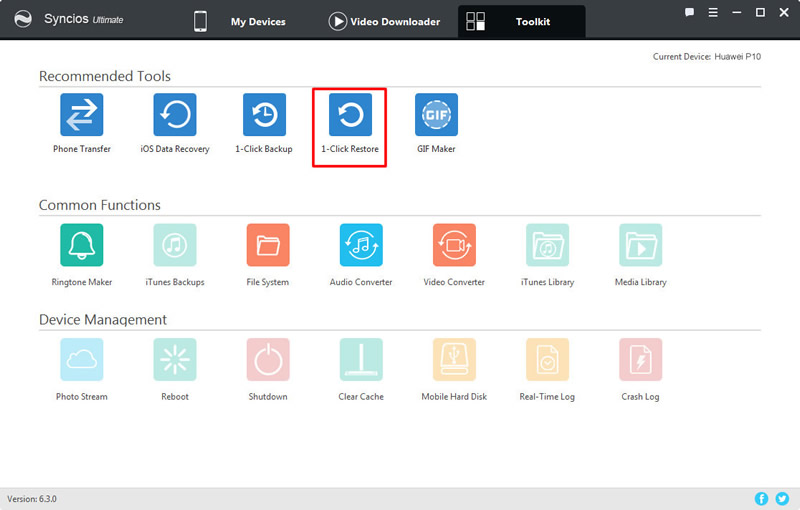
|
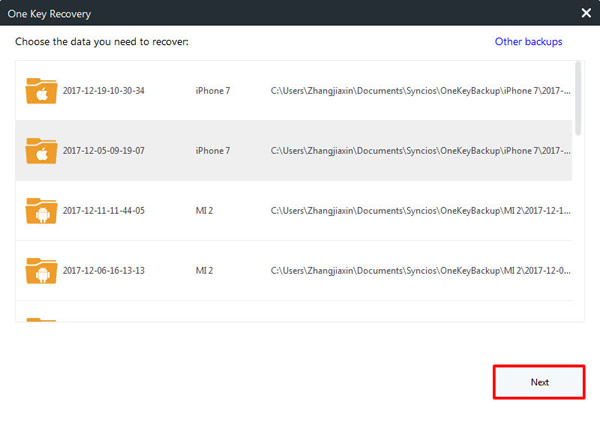
|
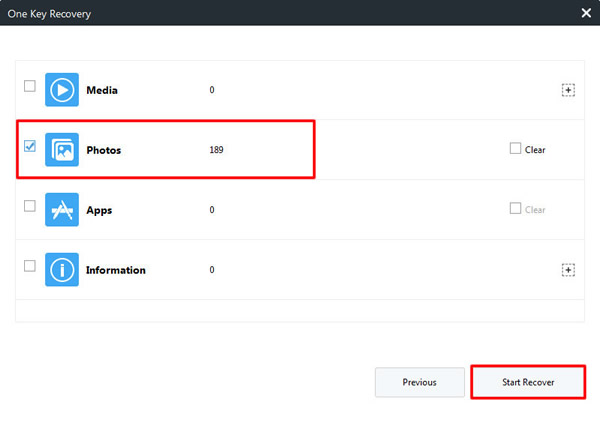
|
| 1-Click Restore | Step 2 | Step 3 |
 Method 3: Syncios Data Transfer can transfer in one click
Method 3: Syncios Data Transfer can transfer in one click
Before using this method, please make sure you have used Syncios Data Transfer to make any photo backups before. Launch Syncios Data Transfer ad choose 'Restore from PC' option. Connect your Huawei P10 to computer through USB cable or by using Wi-Fi connection (only when Huawei P10 and computer are access to the same network can Wi-Fi connect work). Wait for Syncios to sync your phone. Once it done, all the backups you have made before will list on the left panel. Choose the certain photo backups (which means 'DCIM photos' and 'pictures' are selected by default) and click 'Start Copy' to launch the transferring process.
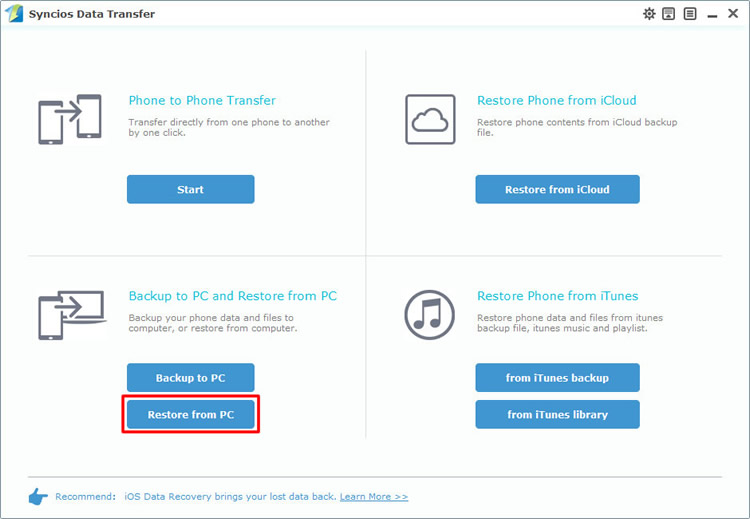
|
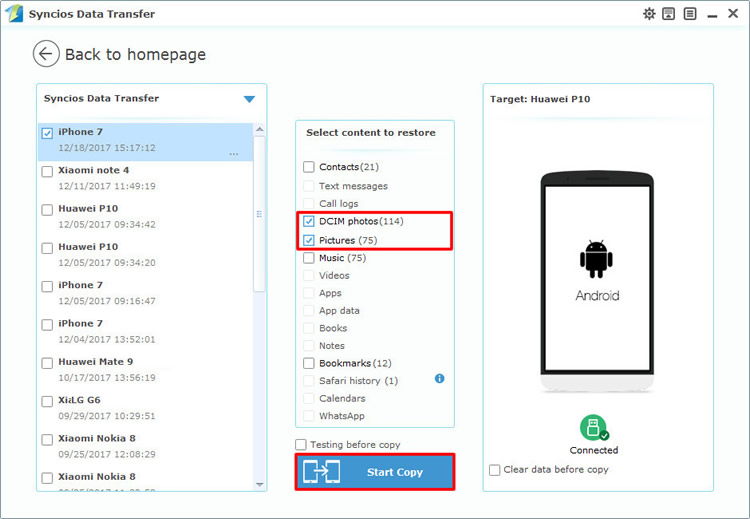
|
| Step 1 | Step 2 |
You can also restore iTunes backups to Huawei P10 if you want. Also, the precondition is you have made any iTunes backups before. Launch Syncios Data Transfer ad choose 'from iTunes backup' option. Once Syncios has finished to sync your phone, all the backups you have made by iTunes will listed on the left panel. Choose the certain photo backups (which means 'DCIM photos' and 'pictures' are selected by default) and click 'Start Copy' to launch the transferring process.
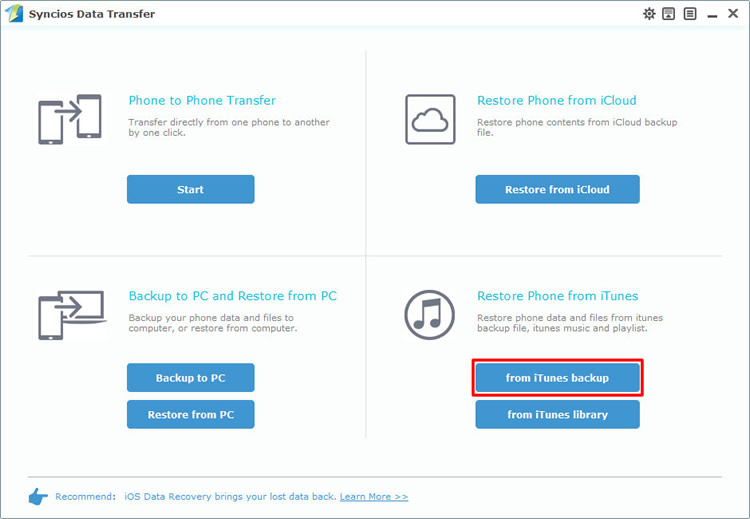
|
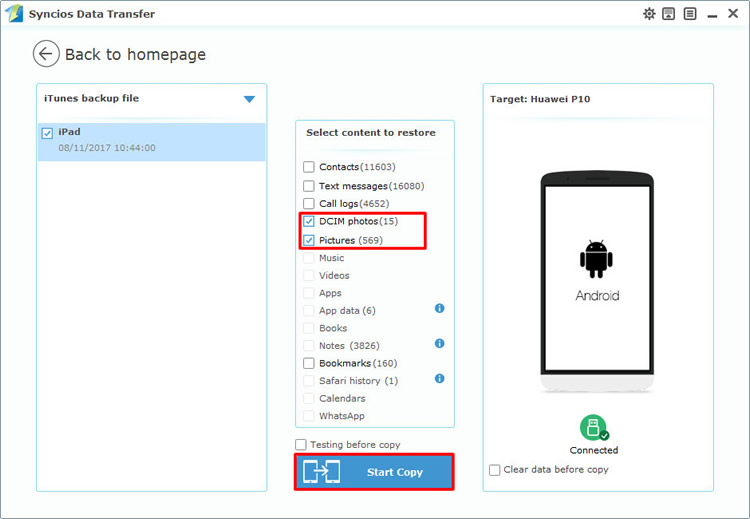
|
| Step 1 | Step 2 |
Support all Android Phones and Tablets
Samsung |
HTC |
Xiaomi |
Sony |
Oppo |
Lenovo |
Motorola |
Huawei |
Nubia |
Meizu |
Vivo |
LG |
Supported OS: Android 3.0 - Android 11
Supported Files: Contacts, Text messages, Call logs, DCIM photos, Pictures, Music, Videos, Apps, Bookmarks, Calendars