How to Fix the iOS Device Detection Problem on Mac ?
Generally speaking, Syncios detects your iOS device automatically when your device is connected to the computer. But if your device is not detected normally, the following reasons may lead to this case:
Occasion 1: There’s something wrong with the USB cable or USB port
Check your USB connection - in particular, check the socket for dust and residue, disconnect and reconnect the USB cable, try an alternative USB port or cable.

Occasion 2: Haven't authorized this computer for your device.
Please tab the Trust button on your iOS device to authorize this computer when you connect it to your Mac.
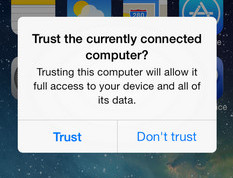
Occasion 3: The latest version of the product is not installed
Step 1Choose Check for update option to download the newest Mac OS version on your PC.
Step 2Make sure your iTunes is up-to-date. You can go here to download the latest version.
Step 3 Make sure your are running our latest Syncios program on your Mac, or you are able to download the latest version from here.
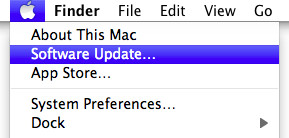
Occasion 4: Third-party security software
If you have any security software installed, this could be causing a problem between iTunes and your Mac. Follow this Apple Support document to resolve the problem: Resolve issues between iTunes and Security Software.



