Backup and Restore iPhone Amazingly for Free
Syncios Mobile Manager is a free iPhone backup and restore tool, which can backup iPhone information to PC, includes music, TV shows, apps, and books; photos and video in the Camera Roll; ringtones, and more. This professioanl iPhone backup and restore tool can restore all of the above iPhone information with ease from PC to your iPhone backup.
It supports backing up and restoring any iPhone, including iPhone 12, iPhone 12 mini, iPhone 12 Pro, iPhone 12 Pro Max, iPhone SE2, iPhone 11, iPhone 11 Pro, iPhone 11 Pro Max, iPhone XR, iPhone XS Max, iPhone XS, iPhone X, iPhone 8 Plus, iPhone 8, iPhone 7 Plus, iPhone 7, iPhone SE, iPhone 6s Plus, iPhone 6s, iPhone 6 Plus, iPhone 6, iPhone 5S, iPhone 5C, iPhone 5, iPhone 4S.
1. How to Backup iPhone with Syncios Mobile Manager
Step 1:On the start-up interface of Syncios Toolkit, please choose Mobile Manager to install Syncios Mobile Manager. After the installation, tap Mobile Manager again to launch Syncios Mobile Manager.
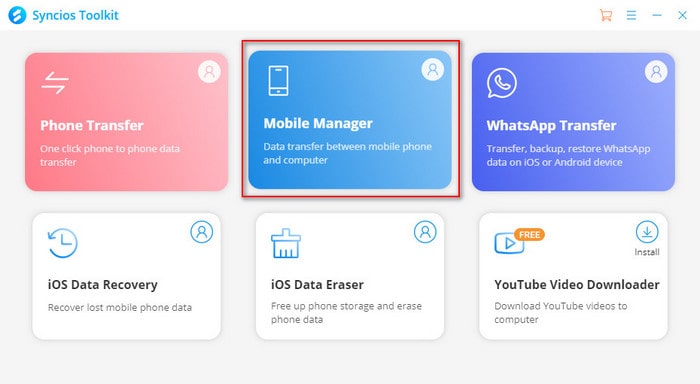
Step 2: Connect your iPhone to computer with a USB cable and then launch Syncios Mobile Manager. Syncios will automatically recognize your iPhone.
Step 3: Choose files to backup to your computer.
Now you can find 9 tabs presented on the top menu bar. Simply go to "Music","Videos", "Photos", "Apps", or "Books", and select the files that you would like to back up. Just click “Export” to select the location in which you would like to store your files by clicking on that folder. After that, the backup process will begin.
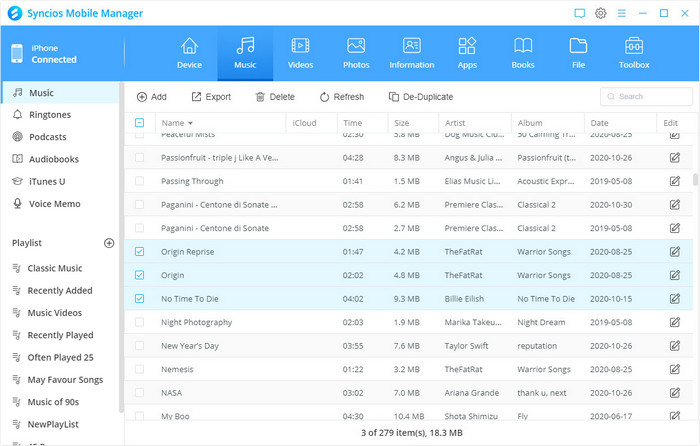
Click "Information", and you will see the Contacts, Messages, Call History of your iPhone. At the same time, you will see the Backup option under these icons. Just click this Backup icon, you can back up your data from iPhone to PC.
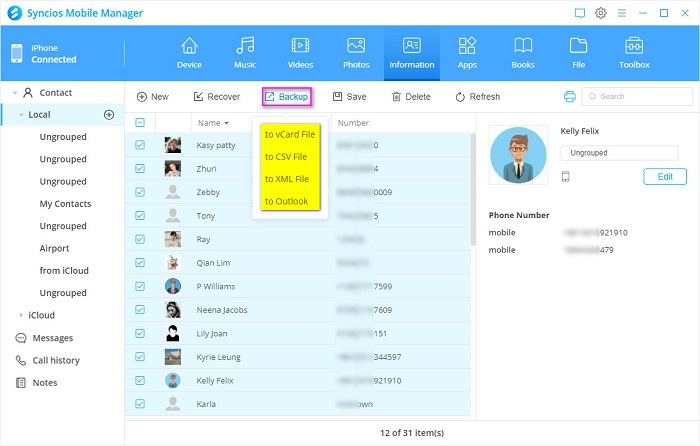
2. How to Restore iPhone with Syncios Mobile Manager
In this part, we also use Syncios Mobile Manager to complete the restore job.
Step 1: Plug your iPhone into your computer and launch Syncios Mobile Manager.
Step 2: Select files to restore them to your iPhone.
Go back to "Music","Videos", "Photos", "Apps", or "Books" tab, then click "Add/Import" option to select the files that you want to restore from your computer and add them to your iPhone.
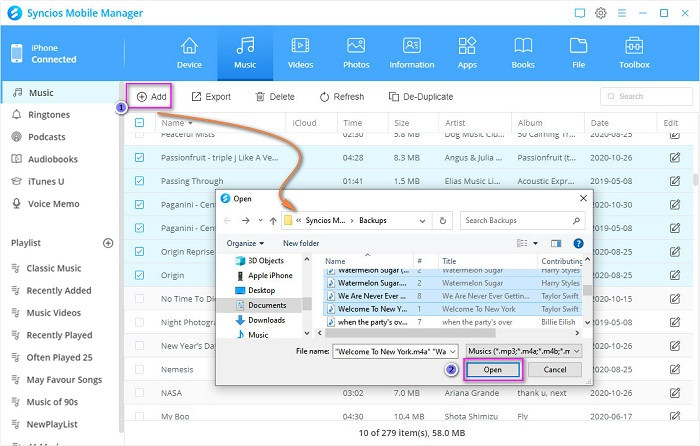
Click "Information", and you will see the Contacts, Call History, Messages of your iPhone. If you want to restore contacts, call history or messages from your computer, just click "Recover" icon to restore them to your iPhone.
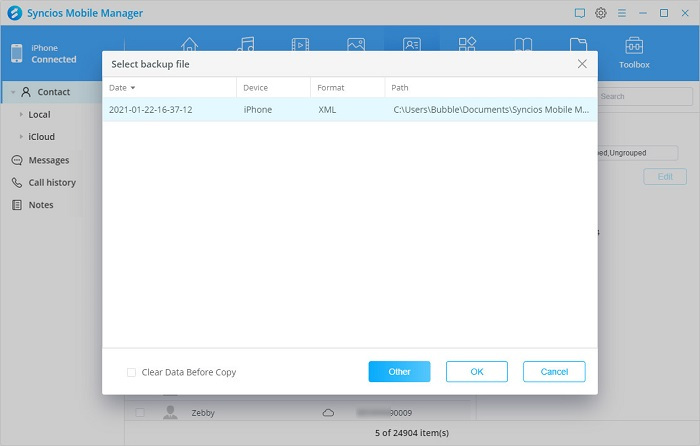
3. How to Backup and Restore iPhone in One Click
If you want to backup and restore all your iPhone files to your computer, is there any way to backup and restore all of them in just one click?
Syncios Mobile Manager can also help you backup and restore your iPhone in one click with a category of "Media", "Information" and "Other" so that you can choose the files you need to backup and restore, and do not backup and restore those you don't want to.
Click " Toolbox" on the upper panel, and then you will see two functions: One click backup andOne click recovery. Just click them, you can backup and restore your iPhone in just one click at once.
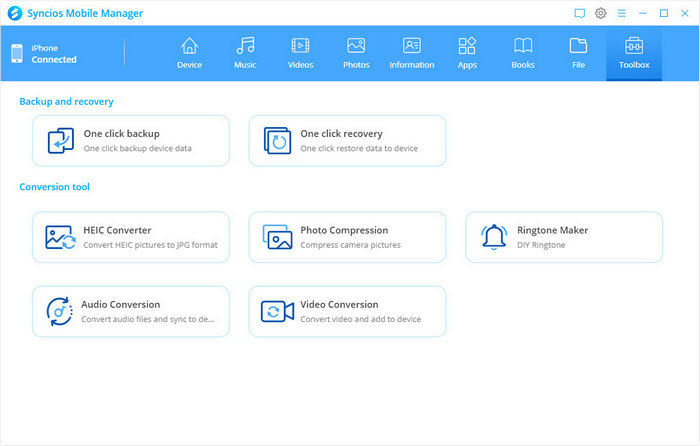
Syncios Mobile Manager offers you a simple and quick way to backup and restore your iPhone. Download it and have a try, you will love it! And this phone manager also supports Android devices. You can backup and manage your Android data easily.
Supported Apple Devices and iOS/Android Versions |
|||
| iPhone | iPhone 12, iPhone 12 mini, iPhone 12 Pro, iPhone 12 Pro Max, iPhone SE2, iPhone 11, iPhone 11 Pro, iPhone 11 Pro Max, iPhone XR, iPhone XS Max, iPhone XS, iPhone X, iPhone 8 Plus, iPhone 8, iPhone 7 Plus, iPhone 7, iPhone SE, iPhone 6s Plus, iPhone 6s, iPhone 6 Plus, iPhone 6, iPhone 5S, iPhone 5C, iPhone 5, iPhone 4S | ||
|---|---|---|---|
| iPad | iPad Pro, iPad mini 4, iPad mini 3, iPad mini 2, iPad mini, iPad Air 2, iPad Air, iPad with Retina display, The New iPad, iPad 4th generation, iPad 3rd generation, iPad 2, iPad | ||
| iPod | iPod touch (5-7 generation ) | ||
| iOS | iOS 9 - the latest iOS | ||
| Android | Android 3.0 to the latest Android | ||
Conclusion
You can get a best way to backup and restore your phone contacts, messages, photos, videos, songs amd more in this tutorial with the help of Syncios Mobile Manager. You can selectively transfer your iPhone data to computer then import files to iPhone as you wish. If this guide helps, don't forget to share it with your friends.


