![]() One management tool for all smartphones to transfer files between PC & iOS/Android devices.
One management tool for all smartphones to transfer files between PC & iOS/Android devices.
![]() >iPhone Recovery >iPhone 6s Data Recovery: Three ways to Recover lost data on iPhone 6S/Plus
>iPhone Recovery >iPhone 6s Data Recovery: Three ways to Recover lost data on iPhone 6S/Plus
As more and more data stored on our iPhone, the crisis is also around us. No one can ensure thier phone data is 100% in safe condition. Bad things may happen anytime. Precios data loss will be a huge hurt to our life, and business. But if you learn more about the data loss circumstance and how to recover the lost data. To some extent, you data loss will be avoided.
 Wrong operation.
Wrong operation.Delete iPhone messages, photos, musics and more accidentally by yourself or your little children. This will be the most common reason to cause the data loss. Please think twice before you tap delete button on device.
 iPhone loss or damage.
iPhone loss or damage.Youd data loss may be because of iPhone loss, such as your phone get stolen, broken or physical damage.To avoid the data loss, please protect your phone.
 iOS upgrade, jailbreaking failure or factory settings restore.
iOS upgrade, jailbreaking failure or factory settings restore.Nowadays, Apple Inc. just released iOS 9 officially. Can not wait to upgrade your iPhone to the newest iOS 9? Please backup your iPhone first before update. You can backup your iPhone via iTunes, iCloud or third-party software.
Preventing data from being overwritten will be the priority. Once your iPhone data get lost accidently, no matter iPhone 6s/plus/iPhone 6 plus/6/5s/5c/4s/4 or iPhone 3GS, you should stop adding or deleting data on your phone. For once you updated those data, they will be overwritten and what you’ve lost can never be restored.
Syncios Data Recovery is such a sweatheart tool to help you to recover your deleted data on iPhone, which can enable you to find and recover previous SMS, bookmarks, call history, contacts whatsapp messages as well as lost photos and videos and more.
Simply install and launch this smart and powerful iPhone Data Recovery tool, whick can allow you to retrieve your lost contacts, video, SMS, photos, call logs , etc within simple steps.
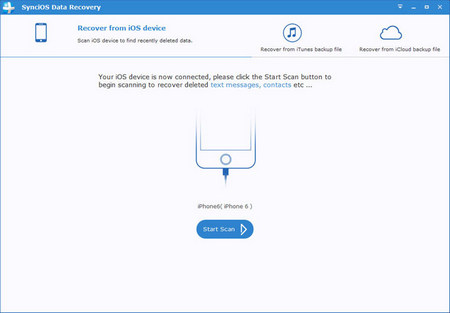
| Supported devices | Data available to recover | |||||||||||||||||||||||
|
|
Now, let’s follow below three tips to recover deleted data on Iphone 6s/Plus.
If you didn't backup your iPhone before, you can use this way to recover your deleted data on iphone 6S/Plus. Connect your iPhone 6S/Plus and run this iPhone data Recovery program on your computer.
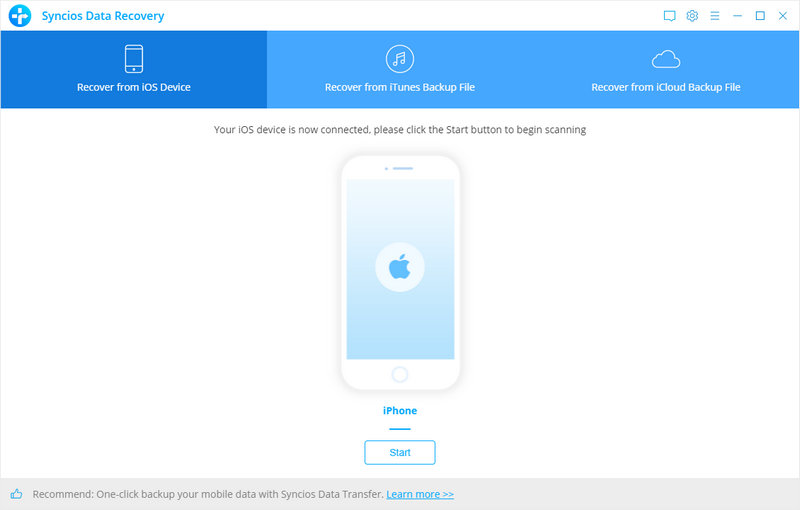
Click Start Scan button, then the program will automatically start scanning your iPhone accordingly.
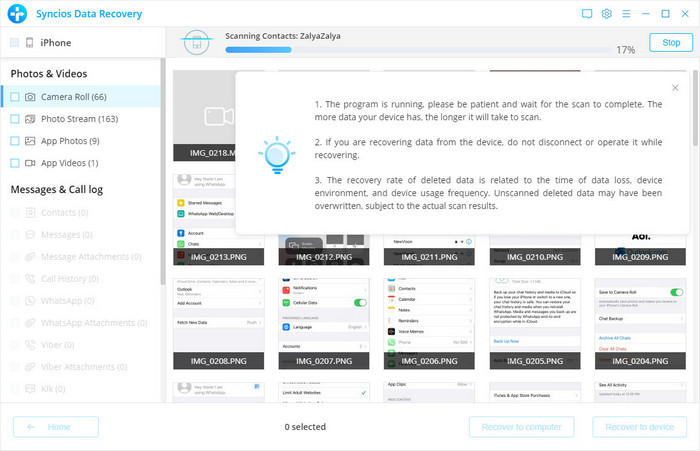
When the scan progress is completed, you can preview all found data before performing recovery. Choose items to preview and select data you would like to recover, then click Recover.
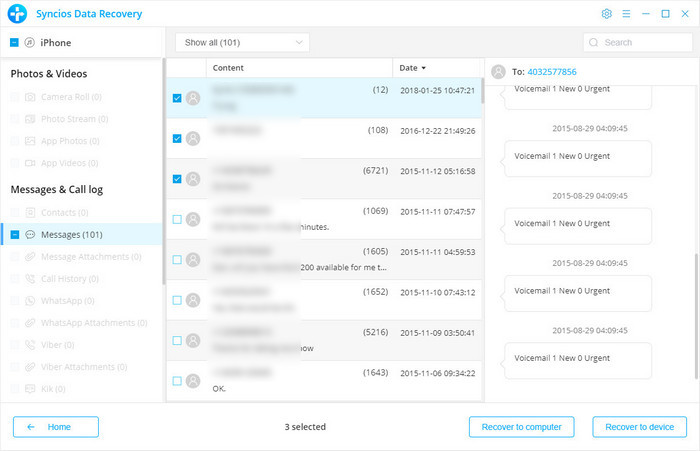
You will get two options, recover to computer and recover to device.
This smart iPhone data recovery program also allows you to recover deleted data on iPhone 6s/Plus from the iTunes backup files, no matter you have your iPhone on your hand or just lose it.
If you have synced different iOS devices with iTunes before, more than one backup files will be listed in the windows after you click Recover from iTunes Backup File. Just choose the one for your iPhone and click Start Scan.
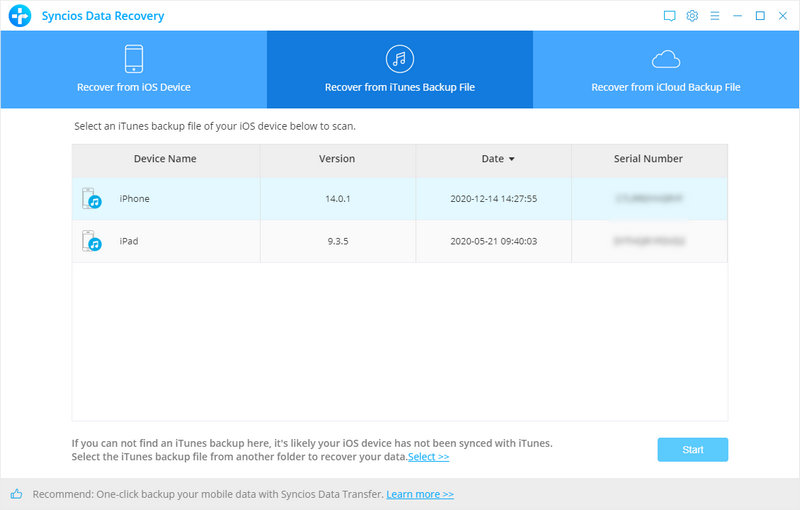
It only take you a few seconds to scan. All contents from the backup file including contacts, messages, call history, notes, photos and videos will be show up in detail. You can read them right now.
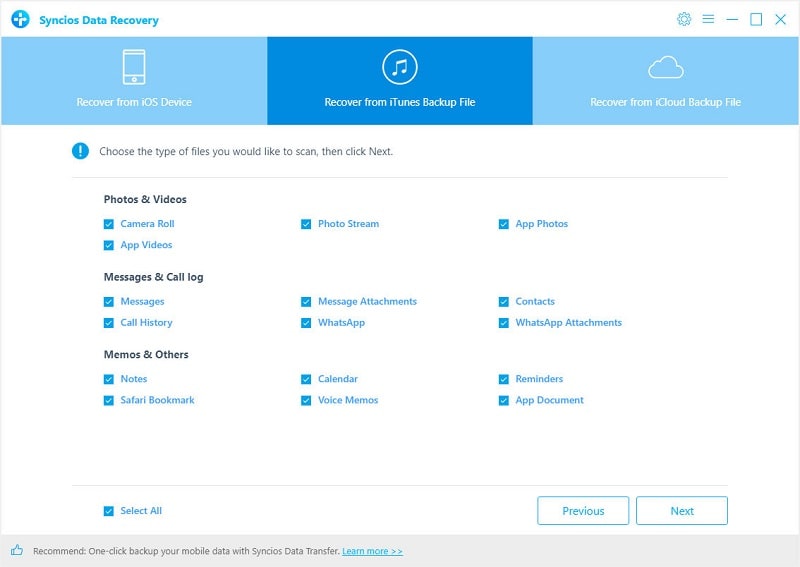
To recover iPhone, check items on the checkbox, then all contents will show up, just choose those data you would like to recover, and click Recover button.
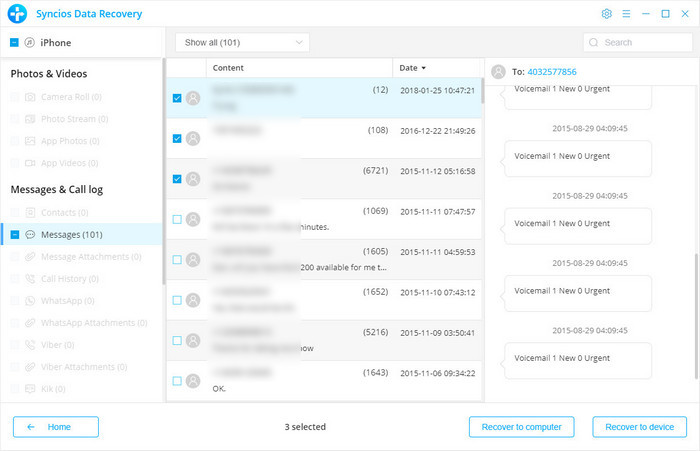
You will get two options, recover to computer and recover to device.
After you click Recover from iCloud Backup File on the top of the primary, you will be prompted to sign in to Cloud. Please sign in iCloud.
Note: please do not connect the device to your computer during the recovery to prevent the iCloud file from being updated or modified.
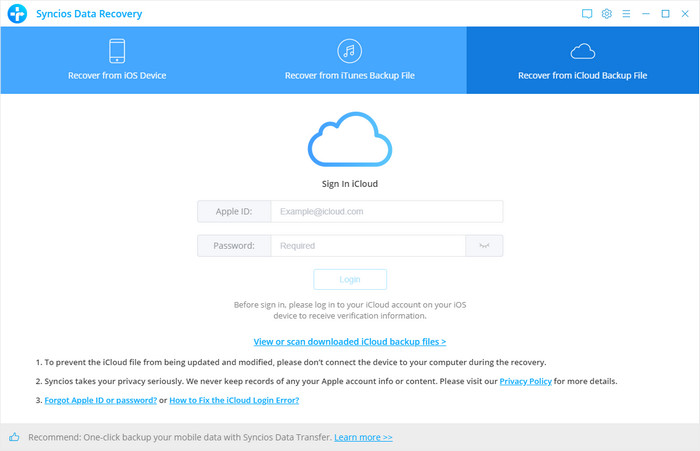
Similarly. if you have synced different iDevices with iCloud before, more than one backup files will show up after you sign in iCloud. Just choose the one for your iPhone and click Download button. Then move further.
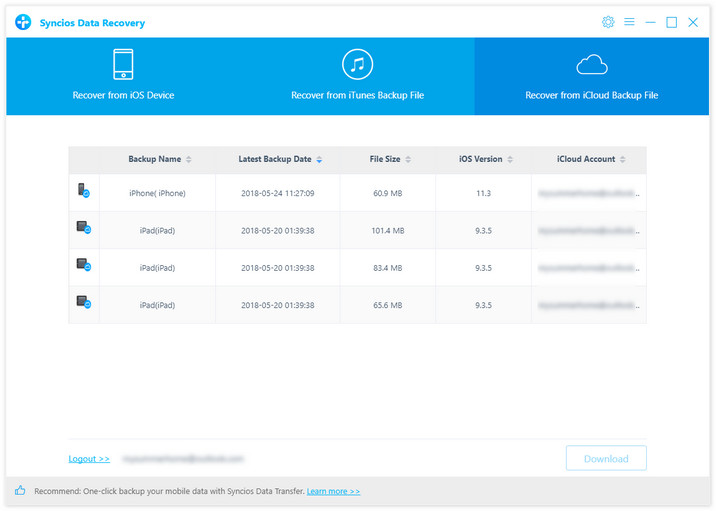
Now a dialog will pop up, all the contents from the iCloud backup file including contacts, notes, calendar, Camera Roll will be displayed in detail. Then you just need to select bookmarks you’d like to recover. Then click next to move further.
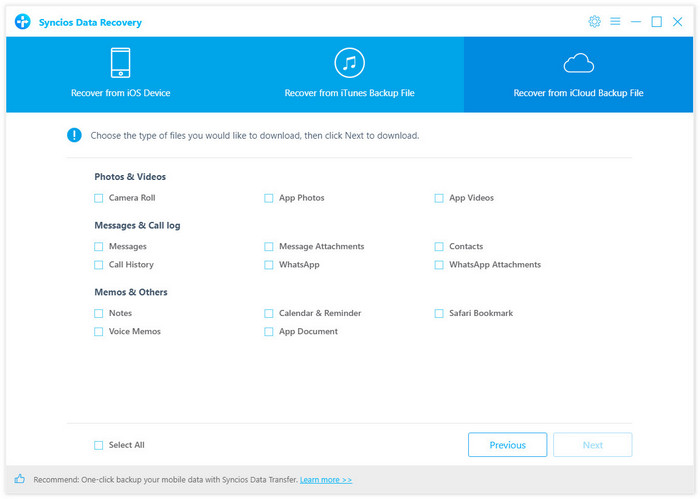
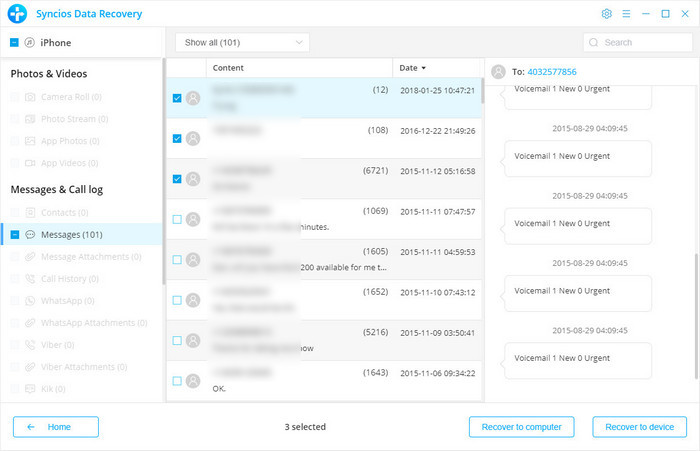
You will get two options, recover to computer and recover to device.
We should have realized how important it is to backup data. As long as you’ve backed up data somewhere, you can restore it on your iPhone and retrieve deleted data easily.
Download
Win Version Download
Mac Version
Further Reading