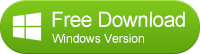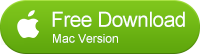![]() One management tool for all smartphones to transfer files between PC & iOS/Android devices.
One management tool for all smartphones to transfer files between PC & iOS/Android devices.
How To Recover Deleted Notes On iPhone
Have you lost or deleted notes on iPhone by accident and need to recover them back? Do not worry, it is very easy to find them back using this iPhone notes recovery software.
In this guide, we will take the Mac version as an example to show you how to retrieve deleted notes on iPhone.
Please download and install this iPhone notes recovery program to your computer first.
Part 1: Directly Scan your iPhone/iPad/iPod Touch to Recover Deleted Notes
Step 1. Connect your iPhone/iPad/iPod Touch to the computer and run Syncios Data Recovery.
When the device is connected successfully, below interface will show up.
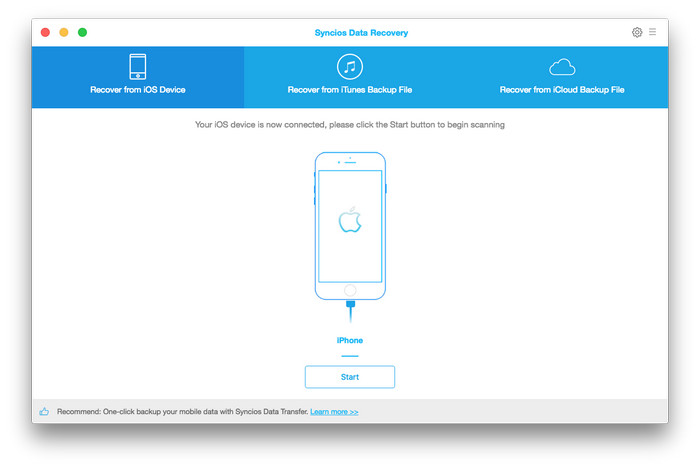
Step 2. Scan your device to find lost data via click Start button.
When Syncios analyzed and recognized your iPhone/iPad/iPod Touch successfully, please click Start button to begin scanning to recover lost data. Scanning time will depend on the data on your iPhone.
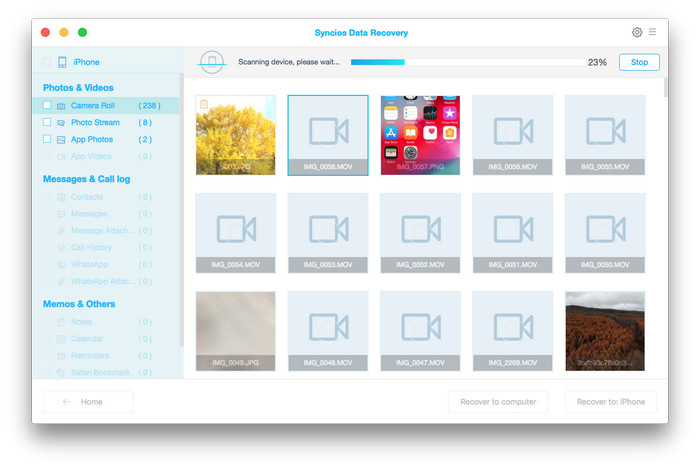
Step 3. Preview and retrieve lost notes from iPhone.
Once the scan is completed, all found data will show up. Now, just tick Notes to preview them and choose what you would like to get back, then click Recover button. Now you will be prompted to Recover To Computer, just press it and choose the location to save.
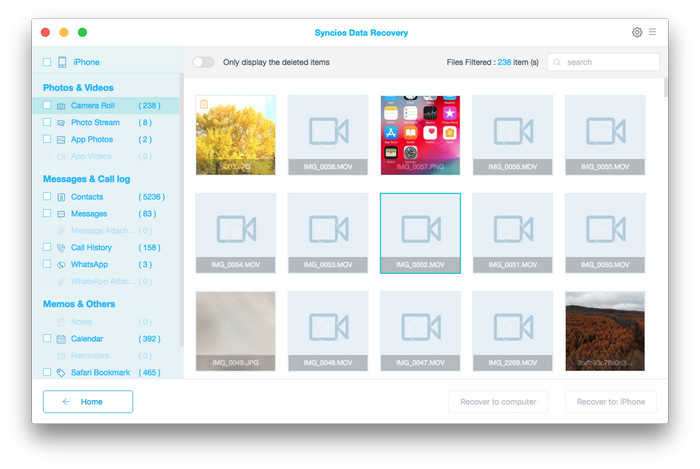
Note: the recovered notes will be saved as .html file.
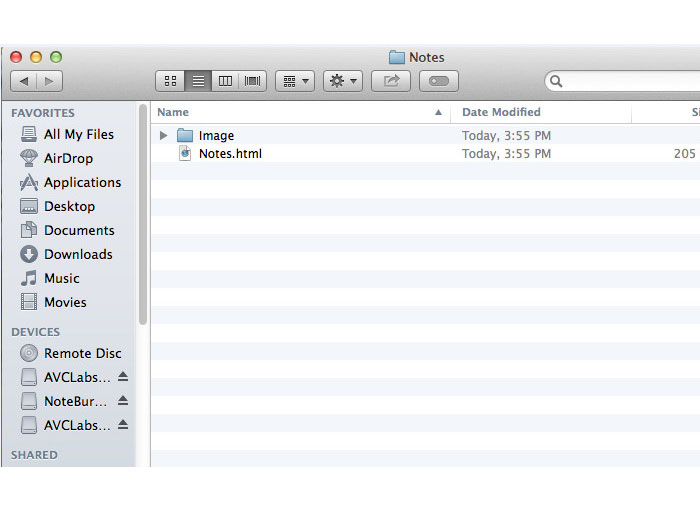
Part 2: Retrieve Deleted Notes on iPhone/iPad/iPod Touch from iTunes Backup File
In this part, you do not need to connect your iPhone to the computer.
Step 1. Select iTunes backup file.
After selecting Recover from iTunes backup file, all iTunes backup file for iOS device will be displayed in Syncios, just choose the one for your iPhone and click Start Scan button to move further.
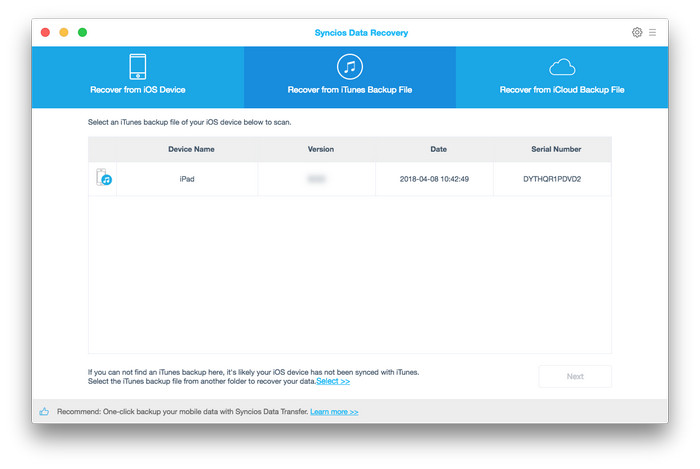
Step 2. Preview and retrieve data from iTunes backup file.
Once the scan progress is completed successfully, you can preview all files that are extracted from iTunes backup. Just tick Notes and click Recover to retrieve found notes to your computer.
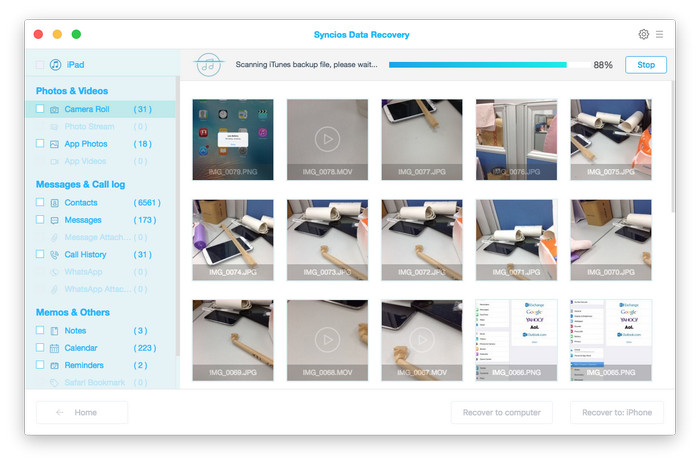
Part 3: Recover Notes from iPhone/iPad/iPod Touch via iTunes iCloud Backup File
In this part, you do not need to connect your iPhone to the computer.
Step 1. Sign in to iCloud.
You will get a prompt to sign in to iCloud when you selected Recover from iCloud Backup File, please enter your Apple ID to sign in.
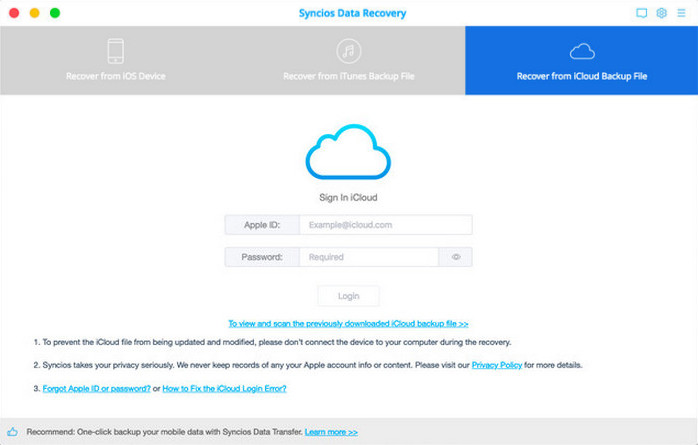
Step 2. Choose the iCloud backup file for your iPhone to download.
Once you signed in to iCloud successfully, all iCloud backup files will show up, just select the one for your iPhone and press Download button.
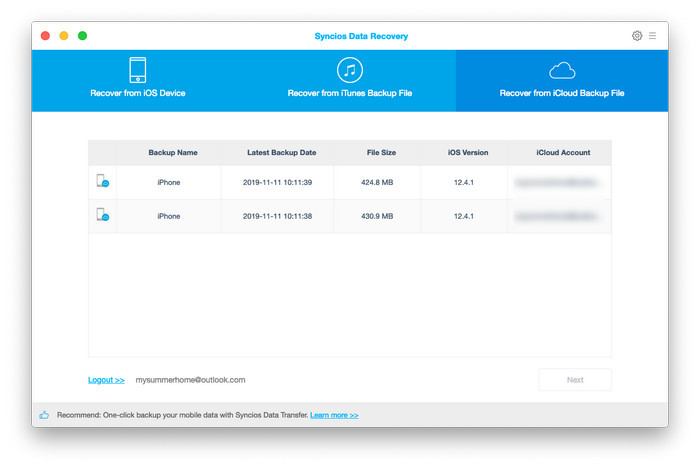
Step 3. Scan the downloaded iCloud backup file.
When the downloading progress is finished, you can start scanning the details. Just click Scan Downloaded , this iPhone notes recovery program will extract the iCloud backup file quickly.
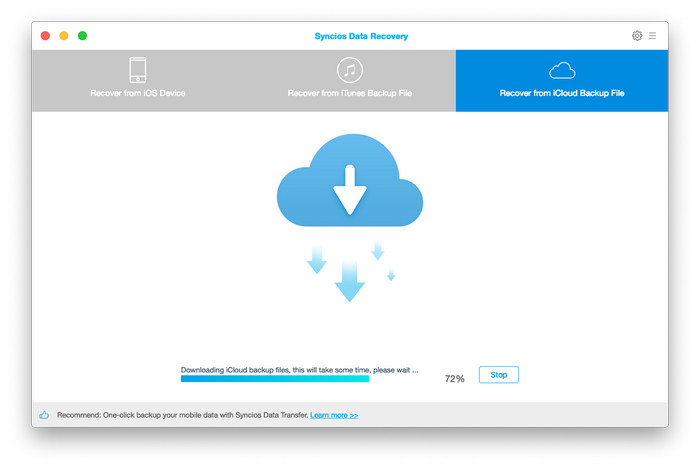
Step 4. Preview and retrieve data from iCloud backup file.
After scan, you can preview all content of your iCloud backup file, just tick Notes to preview and choose what you would like to restore back, and then click Recover. Now, you will be prompted to Recover To Computer, please click it and select the location you want to store.
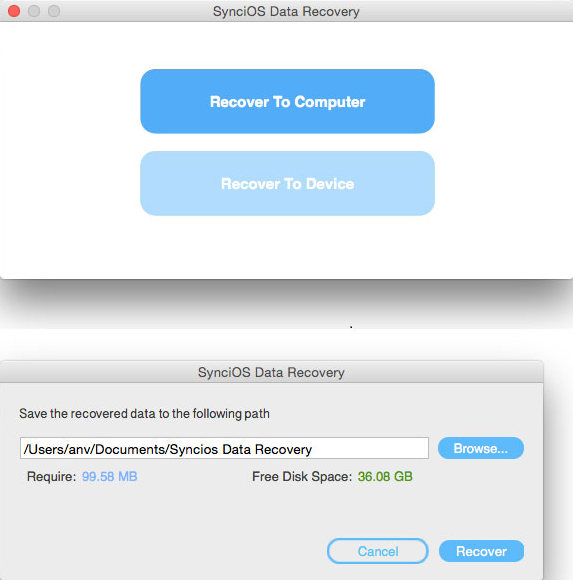
Just download and install it, hope you can enjoy it.
Related Articles