![]() One management tool for all smartphones to transfer files between PC & iOS/Android devices.
One management tool for all smartphones to transfer files between PC & iOS/Android devices.
How to Transfer Data from Android devices to iPhone X
In 2016, dual camera system is a trend in smartphone design, while in 2017, full screen handsets start a growing trend all over the world. Xiaomi Mi Mix 2, LG G6, Samsung Galaxy S8/S8 Plus, Huawei Mate 10, and Apple's iPhone X. As we know, iPhone X is the first iPhone that comes without home button, which was cancelled by Apple to make iPhone X a full screen device. It's a big step forword of Apple, in other words, full screen phones are really popular nowadays. If you feel bored with Android devices and now want to switch to a full screen iPhone, which being different with all previous iPhones, iPhone X is a great option here. And after switched your phone, a essential part to upgraded your phone is that syncing old phone data to the new one. How to transfer everything from an Android device to the new iPhone X? This article will give you the answers.
Due to iOS system settings, we can't directly move the contents from an Android device to an iPhone. Actually, to encourage Android users to switch from Android to iPhone, Apple released a useful app to help the new comers with that. And this is the first method we give below. Besides, there is an much more convenient data transfer tool to help you 1-click transfer data form Android to iOS device, and we list it as method 2 below. And now let's started.
Solution 1. Sync Android data to iPhone X wirelessly
The app that Apple released to help users switch from Android to iPhone called Move to iOS, and here's how to sync your data with this app.
Step 1. When set up your iPhone X for the first time, after a few setup steps, you will enter Apps & Data screen. Select Move Data from Android, it will generate a code. (If you already selected to setup your iPhone X as a new iPhone, you need to erase your iPhone X and start over.)
Step 2. Now turn to your Android device, download and install Move to iOS app from Google Play store.
Step 3. Open the app on your Android phone, agree the terms and conditions that appear, then tap Next to enter the Find Your Code screen. Simply enter the code generated on Step 1, wait for the Transfer Data screen to appear.
Step 4. Simply select the contents you want to get transferred on your Android device, then wait for the transfer process to complete. It may take a while, depending on how much content you selected. And then continue to finish the rest of setup steps on your iPhone X to enjoy it.
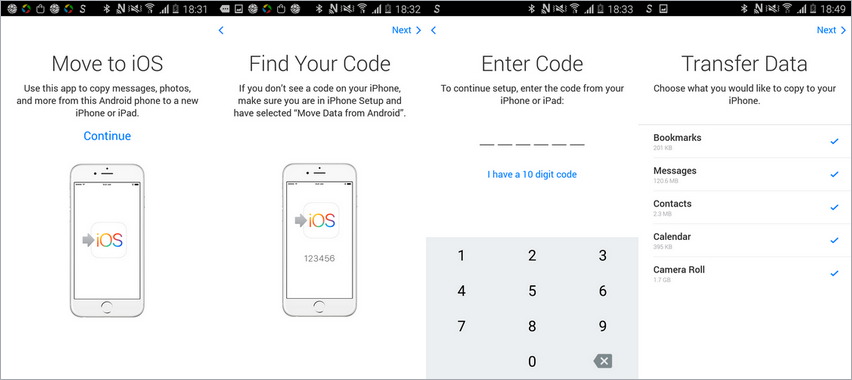
Notes: Your Android device needs to run Android 4.0 and above, and the contents allow to be transferred including contacts, message history, camera photos and videos, web bookmarks, mail accounts, calendars and some supported apps.
Solution 2. 1-click transfer data from Android to iPhone X with iOS data transfer tool
Setup totally new iPhone X with Move to iOS app can be convenient, but if it wasn't, you need to reset your iPhone, which might be not user friendly. So we recommend other more handy data transfer tool to you in method 2. Syncios Data Transfer, designed for transferring data from one device to another directly, cross platform supported. With this data transfer, you can easily sync your data from Android device to new iPhone X. Follow the steps below:
Step 1. Install the latest version of the program on your computer from below, launch it, select Phone to Phone Transfer mode on the homepage. Then connect both of your Android phone and new iPhone X to the program.
Download
Win Version
Download
Mac Version
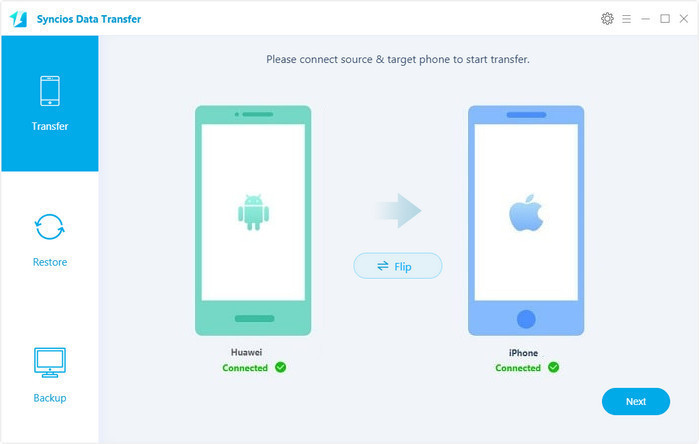
Step 2.Turn on USB debugging mode on Android device while tap Trust on iPhone X to allow the program access your data. After both phones connected successfully, ensure that Android phone listed on the left while the iPhone X on the right panel. If not, click on Flip button to switch the device positions. Then select the contents on the middle of the panel to transfer from Android device to iPhone X.
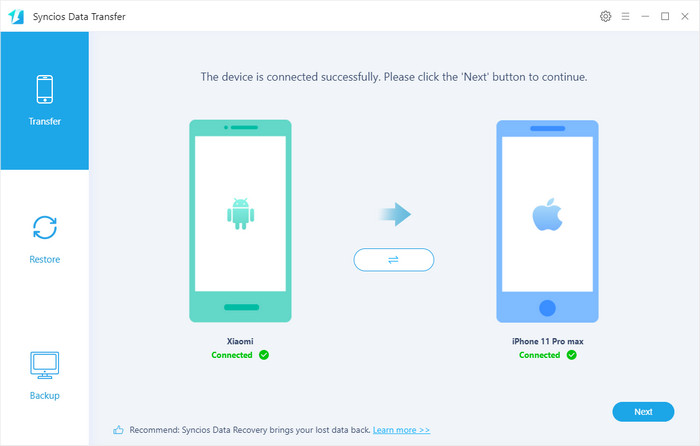
Step 3. With all the steps done, simply press Start Copy button, before long, all your selected data will be transferred successfully to your new iPhone X.
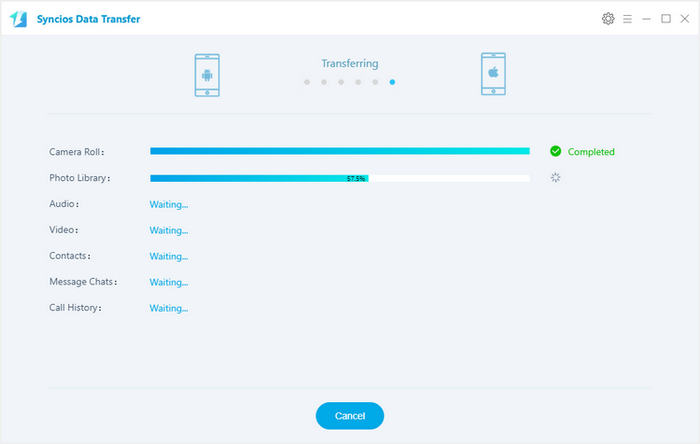
Two easy methods are introduced above, you can simply choose your desired one to transfer your data from Android device to iPhone X. Of course, if you encountered some problems or had some different ideas when syncing data to iPhone X, please simply leave a comment below, we will try our best to find solutions for you. Looking forward to hear from you.