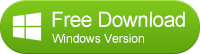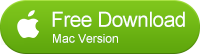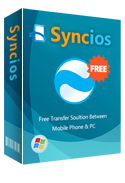How to Transfer Music from Android to iPhone
Switch from Android to iPhone 6/6 plus
What if one day, your friends ask you to share the music on your Android Phone to their iPhone? Would you transfer music to computer, and then, transfer to their iPhone via iTunes? Oh, It's been a tricky business. Don’t be worried, you've come to the right place. What you need is only an Android to iPhone Transfer tool. We strongly recommend you a fastest and safest solution to transfer music from Android to iPhone 6 /iPhone 6 plus.
Now download and install Syncios Data Transfer to transfer music, photos, documents, contacts, E-books, videos and more from your Android to iPhone 6/6 Plus, iPhone 5S/5C/5/4S/4/3GS. It works perfectly with Samsung, HTC, LG, Sony, Google, HUAWEI, Motorola, ZTE, and more mobile models.
Firstly, you should download and install the Phone to Phone Data Transfer tool on your Windows PC. Once it is installed, simply follow the steps below.
The easiest way to transfer muisc from Android to iPhone
Step 1: Download and Install Syncios Transfer Tool
Download and install the Syncios Transfer Tool on your PC. Make sure iTunes has been installed on your PC. Please note that you do not have to run iTunes when using this iOS transfer tool.
Step 2: Run the Android to iPhone Data Transfer Tool on your PC
Run the Android to iPhone data transfer tool on the computer. There is three models: Phone to Phone Transfer; Backup to Computer; Restore to Cell Phone. Select Phone to Phone Transfer and simply click Start button to move content from Android to iPhone. You will see the main screen shows connecting devices are required.

Step 3: Connect both your Android device and iPhone
Connect both your Android device and iPhone to the computer with USB Cables. Please wait for a while for the devices to be detected. Android device may need to install drivers. Once detected, the devices will be displayed in the window.
If the phone is not detect, please try the following tips.
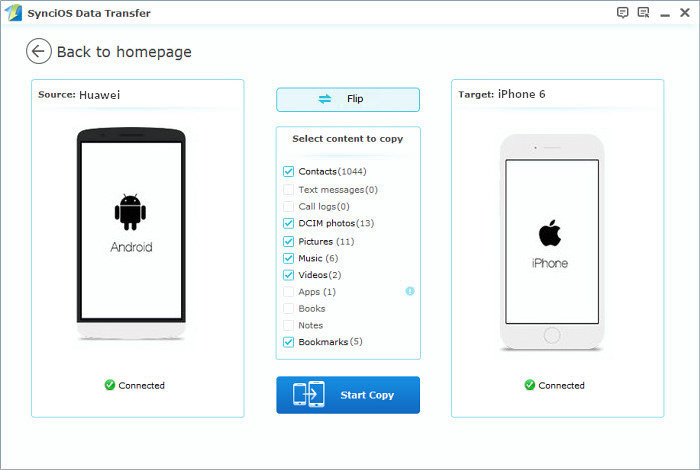
Step 4: Transfer Music from Android to iPhone
Please make sure iPhone is in the Target Device pane. (Note: You can switch the device positions by clicking Flip button). The program will load the files on your source Android phone. Once your devices have been detected, all of the items: photos, music, video, E-books, notes, contacts would be checked automatically. If you do not want to transfer the other items, please just uncheck them and click on "Start Copy". A message is going to be presented to you saying Copying Music. After a while, the data you chose will be transferred to your new iPhone.
Important: During the process, never disconnect either phone.
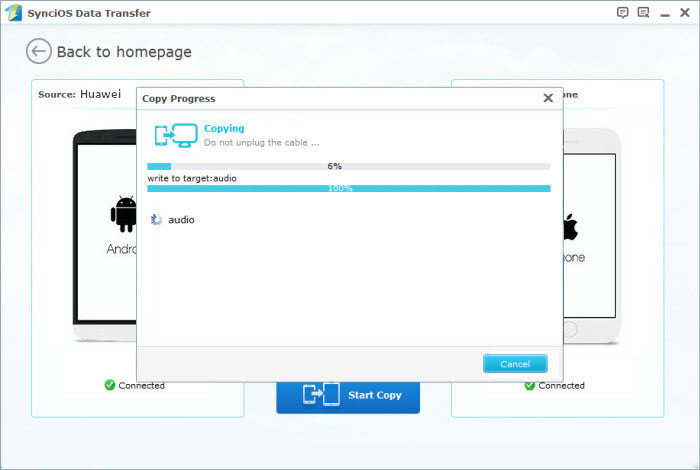
Video Tutorial:
Supported Android to iPhone Transfer
| Android | It works perfectly with Samsung, HTC, LG, Sony, Google, HUAWEI, Motorola, ZTE, and more mobile models. |
|---|---|
| Apple | iPhone 6/6 Plus, iPhone 5S/5C/5/4S/4/3GS, iPad, iPad Mini, iPad Air, iPod Touch etc. |