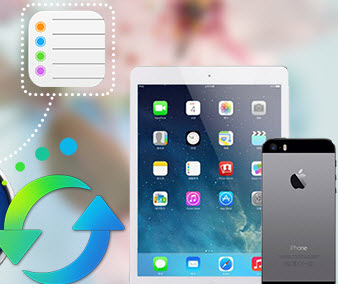Guide on How to Recover Deleted Notes from iTunes Backup
Are you one of the unfortunate ones that deleted some important iPhone notes accidently or get you iPhone notes lost due to some other reasons like factory setting restore, jailbreak failure etc, and looking for an easy and safe way to recover your lost or deleted notes from your iPhone, iPod or iPad? Believe me, you are not alone.
This guide will explain how to extract and recover lost iPhone, iPad, iPod notes from iTunes backup file.
Restore Notes from iTunes Backup via iTunes
Step 1. Launch iTunes and connect your iPhone, iPad, iPod, wait a while until your iPhone/iPad/iPod appears on iTunes, and then click the iPhone, iPad, iPod, icon.
Step 2. Tap “Restore Backup…” under the “Summary” section, select the latest iPhone/iPad/iPod backup entry under the most recent date and press “Restore”.
Note: Restore iPhone, iPad, iPod notes from iTunes backup will remove all media tracks currently existing on your iOS devices with the contents from the iOS backup files.
Recover Notes from iTunes Backup with iPhone Data Recovery
About iTunes backup:
As we all konw, iTunes will automatically back up iPhone, iPad, iPod before each sync, but it will overwrite the previous backup when iTunes makes a backup of your iPhone, iPad, iPod.
To prevent Tunes overwriting the notes in the original backup, Syncios Data Recovery is highly recommended, which allows you to recover your lost iPhone notes without wiping previous data. Free download this iPhone data recovery program and have a try.
Download
Win Version
Download
Mac Version
Top Features of Syncios iPhone Data Recovery:
How to Extract and Recover Lost Notes from iTunes Backup:
Install and run this iPhone Notes Recovery tool and follow below steps to recover your iPhone notes from iTunes backup file.
Step 1. Click on "Recover from iTunes backup file", choose the one backup file for you iPhone, iPad, iPod that you have synced with iTunes before and then click Start Scan. Once the scan process finished, all contents from the iTunes backup file like contacts, messages, notes, photos etc will be displayed in category. You can preview them right now.
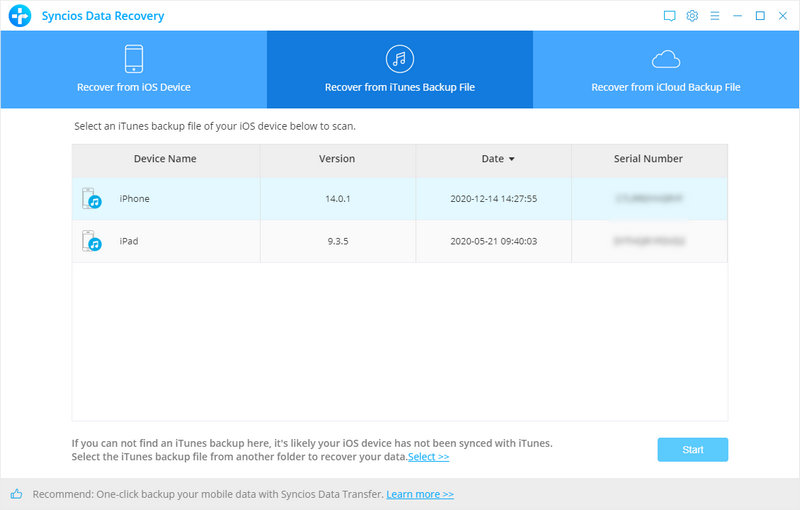
Step 2. To restore lost iPhone/iPad/iPod notes, just tick the Notes box under Memos & Other item, then all notes will be listed in detail, simply choose those notes you'd like to recover, and click "Recover" button.
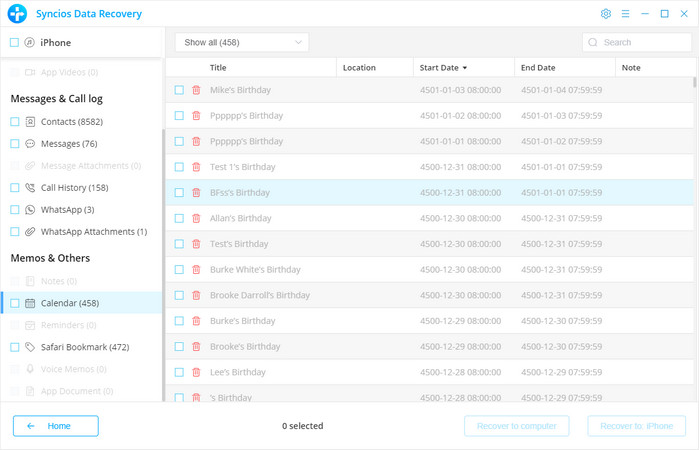
You can choose to extract found notes to PC or put them back to you iPhone, iPad, iPod, just select one form "recover to computer" or "recover to device" options.
Supported Apple Devices and iOS Versions
| iPhone | iPhone 6s, iPhone 6s Plus, iPhone 6, iPhone 6 plus, iPhone 5S, iPhone 5C, iPhone 5, iPhone 4, iPhone 4s, iPhone 3GS |
| iPad | iPad Pro, iPad mini 4, iPad mini 3/2/1, iPad with Retina display, The New iPad, iPad 2, iPad |
| iPod | iPod touch 5, iPod touch 4, iPod touch 3, iPod Touch |
| iOS | iOS 5, iOS 6, iOS 7, iOS 8, iOS 9 |
Have something to say about this tutorial? Share your comments below! Need help with something else? Submit your question via online form, we will reply you within 24 hours.