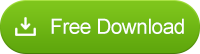![]() One management tool for all smartphones to transfer files between PC & iOS/Android devices.
One management tool for all smartphones to transfer files between PC & iOS/Android devices.
How to Transfer Songs between iPod Shuffle and Computer Freely
Many people have purchased an iPod Shuffle. These portable media players are quite nice and very sleek. The only shortcoming of iPod Shuffle is the small capacity (it is only 2GB). So many users want to transfer music from iPod Shuffle to PC when their iPod Shuffle is full of songs. Also there are people who reinstall operating system and have a new iTunes library want to transfer songs from iPod shuffle to the new iTunse. Or there may be need to copy songs from pc to iPod shuffle without iTunes etc.
Keep reading! The following tutorials will help you solve all of these problems with ease. And Syncios also supports iPod classic, iPod Nano, iPhone, iPhone 4S, iPhone 5, iPhone 5S, iPhone 5C, iPhone 6, iPhone 6s, iPad, iPad mini, iPad Air.
Tutorial 1 -- How to Transfer Music from iPod Shuffle to Computer
Syncios is a free iPod/iPhone/iPad Transfer, it can manage/backup/transfer your iPod Shuffle with just a few clicks. Free, Safe and Powerful! You will need it in the following tutorials. Download Syncios now!
Step 1:Download and install Syncios on your computer.
Note: iTunes must be installed on your computer for running Syncios correctly. But you do not have to run iTunes.
Step 2: Connect your iPod shuffle to computer with USB and launch Syncios.
Step 3: Go to the left panel of Syncios, Click Media tab on the left panel.
Unfold Media tab, highlight Music on the right panel, then you will find those options: Import, Export, Remove, New Playlist, which enables you transfer music between your iPod shuffle & PC freely and easily!
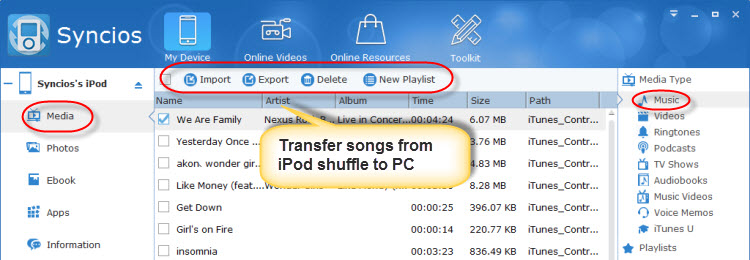
Step 4: Export music from your iPod shuffle to computer:
1. Choose music in your iPod shuffle. Hold down the Ctrl/Shift key to select multiple music files.
2. Click "Export" button.
3. Browse output location and export audio files from iPod shuffle to PC.

Tutorial 2 -- How to Copy Songs from PC to an iPod Shuffle without iTunes
Step 1: Download and install Syncios on your computer.
Note: iTunes must already be installed on your computer for running Syncios correctly. But you do not have to run iTunes.
Step 2: Connect your iPod shuffle to computer with USB and launch Syncios.
Step 3: Go to the left panel of Syncios, Click Media tab on the left panel.
Unfold Media tab, highlight Music on the right panel, then you will find those options: Import, Export, Remove, New Playlist, which enables you transfer music between your iPod shuffle & PC freely and easily!
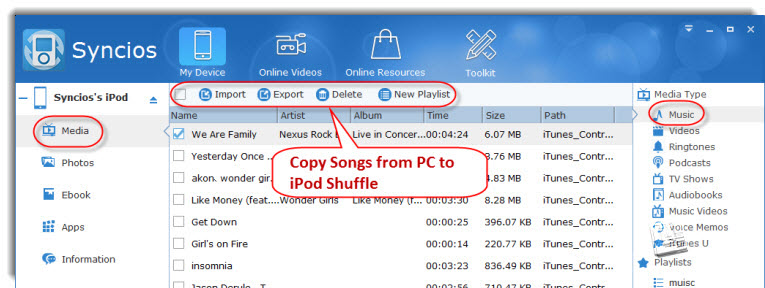
Step 4: Import music from your computer to iPod shuffle :
1.Click "Import" button.
2. Choose audio files in your computer and import to your iPod shuffle.
Note: If there are some audio files are not supported by your iPod shuffle, you can use the Syncios tool Audio Converter to convert them to the format you need.
Tutorial 3 -- How to Transfer Songs from iPod Shuffle to a New iTunes Library
For some reasons, you have a new iTunes and the iTunes library is fresh, which means it dose not have the songs in your iPod Shuffle. In this circurmstance, If you sync your iPod shuffle to iTunes, it will erase and replace all the songs currently on your Shuffle. In order to keep the songs you want, you need to add the songs to your iTunes library first before you sync your iPod Shuffle to iTunes.
Note: iTunes must already be installed on your computer for running Syncios correctly. But you do not have to run iTunes.
Step 1: Download and install Syncios on your computer.
Step 2: Connect your iPod shuffle to computer with USB and launch Syncios.
Step 3: Refer to Tutorial 1 to transfer your songs from iPod shuffle to pc first.
Step 4: Import songs from pc to iTunes.