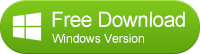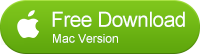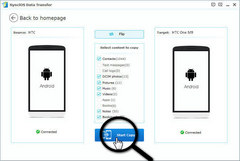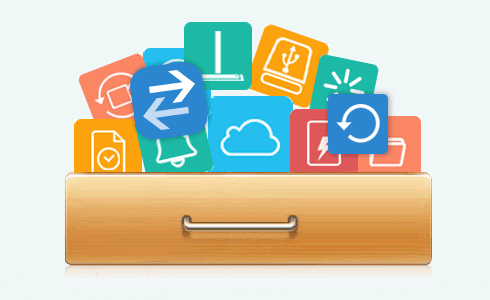![]() One management tool for all smartphones to transfer files between PC & iOS/Android devices.
One management tool for all smartphones to transfer files between PC & iOS/Android devices.
How to Transfer Music from iPod touch to Samsung Galaxy S7
Samsung Galaxy S7 (Edge) was one of the best smartphones on the market, and many people believed that Samsung Galaxy S7 was even a better device compares to iPhone 6s. And massive Android fans have already gotten a Samsung Galaxy S7 (Edge) because of its both stylish design of appearance and powerful functions.
As we know, one of the basic functions of our smartphone is listening to music, and when you got both a iPod and a Samsung Galaxy S7 (Edge), you might need to sync your iPod music with your Samsung Galaxy S7 (Edge), however, it can be tedious and troublesome since these two devices run different operating system respectively, you have to do a lot of complicate works to make it. Hence, you might ask if there is a handy tool to help you sync your iPod music with Samsung Galaxy S7 (Edge) easily, obviously, the answer is yes. This article will recommend you a handy third-party tool and show you how sync your music step by step.
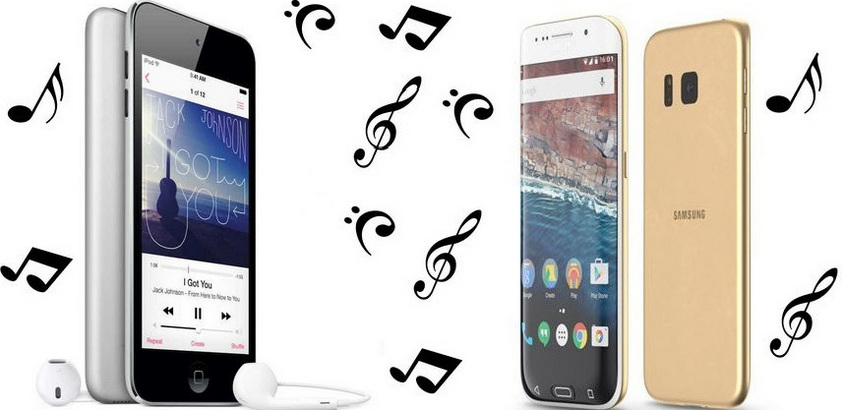
Of course, to start with, we need to draw support from this handy third party tool: Syncios Data Transfer, which can be your best choice to transfer all your data like contacts, text messages, call logs, photos, music and so on just in ONE CLICK, moreover, it supports multiple platforms, android to android, iOS to iOS, android to iOS as well. Simply download and install Syncios Data Transfer on your computer from (both Win version and Mac version):
 How to Transfer iPod music to Samsung Galaxy S7/ S7 Edge?
How to Transfer iPod music to Samsung Galaxy S7/ S7 Edge?
![]() How to Transfer iPod music to Samsung Galaxy S7/ S7 Edge?
How to Transfer iPod music to Samsung Galaxy S7/ S7 Edge?
Step 1: Install and run iPod to Samsung Data Transfer
Connect your iPod touch and Samsung Galaxy S7 or Galaxy S7 Edge to your computer/Mac with USB cables and launch Syncios iOS to Android Data Transfer. Then select "Phone to Phone Transfer".
Tips: the program supports all series of iPhone/iPad/iPod Touch, including iPhone 3GS, iPhone 4, iPhone 4s, iPhone 5, iPhone 5s/5c, iPhone 6/ 6 Plus, iPhone 6s/ 6s Plus and the new released iPhone SE.
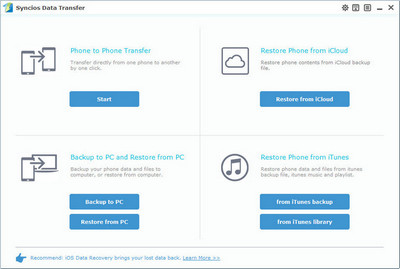
Step 2: Transfer music to Samsung Galaxy S7
Check the "Music" to transfer from your iPod on the checkbox. Then, click Start Copy to sync music to the Galaxy S7.
Literally, the Galaxy S7 would be showed in right panel. You can click on "Flip" button to exchange the source and target device . And you can click here to learn what other types of data are supported to be transferred between iOS and Android devices.
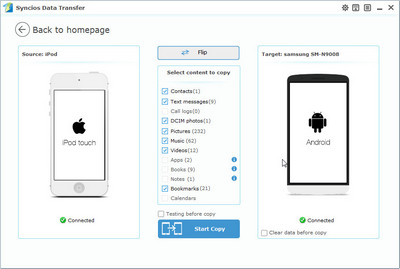
Step 3: Start copying music to Samsung Galaxy S7
The transferring process would be launched automatically. When the transfer progress is over, click "OK" to end it.
Besides, you can rest assured that the quality of songs on your new Samsung Galaxy S7 is as good as it is on iPod touch.
Tips: Please assure that both of your devices are connected well with your computer in case of some unknown error occurred.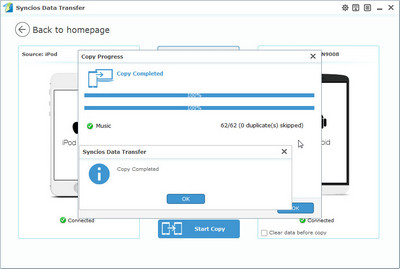
 Why choose Syncios Data Transfer?
Why choose Syncios Data Transfer?
Compare Samsung Smart Switch Vs. Syncios Data Transfer
| Features | Samsung Smart Switch | Syncios Data Transfer |
|---|---|---|
| What can they transfer from iOS devices to Samsung? | Photos, Contacts, Videos, Music, Notes, Calendar, Bookmarks, Messages | Photos; DCIM Photos, Contacts, Videos, Music, Bookmarks, Messages, Call logs, |
| How do they transfer? | 1. First you will need to back up your idevice to iTunes; 2. Set up and launch Smart Switch on your computer; 3. Connect your Samsung to PC; 4. Locate and select iTunes backups to transfer to Samsung and click Start Transfer. |
1. Install and open Syncios on PC; 2. Connect both idevice and Samsung to PC; 3.Select data to transfer and click Start Copy. |
| One-Way or two-way transfer? | Only iOS/Android-to-Samsung available | iOS-to-Android; Android-to-Android; iOS-to-iOS; Android-to-iOS Transfer |
| Supported device | Transfer to Samsung only | Supports all kinds of iOS & Android Phones/tablets |
| Supported OS | Windows / Mac | Windows / Mac |
| iTunes needed? | Use iTunes as intermediate | No needed |