![]() One management tool for all smartphones to transfer files between PC & iOS/Android devices.
One management tool for all smartphones to transfer files between PC & iOS/Android devices.
![]() > Android > How to Transfer Data to Samsung Galaxy Note 10
> Android > How to Transfer Data to Samsung Galaxy Note 10
Are you still getting trouble in migrating data to your latest Samsung Galaxy Note 10? I know how complicated and time wasted it is to transfer data from one phone to the other by manual. Guess what? We have these Syncios program - Syncios Manager and Syncios Data Transfer which all aim for transfer data to device. With them, you can transfer both Android or iOS data to Samsung Galaxy Note 10 directly! Yep, I mean directly! You don't need to worry about the different operation systems any more, Syncios has already break through the barrier!
The Note 10+ is the best phone Samsung has to offer in 2019, with some of its highlights being the incredible AMOLED display, outstanding hardware, consistently good camera performance, and excellent battery life.


Whoa! This program achieves to transfer data between Android and iOS devices! It's fantastic isn't it? Our Syncios Data Transfer can do all the transferring stuff from both Android and iOS to Samsung Galaxy Note 10. It's high efficiency will definitely leave a good impression on you.
Step 1: The first thing need to do is download and install Syncios Data Transfer on your computer. Launch it and choose 'Transfer' function. Connect your source device and Samsung Galaxy Note 10 to computer via USB cable. Source device can be any Android and iOS devices which run above Android 3.0 and iOS 5. Please pay attention here, your Samsung Galaxy Note 10 must on the right, or you can tap the 'Flip' icon to switch the position. Then click 'Next' button for next step.
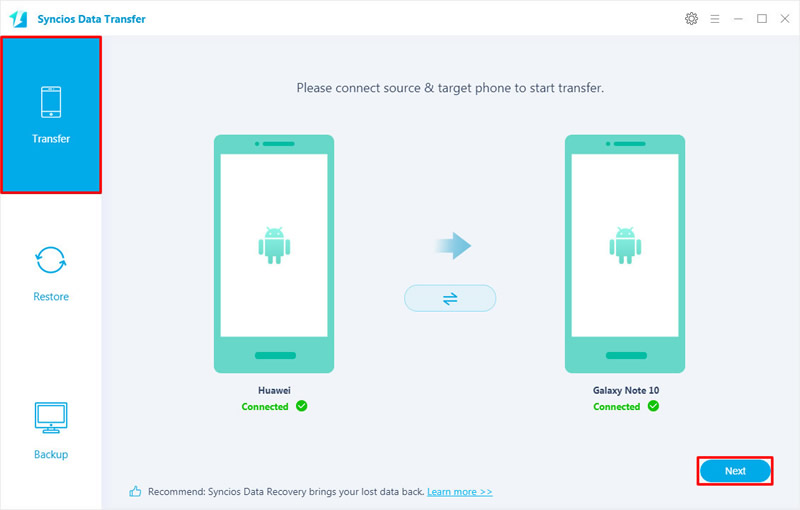
Step 2: Transferrable contents which from your source device to Samsung Galaxy Note 10 will all display on screen. Due to different operation systems, supported contents will be some difference. Now pick the contents you want and click 'Next' to launch the process.
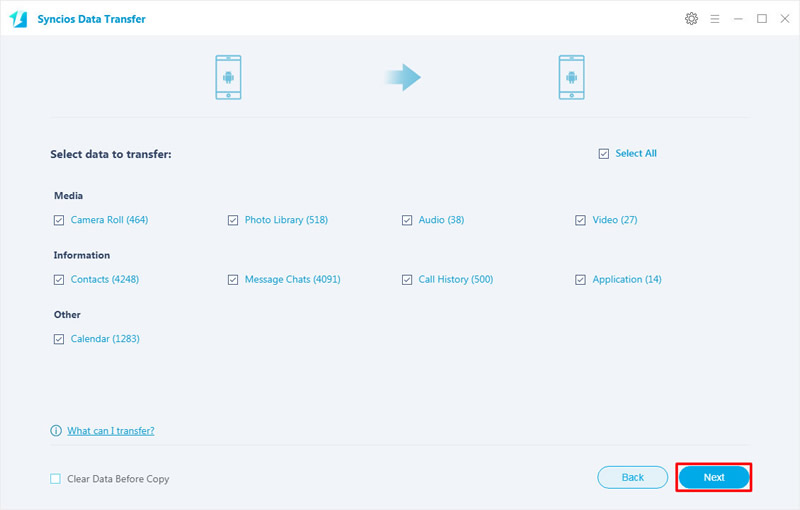
Tips: If you encounter any detection problem during the process, please check our Android / iOS detection tutorial for help.
| Contacts | Messages | Video | DCIM |
Pictures |
Audio | Call logs | Apps | Bookmarks | Calendar | |
|---|---|---|---|---|---|---|---|---|---|---|
| Android to Android | ||||||||||
| iOS to Android |

For iTunes and iCloud users, they may need to sync these data to Samsung Galaxy Note 10. What if syncing iTunes and iCloud backups to Android without using iTunes? Syncios Data Transfer is still the shinning program you are looking for.
Syncios Data Transfer provide with four restoring form without data loss. You can restore backups which you've made by Syncios, restore data from iTunes and iCloud backups or you can sync iTunes library to Samsung Galaxy Note 10 as well. Now choose 'Restore' function.
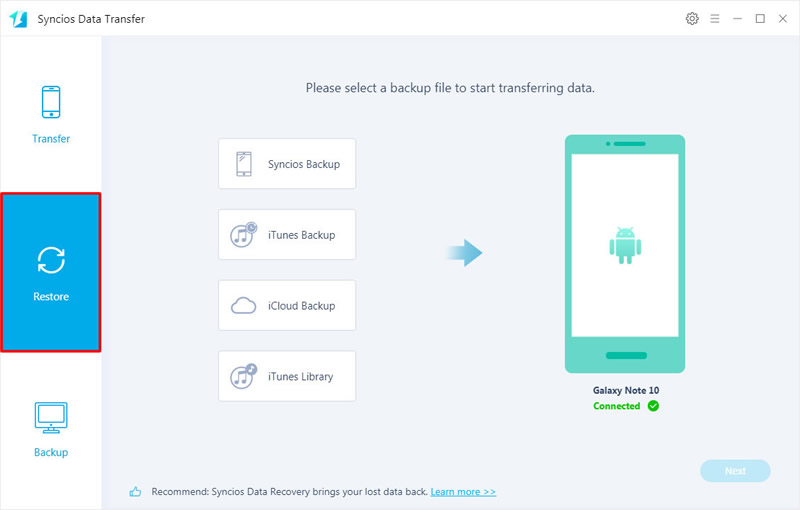
Choose 'iTunes Backups' option to sync iTunes data to Samsung Galaxy Note 10. Your iTunes backups on computer will scan out by Syncios. Then you can choose certain iTunes backups and desired contents to transfer.
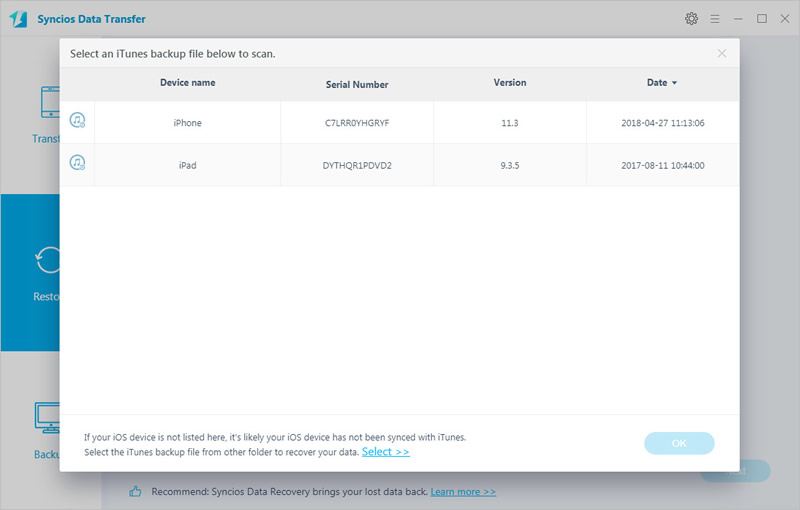
Choose 'iCloud Backups' option to sync iCloud data to Samsung Galaxy Note 10. In this part, you need to login with your iCloud account. Then download your willing iCloud backups and choose desired contents on Syncios.
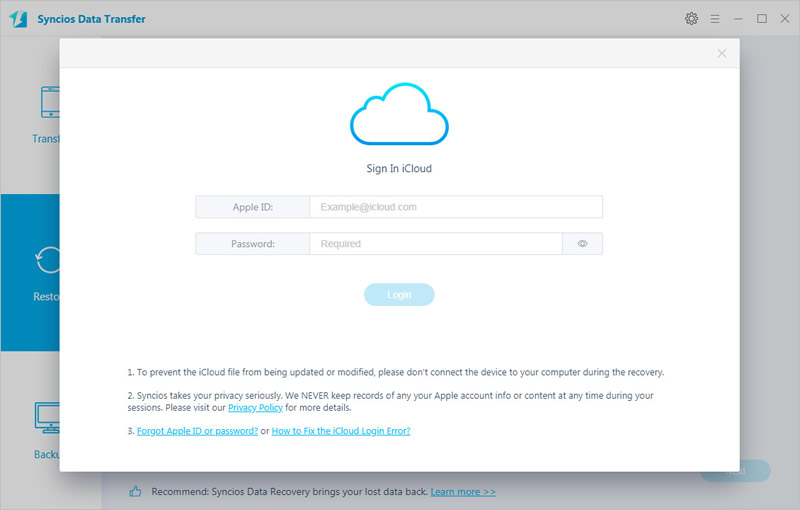
Tips: If you encounter any detection problem during the process, please check our Android detection tutorial for help.
| Contacts | Messages | DCIM |
Pictures |
Call logs | Bookmarks | |
|---|---|---|---|---|---|---|
| iTunes/iCloud Backup to Android |

Want to migrate some data from computer to Samsung Galaxy Note 10? I promise this is the best program which can satisfy you much! With Syncios Manager, you can transfer certain contents between computer and Samsung Galaxy Note 10. More importantly, if you upgrade to ultimate version, you can gain the fully function of Syncios Data Transfer!!
First of all, please install Syncios Manager on computer. Connect your Samsung Galaxy Note 10 to Syncios via USB cable (Please enable 'USB debugging' mode on Galaxy Note 10 in advance). And now you can transfer data to Samsung Galaxy Note 10. We will demonstrate you how to transfer music album and certain songs to Samsung under below. Now choose 'Media' option to load all audio file of your Note 10.
Tap 'Add' button on the menu bar and choose 'Add Folder' option to select certain music folder from your computer. Then click 'OK' to import.
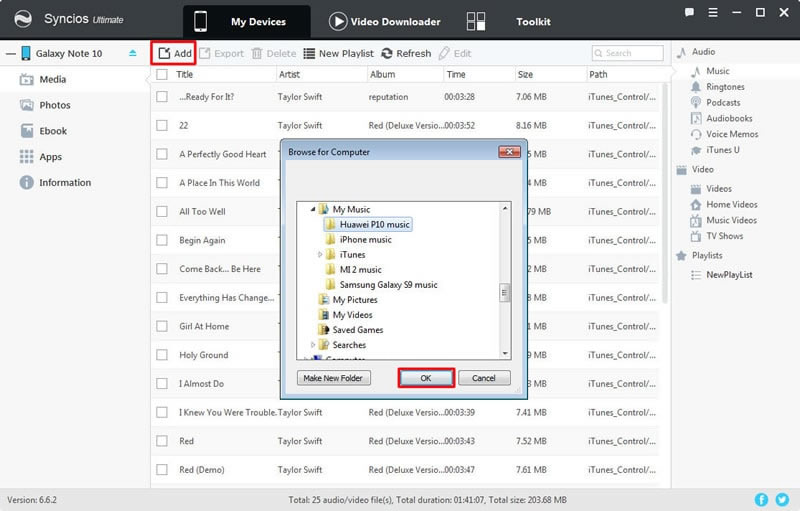
We choose 'Add File' here. Then you are allowed to select multiple desired songs to Samsung Galaxy Note 10, click 'Open' to import.
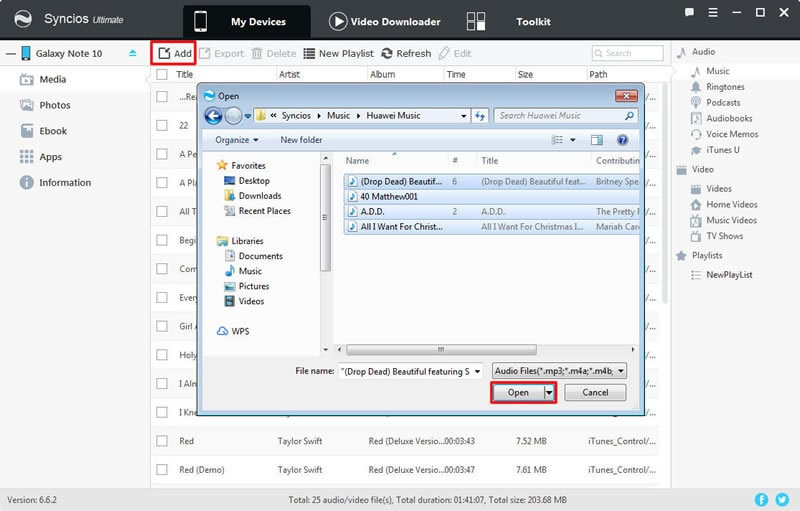
Tips: If you encounter any detection problem during the process, please check our Android detection tutorial for help.

Summary: Above are what Syncios Manager and Syncios Data Transfer supports to transfer data from different carrier to Samsung Galaxy Note 10. You can choose the one you like to have a try.
Supported Samsung Devices:
|
|
Samsung Galaxy Note 1/2/3/4/5/6/7/8/9/10, Samsung Galaxy S10/S10+/S10e/S9/S9+/S8/S8+/S7/S7 Edge/S6/S6+/S6 Edge(+)/S5/S4/S4(mini)/S4 Zoom/S4 Active/S3/S3(mini), Samsung Galaxy J7 Pro, Galaxy Pro, Galaxy Mini 1/2, Galaxy S Advance, Galaxy S (Plus), Galaxy S Aviator, Galaxy S Blaze 4G, Galaxy S Relay 4G, Galaxy Ace Plus, Galaxy Ace 1/2/3, Galaxy Amp, Galaxy Appeal, Galaxy Admire 1/2/4G, Galaxy Axiom, Galaxy Beam, Galaxy Centura, Galaxy Discover, Galaxy Express, Galaxy Exhilarate, Galaxy Exhibit, Galaxy Fit, Galaxy Fame, Galaxy Gio, Galaxy Pocket (Neo), Galaxy Prevail, Galaxy Proclaim, Galaxy Rugby Pro, Galaxy Reverb, Galaxy Rush, Galaxy Ring, Galaxy Stratosphere 2, Galaxy Stellar, Galaxy Mega, Galaxy Music, Galaxy Metrix 4G, Galaxy Legend, Galaxy Nexus, Galaxy Victory 4G LTE, Galaxy W, Galaxy Xcover 1/2, Galaxy Y (Pro), Galaxy Young, and all Android devices. |
Supported OS: iOS 5 - iOS 14 / Android 3.0 - Android 11
Supported Files: Contacts, Text messages, Call logs, DCIM photos, Pictures, Music, Videos, Apps, Bookmarks, Calendars