![]() One management tool for all smartphones to transfer files between PC & iOS/Android devices.
One management tool for all smartphones to transfer files between PC & iOS/Android devices.
Moving to a new phone can be a pain. After switch from one phone to another, for example, from an old phone to a new Xiaomi mi mix 3, you might be realized that it is quite easy to lose precious information. Some may be forgotten to the old phone and some may be lost during the data transfer from the old phone to the new one.
One of the most important things you can do in setting up a new phone is making sure all your data is moved over. This process seems more intimidating then it actually is. We are afraid of data loss when transferring. Below are some solutions for getting all your data, contacts, pictures, and videos from old phone to your new device, safe and sound.
We provide 4 different ways for you to transfer data from another Android device or iOS device to Xiaomi mi mix 3. Follow this post to learn all solutions to find if there is one solution you prefer.
If you need a direct way to sync old phone data to the new Xiaomi mi mix 3, then skip this method and go to method 2. But if you need a detailed preview before transfer, you may want to check this solution. Syncios iOS & Android Manager is a free management tool for iOS and Android devices. You can manage all kinds of data on your mobile devices like photos, contacts, messages, music, videos and more with Syncios.
Step 1 Get this Syncios Mobile Manager on your computer and then launch it. Before any connection, the USB debugging mode should be enabled on your Android device. And for iOS device, you only need to choose Trust when connecting. Then connect both of old phone and Xiaomi mi mix 3 to computer. It will take a while to analyze your phone when the first time to connect. Keep your phone unlocked and check your phone screen in case of any pop-up message. It's important to check for a successful connection. Follow the pop-up instructions.
Step 2 After connecting successfully, Syncios will list all of your phone data on the left panel. If we want to migrate old phone data to new Xiaomi mi mix 3, we need to backup old phone data to computer then restore them to your new Xiaomi mi mix 3. Syncios supports both of iOS and Android devices. There is a classification difference between iOS device and Android device. In this step you will learn how to backup old Android device and how to backup old iOS device.
Backup old Android phone to computer
Here show you how to backup old Android phone messages to computer for instance. Navigate to SMS under the old Android device, and check your messages. You are allowed to remove some useless messages. Choose messages you need, then click on Backup. Choose a proper saving path and copy them to computer.
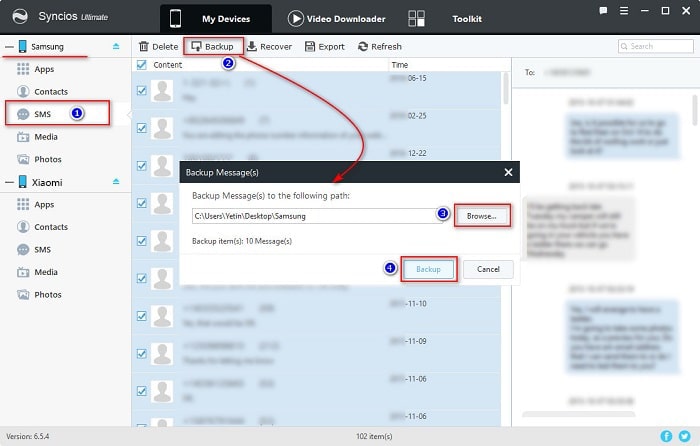
Backup old iPhone/iPad to computer
Here show you how to backup messages on your old iOS device. Under old iOS device, find Information > Messages. Check messages and remove some messages if you want. Select some messages or select them all then click on Backup. Choose a backup path and copy the messages to computer.

Step 3 After backing up old phone, it's time to restore them to our new Xiaomi mi mix 3. Just go to SMS under Xiaomi mi mix 3 and click on Recover to restore the saved messages from computer. Syncios will list all backups, choose one and click on OK to restore the backup files to your Xiaomi mi mix 3.
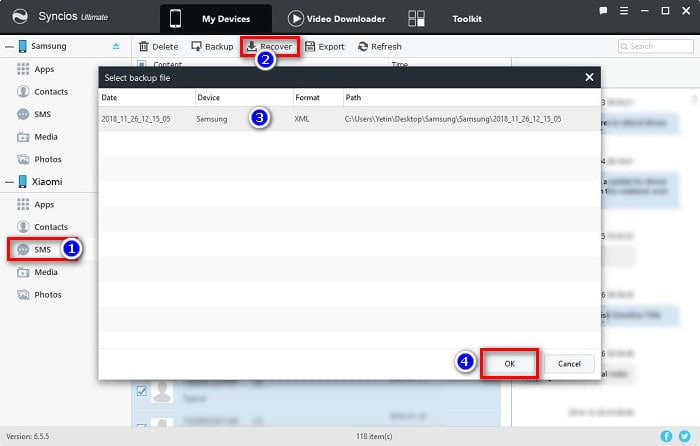
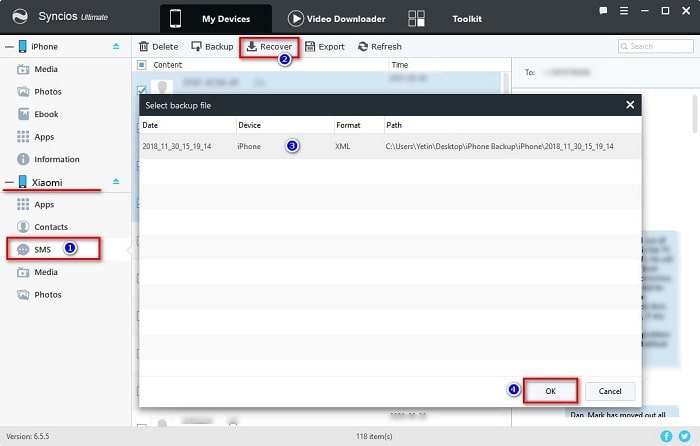
Tips: We've mentioned messages above, actually, the options will be a little different when backup and restore different contents. The options could be Export/Backup when saving data to PC. The options could be Import/Add/Recover when importing data from PC to device.
Switching to a new phone is thrilling, but it is really troublesome to transfer data from an old phone to a new phone quickly. Actually it is easy to do so with transfer tool. Syncios Data Transfer (Win or Mac) is able to transfer data between phone and phone, including text messages, call logs, photos, videos, music and more with a few minutes.
Apart from phone to phone transfer, Syncios Data Transfer (Win or Mac) is also available to retrieve data from iTunes and iCloud, backup phone then restore backup files to phone. It is perfectly compatible with the latest iOS devices and Android devices. It is fast and convenient to use, besides, it's safe. During the file transfer, you don't need to worry about the quality loss.
In the next part of the article, detailed steps will lead to sync data from an old phone to the new Xiaomi using Syncios Data Transfer on Windows computer. If you are a Mac user, you can download the Mac version of the software and follow the same operations in the below.
Step 1 Download and install Syncios Data Transfer firstly then run it on your computer. At the start-up interface, you are supposed to choose "Phone to Phone Transfer" to start transfer data from your old phone to your new Xiaomi mi mix 3 directly. For Android device, the USB debugging mode should be enabled. For iOS device, you should check the phone screen and click on "Trust" when connecting. Check your phone screen when connecting and keep them unlocked all the time.
Download
Win Version
Download
Mac Version
Step 2 Connect both of your phones to computer, and check if your old phone is on the left as the source device and your Xiaomi mi mix 3 is on the right as the target device. If not, find the Flip button on the middle and switch their positions.
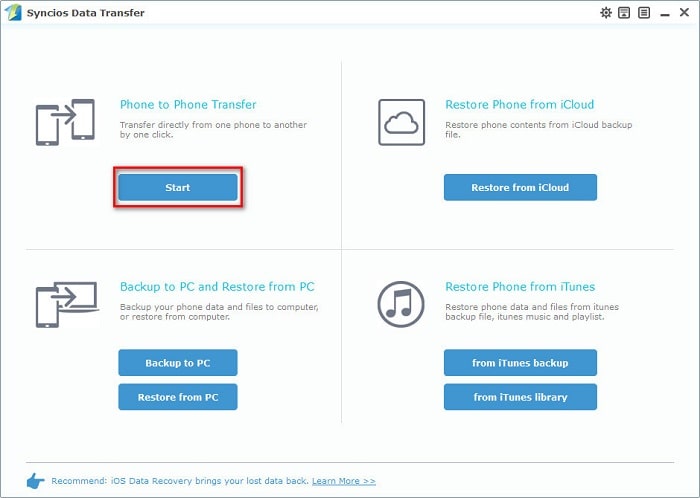
Step 3 The transferable phone contents include contact, text message, call log, photo, music, video and more. You may selectively choose any of them that are needed. Then just click Start Copy and you phone contents will be smoothly and quickly transferred from the source phone to the destination Xiaomi mi mix 3.
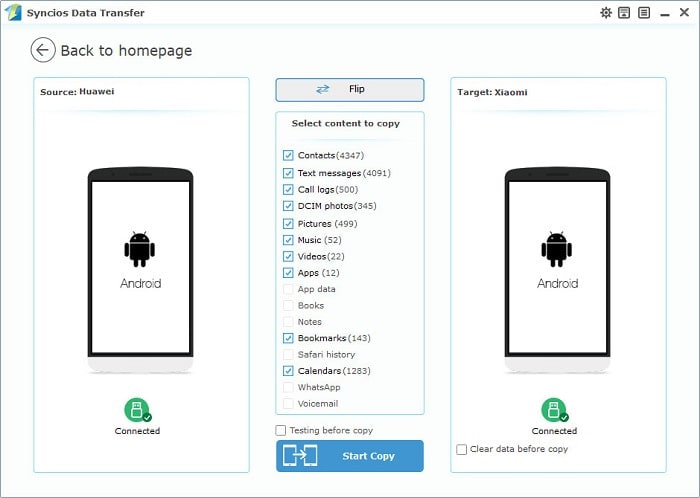
If you were an iOS user, you may have backed up your phone with iTunes or iCloud. Now, we'll lead you to restore data from iTunes backup without old iOS devices, simple and convenient.
Step 1 Get Syncios Data Transfer installed on your computer. Then run it on your computer. An interface will show you four kinds of modes. You are supposed to select the mode of Restore Phone from iTunes Backup. Continuously, you need you click from iTunes Backup to extract iTunes backups to your phone. Turn on the USB debugging mode on your Xiaomi mi mix 3 then connect it to computer.
Download
Win Version
Download
Mac Version
Step 2 Meanwhile, make sure that the latest iTunes is installed in your computer. Syncios will load your iTunes backup files on your computer automatically. Choose one from left list to restore.
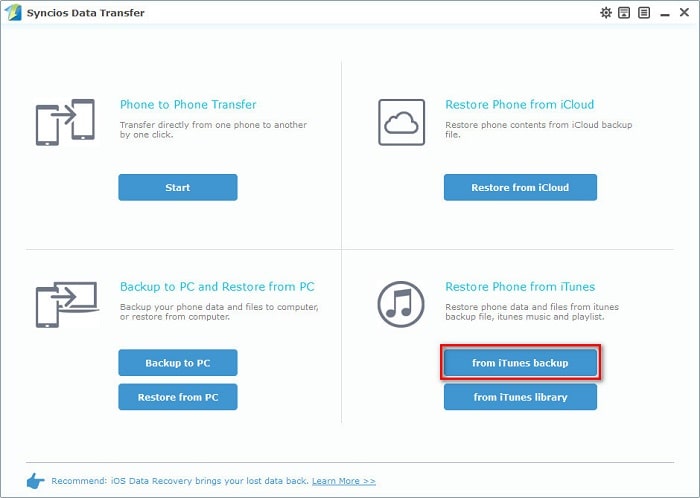
Step 3 Select the contents on the middle part of the window. Last, click Start Copy to proceed iTunes transferring to your Xiaomi mi mix 3. Keep your phone connected well during the transferring.
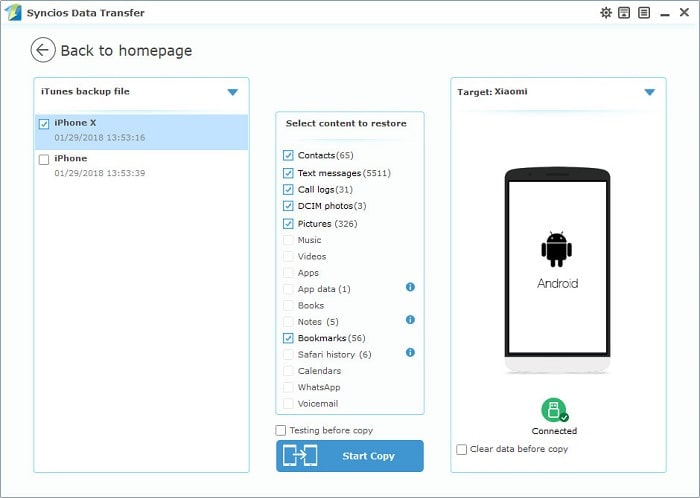
Step 1 Get Syncios Data Transfer installed on your computer. Then run it on your computer. You are supposed to select the mode of Restore Phone from iCloud Backup to extract iCloud backups to your phone. Turn on the USB debugging mode on your Xiaomi mi mix 3 then connect it to computer.
Download
Win Version
Download
Mac Version
Step 2 You are required to log in with your iCloud account if you need to download iCloud backup. Enter your iCloud account and choose one iCloud backup to download. After that, choose one iCloud backup from the left list.
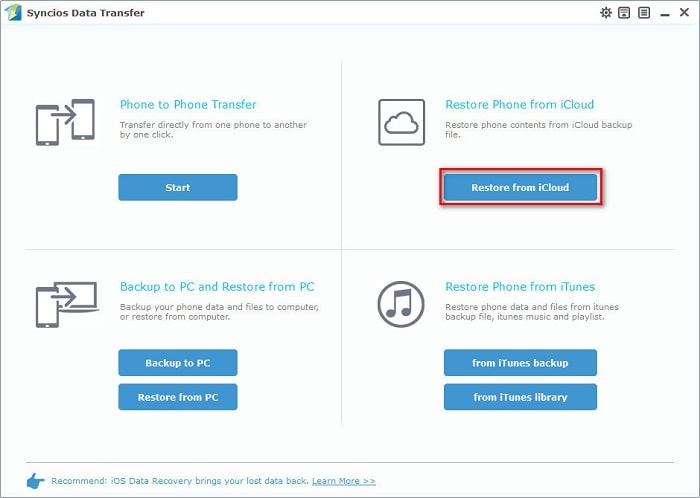
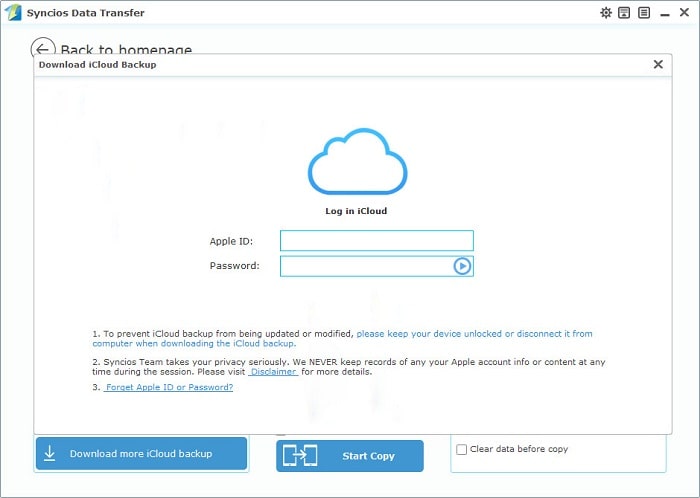
Step 3 Select contents from the middle box, and click on Start Copy. Wait a moment, the iCloud backup will be restored to your Xiaomi mi mix 3.

It's exciting to own a new phone, but it may be terrible if you don't know how to sync data from old phone to your new phone safely. To switch to a new phone without any trouble, you'd better learn how to migrate data with Syncios Manager and Syncios Data Transfer. Have a free try now!
Syncios manager is good at the management to phone data. Syncios Data Transfer is specialized in transferring data, retrieving backup files from iTunes and iCloud. By the way, the Ultimate version of Syncios Manager owns full functions of Syncios Data Transfer.