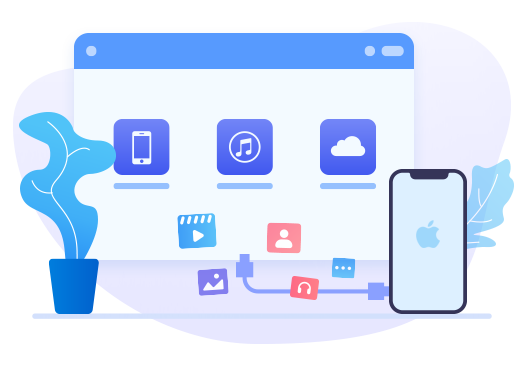How to Recover Deleted Messages on iPhone 16
Nowadays, many interesting communication apps have released by the talented producers. Except for owning richer features than that of the built-in Messages app, these communication tools accomplish to send and receive messages without any cost, just with internet. In this way, will you turn to use communication tools, like WhatsApp, Line, Viber and etc., instead of Message app? I believe still some of you prefer to chat with your friends or families by sending messages.
Deleting certain message item accidentally is not uncommon. And even the Messages app of iPhone will hold onto basically all text messages and iMessages that have been sent and received, find an old message that created several years ago is a tiresome process. This comes at a time when new iPhone 12 series were issued, so today we will share with you how to recover deleted messages on iPhone 16.
Method 1. Recover Deleted Messages on iPhone 16 Without Any Backup
With an iPhone, you don’t need to worry about deleting photos from your Camera Roll by accident, since there’s a Recently Deleted Module on the Photos app. The deleted photos over the past month would be kept. But if one day, your iPhone freezes for some reasons, and you mistakenly remove some important messages from iPhone, it should be annoying.
But now Syncios iOS Data Recovery provides you strong backup and support. Why choose Syncios iOS Data Recovery? It’s a secure and professional iOS data recovery tool, which can help you retrieve data back under different situations, such as wrong operation, system crash, jailbreaking failure and more. And you can choose to recover types of data, including messages, contacts, photos, WhatsApp, Kik, Viber and so on by scanning iOS devices or downloading iTunes backup files.
Let’s see how to recover deleted messages on iPhone 16 without any backup.
Step 1Syncios iOS Data Recovery has both windows and mac versions. Select one that is compatible with your computer to download.
Step 2Launch the program on your computer. Then connect your iPhone 12 to the computer via a USB cable. Sometimes, the phone might not be timely detected. Just check your USB connection.
✿ Disconnect and reconnect the USB cable.
✿ Try another USB port or cable.
✿ check the plug for dust and residue.
Then you will see a prompt informing you to choose "Trust This Computer", you should click on "Trust" option.
Step 3Hit on "Recover from iOS Device" tab (the default one), click on "Start" button to start scanning your iPhone 12. Attention! Don't disconnect your iPhone or lock your phone screen during the process.
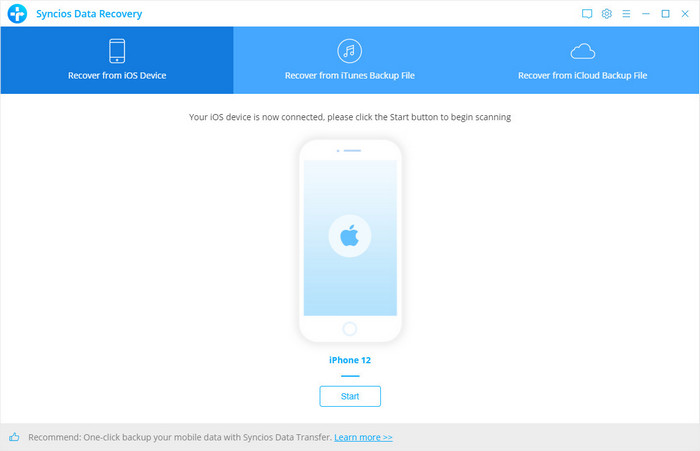
Step 4In the coming page, you will see types of data that Syncios supports to recover. The data is mainly divided into 2 parts: Deleted data and Existing data. By default, the program automatically ticks all options, just uncheck it at first to save our precious time. Then select only "Messages" option under Deleted data line. Tap "Next" for twice, then click on "OK" to start loading. It may take some time to analyze the files, don’t quit it in a hurry.
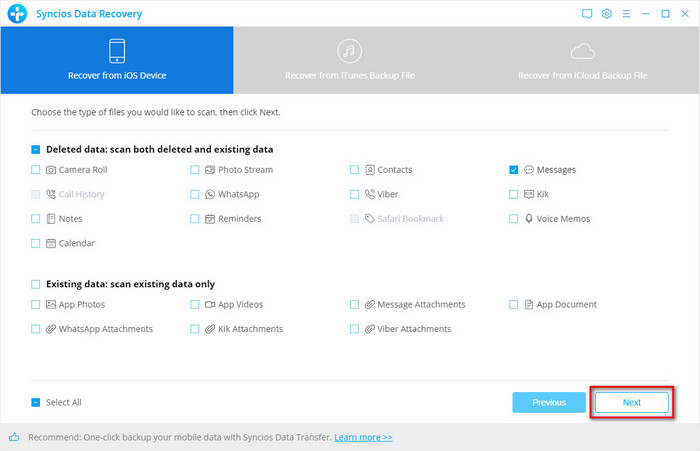
Once finished, the detailed information of your deleted and existing messages will be listed. Would like to view only deleted ones? Just click on the icon besides "Show all" (a downward pointing arrow) to select "Show only deleted files" option from the drop-down menu. Still too many deleted items on the list? Time-consuming to find it one by one? Type in the key word of the target messages into the Search box.
Check the target items in the quickest way. Then click on to "Recover to computer" or "Recover to device" as your requirements.
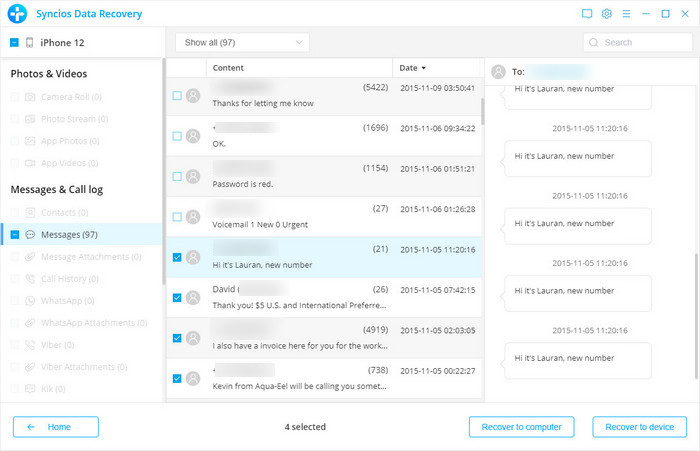
Step 5For someone who like to export and then print the recovered messages as an evidence, you should click on Recover to computer option. Then in the smaller window. You will be asked to choose the output format. HTML is the default, if needed, you can additionally check CSV format. In the next line, customize an available save path that is easy to open.
How to Print Out the Recovered Messages on Computer?
✿ A HTML file: open it with a browser. For example, I am used to open things with Google Chrome. Then right-click to click "Print…" option.
✿ A CSV format: open it with Microsoft Excel. Go to "File" > "Print".
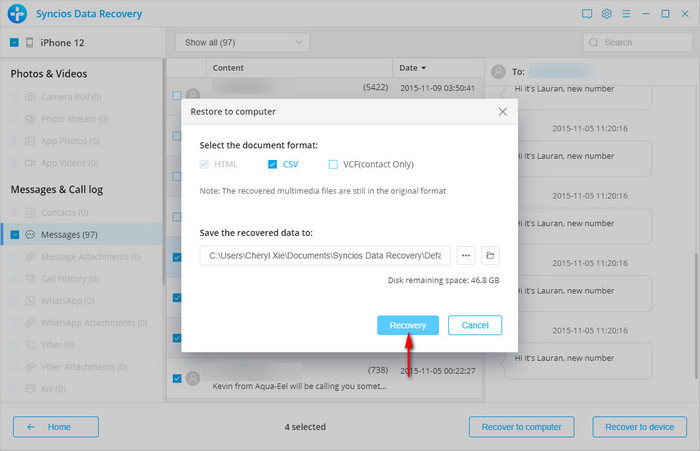
You can also learn from a video tutorial:
Method 2. Recover Deleted Messages on iPhone 16 from iTunes Backup (Without Overwritten)
A backup file always works when losing any important data. So if you found that the desired messages has unfortunately being overwritten by new data, or simply, you’ve backed up messages via iTunes. Then we can try to recover the wanted messages from iTunes backup files with Syncios Data Recovery.
Step 1Again, run Syncios program, connect your iPhone 12 via USB cable. Then Tap "Recover from iTunes Backup File" tab. As you can see, Syncios program will automatically scan and list the iTunes backup files. Select one based on the file size, created time or iOS version. Click on "Start" to begin. You should know if it’s the first time you use Syncios to load the file, it may take some time. Don’t disconnect your iPhone and wait with patience.
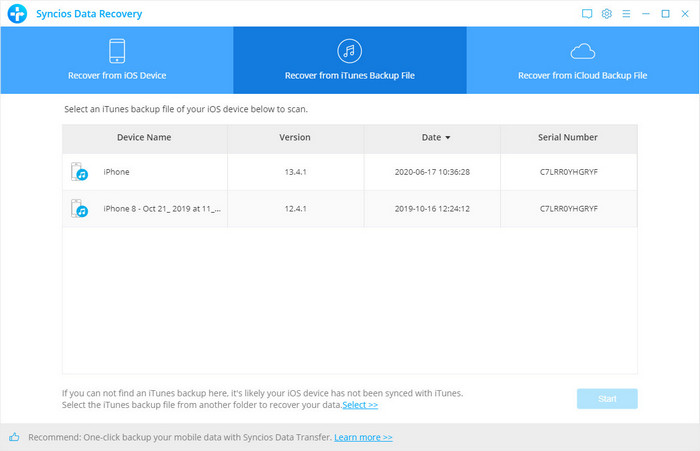
Step 2In the coming page, check "Message" under Deleted data option. Click on "Next" twice, and then tap "OK" to confirm. A moment later, the screen will have all your deleted iPhone messages. Preview the content before choosing to recover. The details will be displayed on the right-hand bar. Next, check the messages that you want to retrieve. Click on "Recover to computer" or "Recover to device".
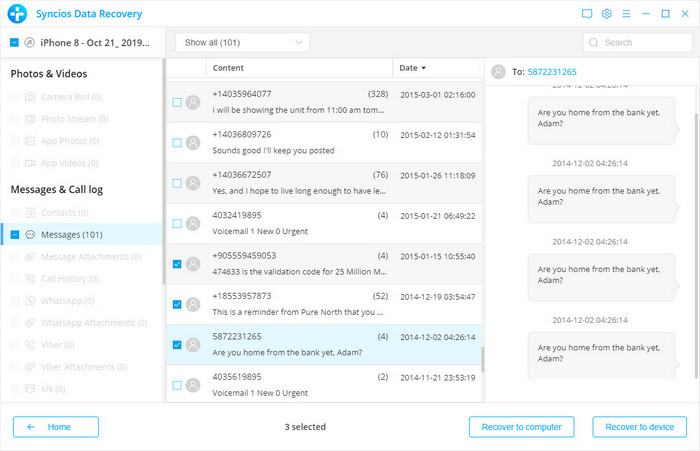
Extra Tip: Backup iPhone 12 Messages with Professional Tool
Here is a one-click data transfer tool for who’re reading the article. Syncios Data Transfer, which enables users to backup iPhone/Android messages, contacts, photos, videos, music and other types of phone files to windows PC or Mac. And you’re also allowed to recover the local backed up file from its Restore > Local backup option.
Attention! When you’re prepare to restore the messages from local backup to iPhone, you can see Clear Data Before Copy option in the lower-left corner. Don’t tick it unless you need. What’s more, during the transfer process, all repeated messages will be checked and automatically skipped by Syncios.
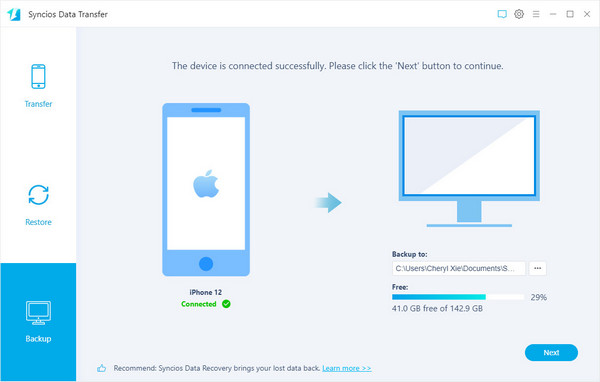
Conclusion
Want to find deleted messages back? No hesitation, install our professional Syncios iOS Data Recovery to your computer. Even any of your old iPhone, whose screen is black or unresponsive, Syncios can help recover data from iTunes backups.