How to Recover Lost iPad Messages (Messages Attachments)
iOS 8 comes with big updates to apps you use every day, like Messages and Photos. A whole new way to share content with your family. And exciting new connections between apps and between devices. In iOS 8 to the latest iOS 18 [*2025 Update], Messages has fun, useful, even surprising features that will change the way you think about messaging.
What's New:

The Messages app on iOS 8 to iOS 18 is really awesome. However, the only problem is that Apple missed a very important function to Messages - Recover deleted messages. You might have ever experienced iPhone data lost due to the following reason:
Syncios Data Recovery
Therefore, the problem how to recover lost iPad text messages or SMS could be a big deal for many iPad user. It is known that there is no way to recover deleted data via iPhone,iPad or iPod. You might be wondering: "I don't wanna miss some important bussiness messages. I don't wanna lost those valuable messages with my girlfriend or boyfriend. Can I get lost iPad messages back? Can I recover all of the lost SMS or text messages directly? " Of course, you can retrieve all deleted messages via this amazing iOS data recovery tool: Syncios Data Recovery. Besides messages, it also can help you to find previous bookmarks, call history, contacts, WhatsApp messages as well as lost photos and videos and more. Now, there is no need to feel depressed any more.
You can choose different versions according to your computer’s operation system, just get more detail information from here: Syncios Data Recovery for Windows or Syncios Data Recovery for Mac. Simply download the free version and have a try.
Features of Syncios Data Recovery:
- Recover photos, messages, contacts, as well as App data like WhatsApp conversations, iPhoto, Instagram etc.
- 3 recovery modes to retrieve data from your iDevice, iTunes backup and iCloud backup.
- Preview what you've found before performing recovery.
- Choose to extract data to PC or put them back to device.
| Supported devices (iOS 5+) | Data available to recover |
| iPhone SE 4, iPhone11, iPhone 11 Pro Max, iPhone XR, iPhone 16/15/14, iPhone X, iPhone 8, iPhone 7, iPhone 7 Plus, iPhone SE, iPhone 6S, iPhone 6S Plus, iPhone 6 Plus, iPhone 6, iPhone 5C, iPhone 5S, iPhone 5, iPhone 4S, iPhone 4, iPhone 3GS, iPad Pro, iPad Air, iPad mini with Retina display, iPad mini, iPad with Retina display, The new iPad, iPad 2, iPad 1, iPod Touch 1-7 Generation | Contacts, Messages, Call history, Calendar, Notes, WhatsApp, Reminder, Safari bookmark Camera Roll (Photo & Video), Photo Library, Photo Stream, Message attachments, Voice memos, Voicemail, WhatsApp attachments, Viber and Kik Messages. |
Please be sure that iTunes is already installed on your computer for running this iPad messages Recovery tool correctly. But you do not have to run iTunes.
What you should know when your iPad messages get lost:
Preventing data from being overwritten will be the priority. Once your iPhone data get lost accidently, no matter iPad Air, iPad mini or iPad2/ iPad1, you should stop adding or deleting data on your phone. For once you updated those data, they will be overwritten and what you’ve lost can never be restored.
Now, let’s follow below tips. There are three recovery modes for your choice.
Solution 1: Recover Deleted Messages on iPad from iTunes Backup File
This easy-to-use iPhone messages recovery program allows you to recover messages on iPad from the iTunes backup files, no matter you have your iPad on your hand or just lose it.
Step 1: Scan the iTunes backup File.
If you have synced different iOS devices with iTunes before, more than one backup files will be displayed in the windows after you click Recover from iTunes Backup File. Just choose the one for your iPhone and click Start Scan.
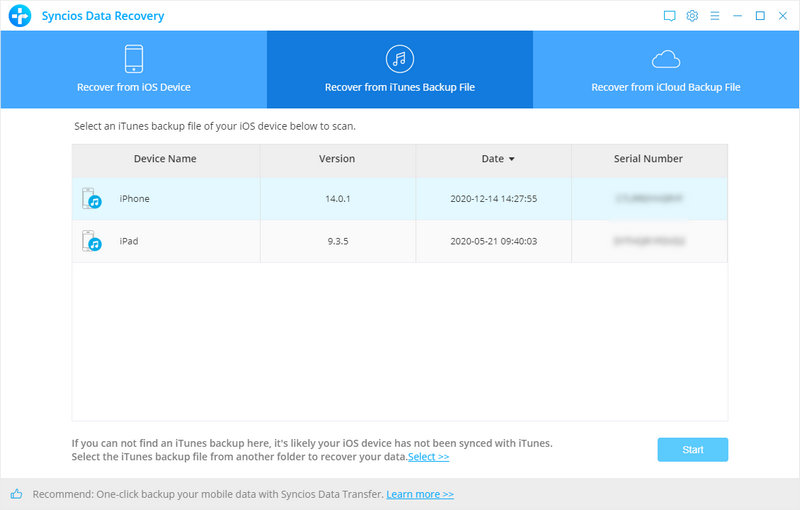
Step 2: Preview your messages from iTunes Backup File.
It only takes you a few seconds to scan. All contents from the backup file including contacts, messages, call history, notes, photos and videos will be displayed in detail. You can read them right now.
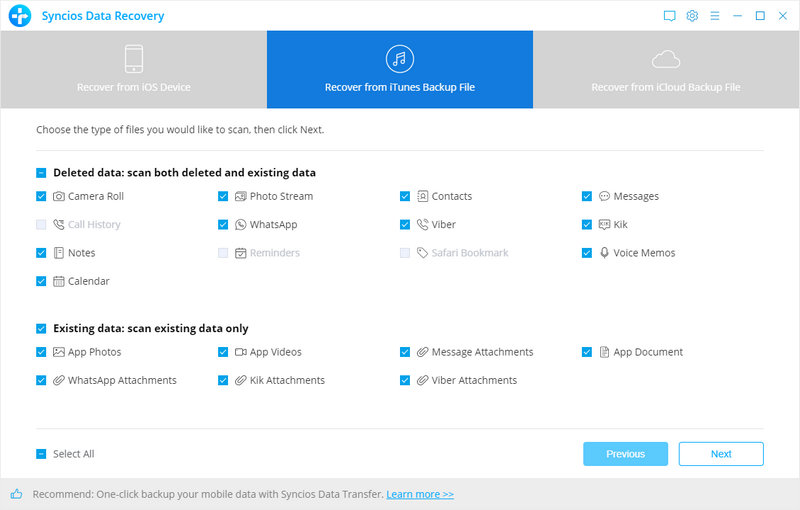
Step 3: Recover messages from iTunes Backup File.
To recover the messages, check the Messages box, then all messages will show up, just choose those messages you would like to recover, and click Recover button.
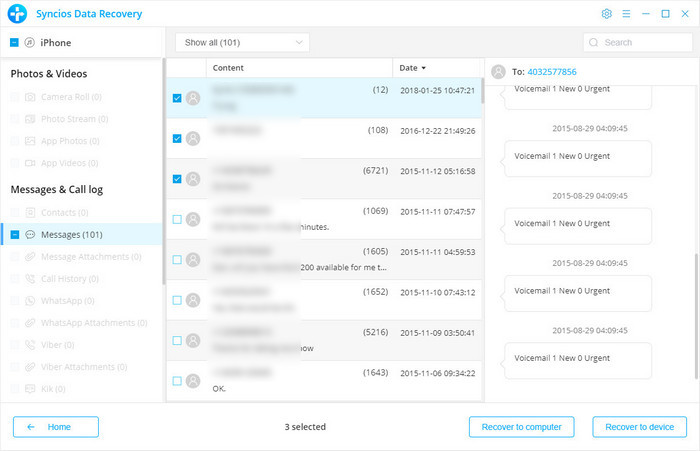
Step 4: Recover deleted iPad messages to your computer/devices.
You will get two options, recover to computer and recover to device.
Solution 2: Recover iPad Messages from iCloud Backup File
Step 1: Sign in iCloud.
After you click Recover from iTunes Backup File on the top of the primary, you will be prompted to sign in to Cloud. Please sign in iCloud.
Note: please do not connect the device to your computer during the recovery to prevent the iCloud file from being updated or modified.
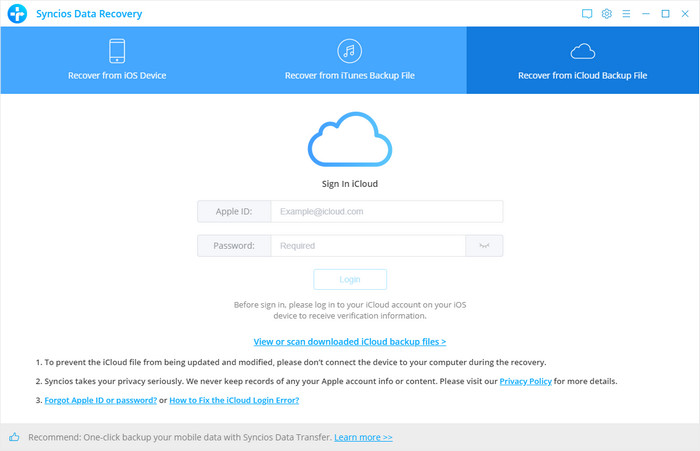
Step 2: Scan iCloud Backup File.
Similarly, if you have synced different iDevices with iCloud before, more than one backup files will show up after you sign in iCloud. Just choose the one for your iPad and click Download button. Then move further.
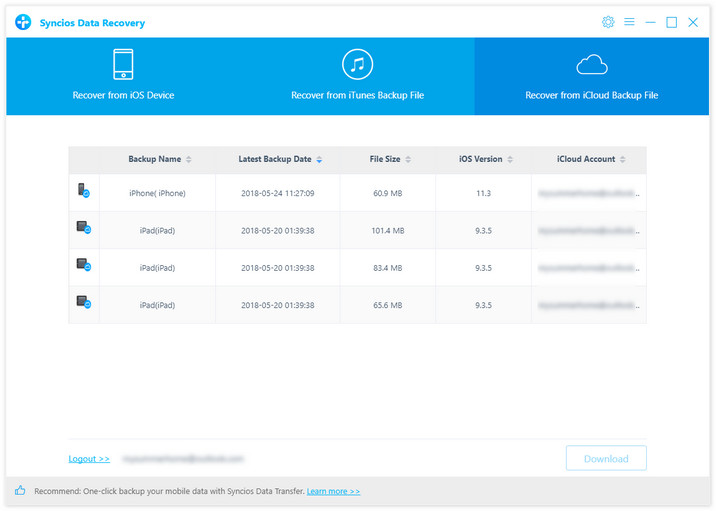
Step 3: Choose the type of files you'd like to download.
Now a dialog will pop up, all the contents from the iCloud backup file including contacts, notes, calendar, Camera Roll will be displayed in detail. Then you just need to select messages and messages attachments you’d like to recover. Then click next to move further.
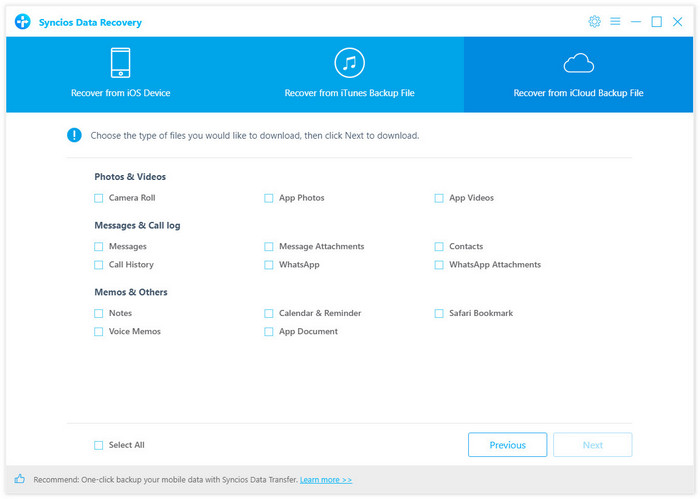
Step 4: Download iCloud Backup Files.
Step 5: Preview and choose the messages.
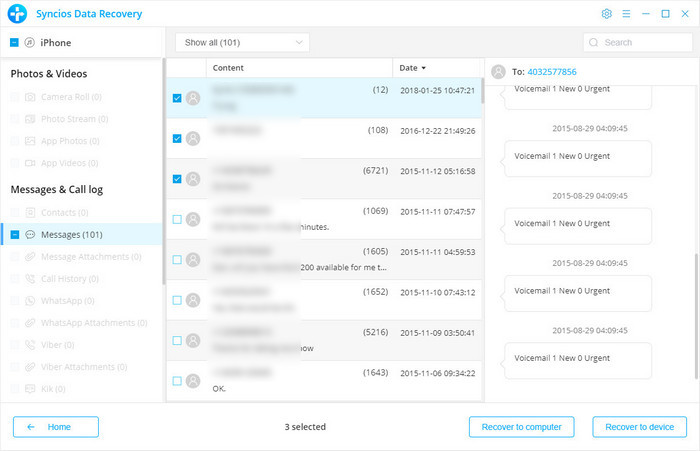
Step 6: Recover deleted iPad messages to your computer.
You will get two options, recover to computer and recover to device.
Solution 3: Recover Deleted Messages from iPad
If you didn't backup your iPad, you can use this way to recover your messages. Connect your iPad and run this iPad messages Recovery program on your computer.
Step 1: Connect your iPad to the computer, you'll see below window.
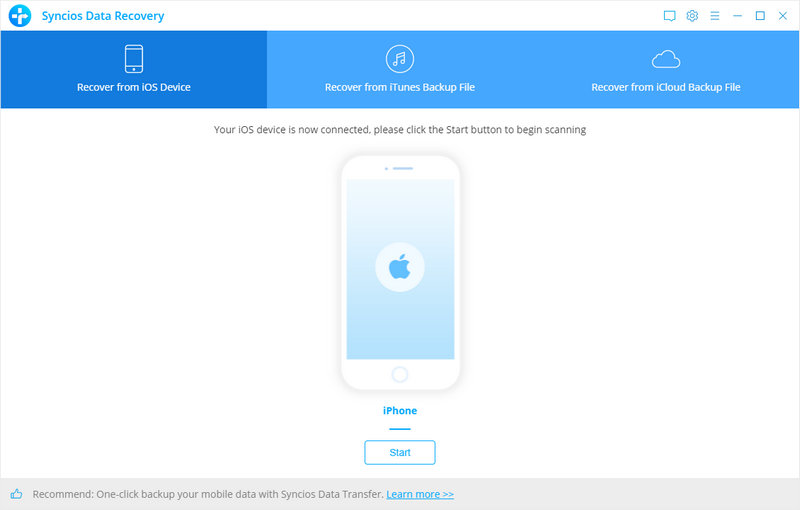
Step 2: Scan your iPad.
Click Start Scan button, then the program will automatically start scanning your iPad accordingly.
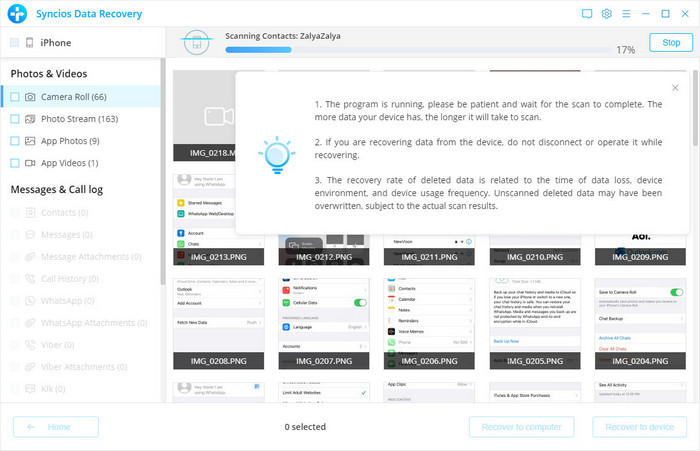
Step 3: Preview and recover iPad messages.
When the scan progress is finished, you can preview all found data before performing recovery. Choose Messages and Messages Attachmentsto preview, then click Recover.
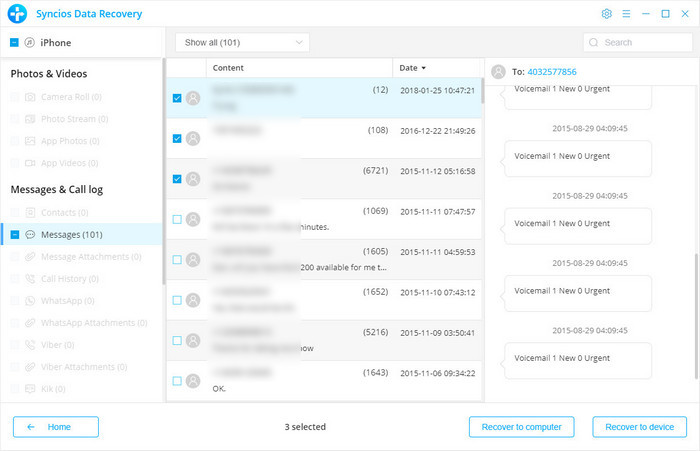
Step 4: Recover deleted iPad messages to your computer.
You will get two options, recover to computer and recover to device.
We should have realized how important it is to backup data. As long as you’ve backed up messages somewhere, you can restore it on your PC and retrieve deleted messages easily.
Conclusion
Now, you can learn that how easy it is to recover your deleted messages from an iPad. Given your iPad belongs to iOS 5 and above, you can easily retrieve the lost and deleted data for a value reuse. Syncios iOS Data Recovery continues to upgrade for a better functionality. And we Syncios staff are working hard to serve you. Contact us at [email protected] if you want more mobile data solutions.


