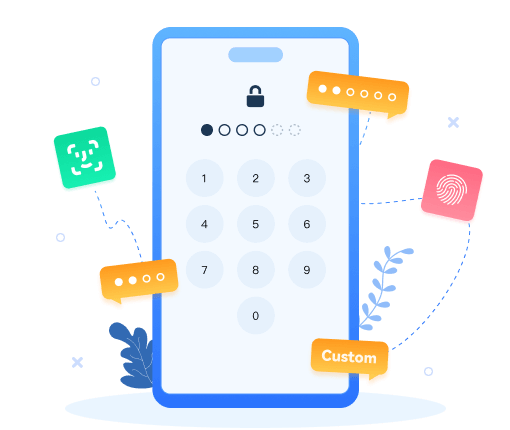>
How to > Unlock Phones >
>
How to > Unlock Phones >
How to Unlock iPhone without Passcode Instantly
Life is too much of a hassle. You may forget your iPhone passcode, Face ID and Touch ID won't recognize it, and your iPhone is disabled, like an endless nightmare. All you can do is search all over the internet, hoping to find a suitable method to bypass iPhone passcode or Face ID. You may have heard of some solutions to unlock iPhone, but don't know which one to choose. Here we outline the 5 most effective ways to unlock iPhone without passcode, Face ID or Apple ID, so you can reset your iPhone in no time.
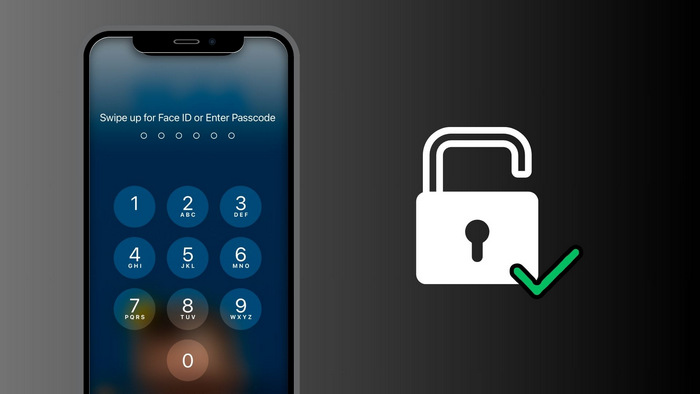
- Method 1: How to Unlock iPhone without Passcode Instantly
- Method 2: How to Unlock iPhone without Passcode Using Erase iPhone
- Method 3: How to Unlock iPhone without Passcode Using Find My iPhone
- Method 4: How to Unlock iPhone without Passcode Using iTunes / Finder
- Method 5: How to Unlock iPhone without Passcode Using Siri
Method 1: How to Unlock iPhone without Passcode Instantly
Syncios Passcode Unlocker is a professional iOS unlocking tool that supports all common iPhone and iPad models and iOS versions, and can help users easily bypass iPhone and iPad lock screen passwords. When you forget your iPhone and iPad passcode and cannot unlock it by face ID or Touch ID, you can use it to solve the problem. This iPhone unlocker will remove the iPhone passcode with a few minutes without any extra help.
Syncios Passcode Unlocker
- Unlock all types of screen lock on iPhone/iPad/iPod touch without password, Apple ID or authentication instantly.
- Unlock iPhone Apple ID, Touch ID, and Face ID within minutes.
- Recover and reset Screen Time passcode without losing data.
- Remove Screen Time passcode without passcode.
- Support all iPhone models and iOS versions.
- Step 1: Connect iPhone. First, download and install the Syncios Passcode Unlocker software on your computer. Once installed, connect your locked iPhone to your computer using a USB cable and launch the Syncios Passcode Unlocker program. In the main interface, select the "Start to Unlock" option.
- Step 2: Download iOS Firmware. Next, click the "Download" button on the interface to start downloading the required firmware. The firmware download may take some time, so please be patient. After the firmware is successfully downloaded, click "Next" to continue.
- Step 3: Start Unlocking. Before continuing, you will be asked to enter "000000" to confirm the removal of Face ID and all other screen locks. Please note that unlike removing the Screen Time passcode, removing the screen lock will erase all data on your iPhone. However, if you have backed up your iPhone before, you can restore the data from iTunes or iCloud. After confirming that everything is correct, click the "Unlock" button to continue. Syncios will immediately start unlocking your iPhone.
- Step 4: Unlocked Successfully. Wait for a while, your iPhone will automatically restart, and the Face ID and screen lock functions will no longer exist. Now, you are free to reset your iPhone.
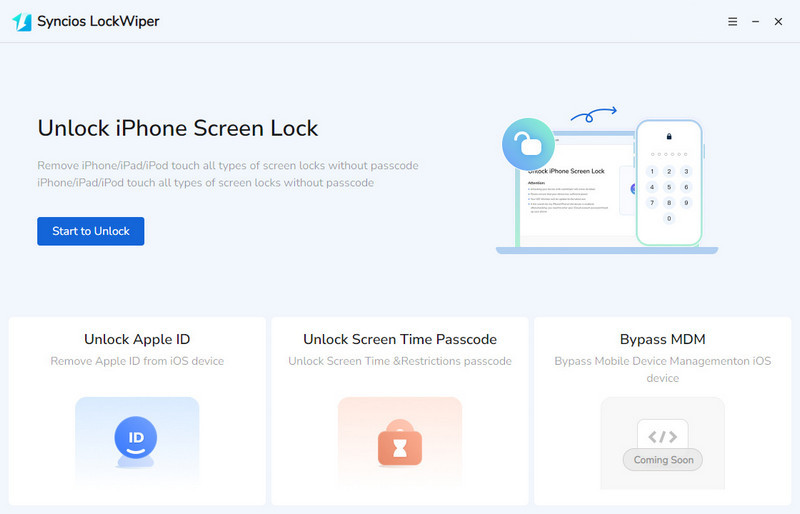

✅ You may need to: Recover Lost Data after Factory Reset on iPhone
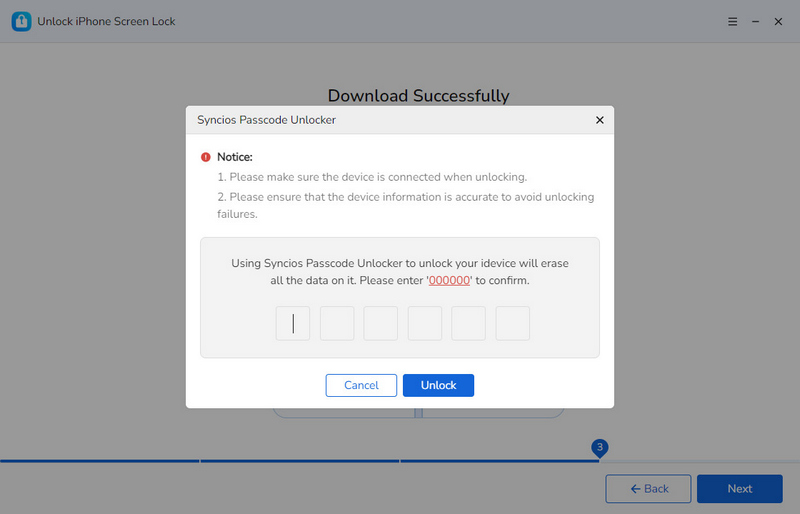
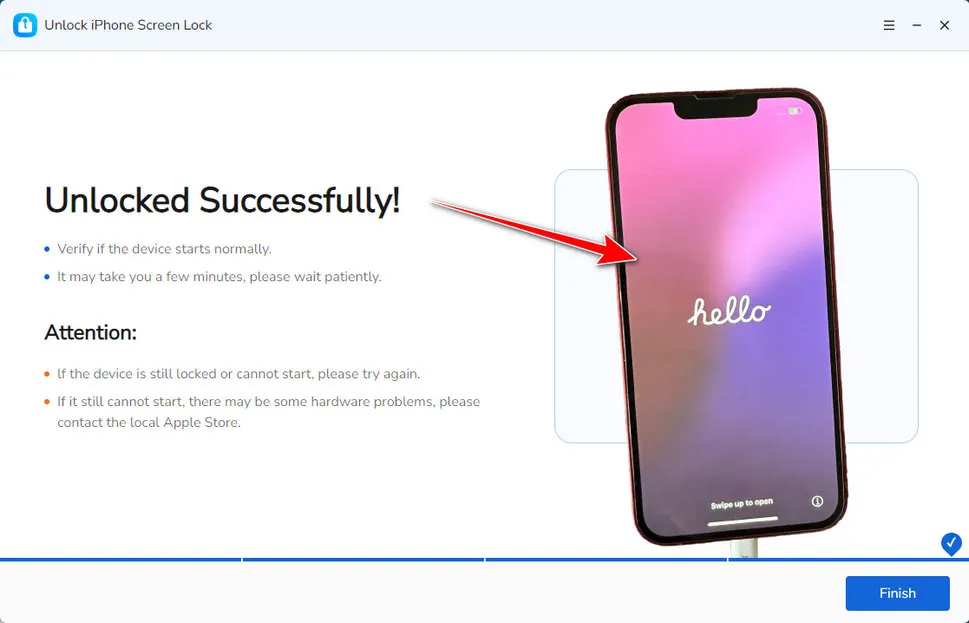
🎞️For a more detailed demonstration, you can watch the tutorial video below:
| Pros: | Cons: |
|---|---|
|
|
Method 2: How to Unlock iPhone without Passcode Using Erase iPhone
If your iPhone is running iOS 15.2 or later, you can use the "Erase iPhone" feature to reset your device without entering a password. When using this method, make sure your device is connected to the Internet and you have the corresponding Apple ID and password.
- Step 1: If your iPhone is locked due to multiple incorrect passcode entries, after the "iPhone Unavailable" message is displayed, the system will provide an option to "Erase iPhone". At this time, please click on the option and enter your Apple ID password to complete the identity verification.
- Step 2: Next, the iPhone will begin to restore to factory settings, erasing all data and settings, including the lock screen passcode.
- Step 3: After the erasure is complete, you can choose to set up the iPhone as a new device again, or restore data from a previous backup.
- Step 4: If you did not make a backup in advance, you can try using a tool such as Syncios Data Recovery to see if you can recover the deleted data.
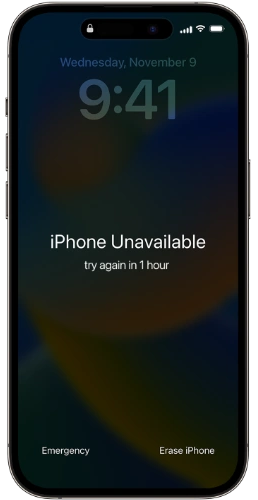
| Pros: | Cons: |
|---|---|
|
|
Method 3: How to Unlock iPhone without Passcode Using Find My iPhone
"Find My iPhone" is a useful tool in Apple devices. It can not only help you accurately locate the device when it is lost, but also lend a hand when you forget the lock screen password. As long as this feature has been activated before the device is lost and the device can access the Internet, you can remotely erase all data and settings on the iPhone through iCloud, and the lock screen password will disappear. This method is especially suitable for emergency situations in which the device is lost or stolen, which can effectively prevent others from accessing your personal information without authorization.
- Step 1: Open a browser on your computer, visit the official iCloud website (https://www.icloud.com/), and enter your Apple ID and password to log in. If your Apple ID has two-factor authentication enabled, you will also need to enter the verification code sent to a trusted device.
- Step 2: After logging in successfully, click the "Find iPhone" icon on the page. After entering the "Find My iPhone" interface, the system will list all logged-in devices under the current Apple ID and display their locations on a map (provided that the device is online and the positioning function is turned on).
- Step 3: Select the iPhone whose password you forgot in the device list. If the device is online, its approximate location will be displayed on the map.
- Step 4: Then click the "Erase iPhone" option and read the prompt information carefully in the pop-up confirmation window. Please note that this operation will delete all data and settings on the device, including photos, contacts, applications, and lock screen passwords. After confirming that everything is correct, click "Erase" to continue.
- Step 5: Wait for the erasure process to complete, the iPhone will be restored to factory settings, and the original lock screen password will also be cleared. At this time, you can reset the iPhone like a new one and re-login to your Apple ID during the setup process.
- Step 6: If you did not make a backup in advance, you may need Syncios Data Recovery to restore the deleted data.
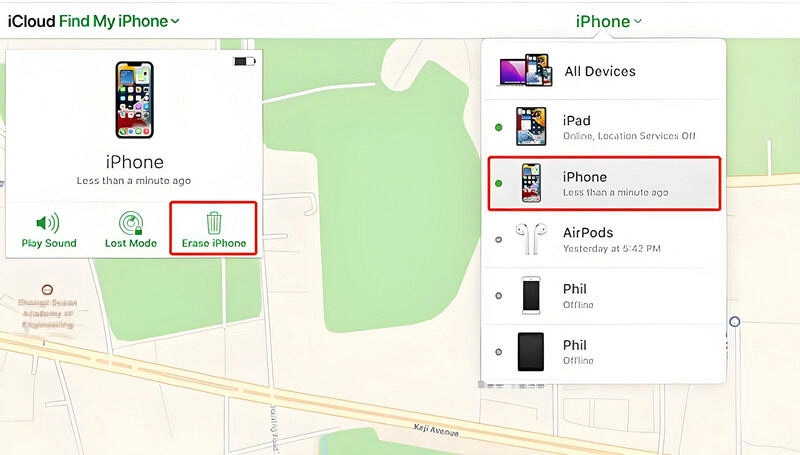
| Pros: | Cons: |
|---|---|
|
|
Method 4: How to Unlock iPhone without Passcode Using iTunes / Finder
If your iPhone is locked or disabled because you keep entering the wrong passcode, recovery mode is a useful way to unlock it. You can use iTunes, or if your computer is running macOS Catalina or later, use Finder to help you unlock your iPhone and use the device normally.
- Step 1: Connect your iPhone to your computer using the original USB cable.
- Step 2: Next, follow the steps below to enter recovery mode, depending on your iPhone model:
- iPhone 8 and later: Quickly press Volume +, Volume -, and then press and hold the Side button until you see the Recovery Mode screen.
- iPhone 7/7 Plus: Press and hold the Side button and Volume - button at the same time until the Recovery Mode screen appears.
- iPhone 6s and earlier: Press and hold the Home button and the Side (or Top) button at the same time until the Recovery Mode screen appears.
- Step 3: Once iTunes or Finder (macOS) on your computer detects your iPhone in Recovery Mode, a pop-up window will appear. In this window, click the "Restore" button. iTunes or Finder will begin downloading the latest iOS system firmware for your iPhone. Once the download is complete, it will automatically begin the recovery process. This process will erase all data and settings on the device and restore your iPhone to the state it was in when you first bought it.
- Step 4: After the recovery is complete, your iPhone will restart and display the Welcome screen. At this time, just follow the on-screen prompts to reset your iPhone.
- Step 5: If you did not make a backup in advance, you can recover the deleted data via Syncios Data Recovery.
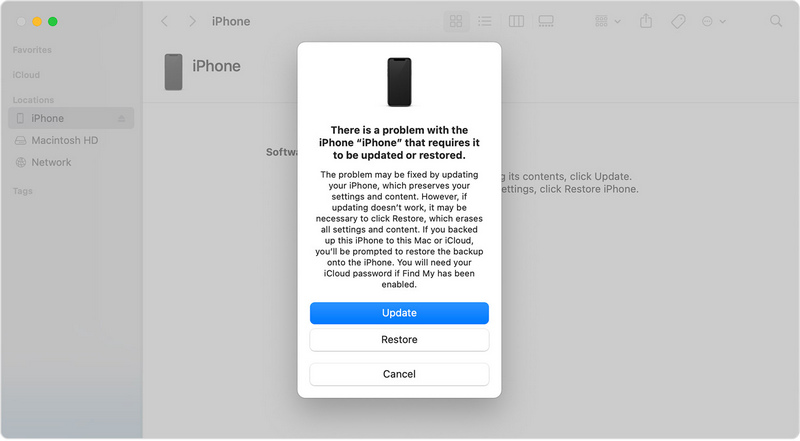
| Pros: | Cons: |
|---|---|
|
|
Method 5: How to Unlock iPhone without Passcode Using iTunes / Finder
Siri unlocking is a special unlocking method, but it is only applicable to iPhones running iOS 8.0 - iOS 10.1 and with Siri enabled on the lock screen. This method uses some system features to unlock. The steps are as follows:
- Step 1: Press and hold the Home button until the Siri voice assistant wakes up. If your iPhone has set up the "Hey, Siri" wake-up function, you can also directly say "Hey, Siri" to wake it up.
- Step 3: After waking up Siri, ask it for the current time, such as "What time is it now?". Siri will display the current time information on the screen, and a clock icon will appear on the screen. Click this clock icon to enter the clock application interface.
- Step 4: In the clock application interface, switch to the "World Clock" tab and click the "+" icon in the upper right corner of the screen to prepare to add a new world clock.
- Step 5: In the input search box that appears, enter some characters at will, then long press the entered text, and an action menu will pop up. Select the "Select All" option to select all the entered characters.
- Step 6: Next, select the "Share" option from the list of operation options displayed on the screen. After that, in the options of the sharing function, select the "Message" option, which will open a message editing window.
- Step 7: In the message editing window, position the cursor in the "Recipient" field, enter something at will, and then click the "+" icon on the right to try to add a new contact.
- Step 8: In the contact selection interface that pops up, click the "Add Photo" button, and then select the "Select Photo" option. At this time, it will try to open the phone's photo library. In this process, the original screen lock state will be bypassed and unlocked.
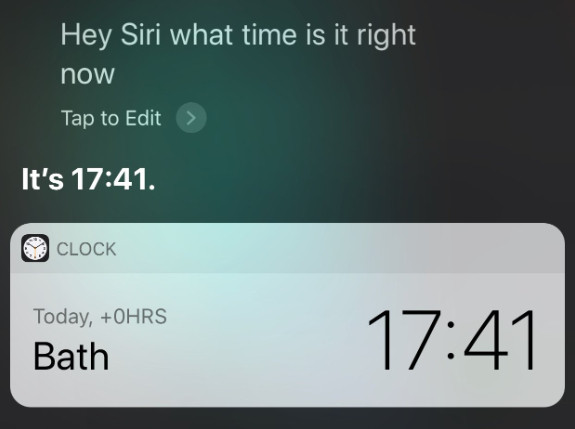
| Pros: | Cons: |
|---|---|
|
|
FAQs about Unlocking iPhone without Passcode
Q1. How to unlock the iPhone passcode without data loss?
All Apple products are strictly restricted and users cannot reset their iPhone or iPad without losing any data. If you need to remove the passcode of your iPhone, you must choose between keeping your iPhone disabled or losing all your data. To avoid this, regular backups of your iPhone are essential.
Q2. How to bypass Apple ID?
You need to use your Apple ID to log in to iCloud, download apps from the App Store, or activate or reset your iPhone on a new device. If you forget your password, or you are using a second-hand phone that has been bound to someone else's Apple ID and you cannot remove the account, you can only use Syncios Passcode Unlocker and then bypass Apple ID.
Q3. How to restore iPhone after erasing all data?
After restoring to factory settings, iPhone passcode will be removed. But existing data on iPhone will also be deleted. You should use Syncios Data Recovery to quickly scan your iOS device to recover the erased data.
The Closing Thougts
If you forget your iPhone password, you will definitely be anxious and angry. But don't panic, use the methods mentioned above, and you will be able to use your device again in no time. Whether you plan to use Syncios Passcode Unlocker, rely on the "Erase iPhone" function, use "Find My iPhone" in iCloud, or try recovery mode, each method has its advantages. But if you want to unlock your iPhone without passcode and bypass Apple ID in no time, Syncios Passcode Unlocker is the optimal option.