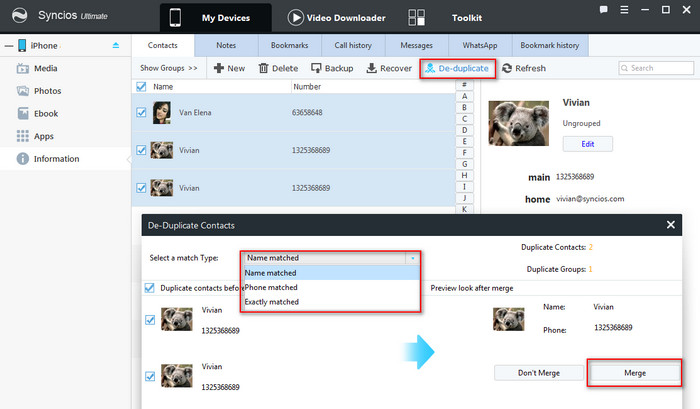![]() One management tool for all smartphones to transfer files between PC & iOS/Android devices.
One management tool for all smartphones to transfer files between PC & iOS/Android devices.
![]() > iPhone > Backup, Edit, Delete Contacts on iPhone X
> iPhone > Backup, Edit, Delete Contacts on iPhone X
Contact is definitely an essential part of our daily use of mobile phone. So it's necessary to backup your contacts in case of any bad situations. For Apple users, you can easily sync your phone contacts with iTunes when you get a new iPhone X. But it comes to edit pr delete contacts, you can only finish it one by one on your phone. What if there is a master manager tool which enables you backup, edit, delete your iPhone contacts for ease? And Syncios iOS & Android Manager is what I am talking about.
![]() Syncios Mobile Manager
Syncios Mobile Manager
Syncios Mobile Manager is an easy-to-use and powerful iOS&Android Mobile manager, which is well-designed for users who want to manage device contents on PC. It allows you to export contacts, apps, photos, music, ringtone, videos, SMS messages, eBooks and more.
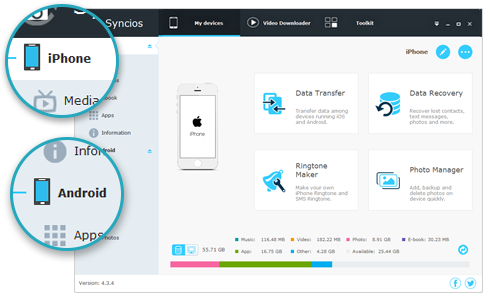
This handy mobile manager tool has both Windows and Mac version, pick the suitable one and download the program on your computer.
Connect your iPhone X device to computer and launch Syncios iPhone Manager. If this is the first you use Syncios program, then it will take a while for Syncios to download iOS related services for you. And keep your device unlocked, click "Trust this computer" on your device screen.
After your iPhone X device is successfully detected by Syncios, you will see the backup list on the left panel which includes: Media(Music + Video), Photos, Ebook, Apps and Information.
![]() Syncios can not recognize your iPhone device? Please follow this tutorial.
Syncios can not recognize your iPhone device? Please follow this tutorial.
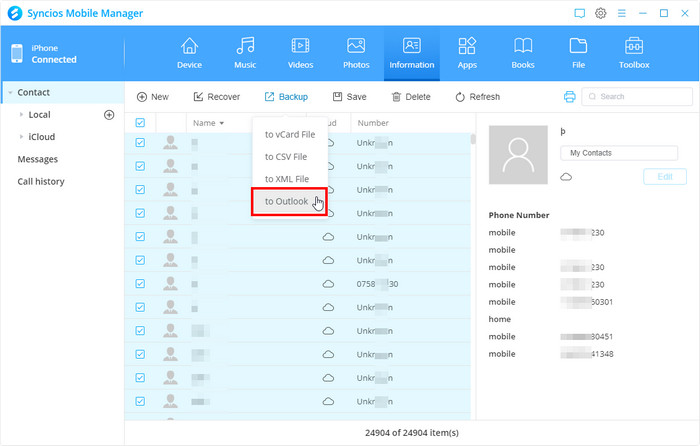
Click "Information" button, you will see 7 options available for choose: Contacts, Notes, Bookmarks, Call history, Messages, WhatsApp and Bookmark History. Go to "Contacts", select the contacts you would like to backup to computer and click "Backup". Syncios Manager currently allows iOS users to backup contacts to vCard files, CSV files, Outlook app or Text files.
Choose backup "to text files", the program will let you to choose a backup path. All the contacts you choose will be saved as a xml file on the backup folder. And you can restore the contacts backup to other iOS/Android devices by clicking "Recover" button.
![]() Tips: 1. if Syncios failed to load your contacts, please make sure you have disabled Contacts option in iCloud on your iPhone.
Tips: 1. if Syncios failed to load your contacts, please make sure you have disabled Contacts option in iCloud on your iPhone.
2. You can open the backinfo.xml via WORD on windows computer (TextEdit on Mac) to preview the backup files.
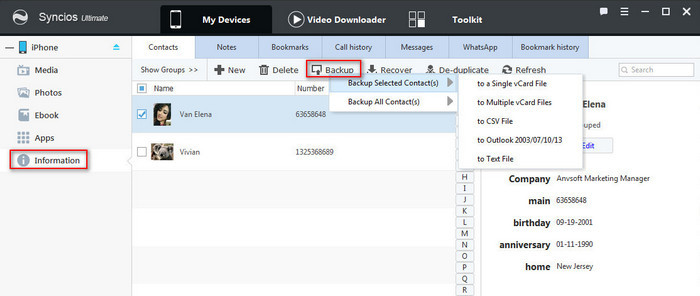
![]()
Step 1 : Launch Syncios Mobile Contact Manager on your computer, go to Information > Contacts.
Step 2 : Choose the contact you want to edit. The contact information will show on the right panel.
Step 3 : Click the blue "Edit" button under the contact name, a windows will pop out which allows you to edit the contact information. Tap "Add more items" to add information including: Last name, first name, company information, phone number, email address, birthday, anniversary, address, homepage, IM and Notes. You can also Click "+" button to add a image for your contact. Tap "Save" button after you finished the edit job.
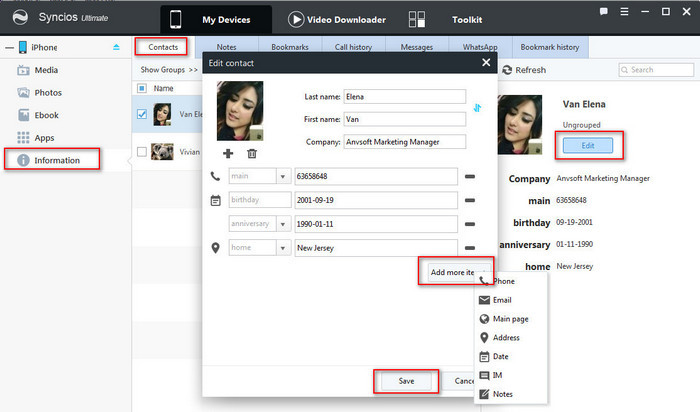
![]()
Now and then, you may need to delete a number of contacts on your iPhone. If you would like to turn your iPhone to someone else, you may need to delete all contacts on iPhone at once. Deleting multiple iPhone contacts or removing all iPhone contacts at the same time on the iPhone itself is a laborious task since Apple's software only lets you delete one contact at a time, which can be a tedious process if you have 100 names that are destined for oblivion. The good news is, this Syncios contacts editor enables you to delete contacts or de-deplicate contacts easily.
Step 1 : Launch Syncios Mobile Contact Manager on your computer, go to Information > Contacts.
Step 2 : Choose the contact you want to delete, and click "Delete".
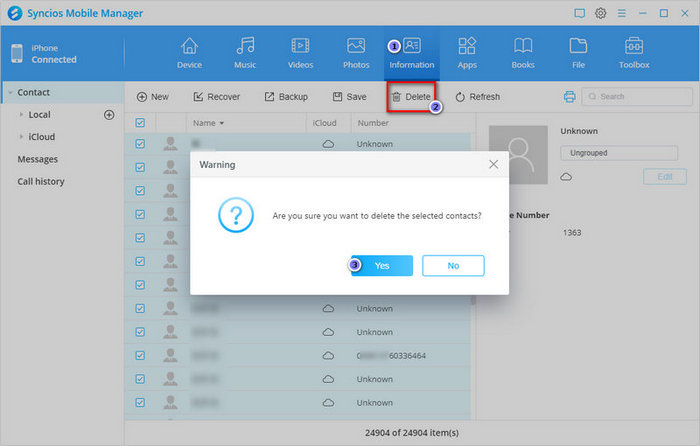
Step 3: To merge the duplicated contacts on your iPhone X device. You need to choose all your contacts, and simply click "De-duplicate" button.
Step 4 : All the duplicated contacts will be displayed in Syncios, you can match the contact by name, phone number or exact information. Choose the contacts you want to merge and click "Merge" on the right. And your iPhone X contacts will be easilly de-duplicated.