Syncios Manager FAQ
First, please check whether your device is supported by Syncios Manager from here.
To solve this problem, you can follow the steps below:
(1) For iOS users, please follow this tutorial.
(2) For Android users, please follow this tutorial.
1. Check your network connection. Otherwise remove Syncios from your computer and reinstall the app from this link. Then restart your computer and try again.
2. If it fails again, please follow steps below:
Step 1: Remove Syncios Toolkit from your computer and reinstall the Syncios Toolkit from this link
Step 2: Download and install corresponding Syncios components.
- Syncios Mobile Manager - https://www.syncios.com/toolkit_manager.exe
- Syncios Data Transfer - https://www.syncios.com/toolkit_data_transfer.exe
- Syncios Data Recovery - https://www.syncios.com/toolkit_data_recovery.exe
- Syncios WhatsApp Transfer - https://www.syncios.com/toolkit_whatsapp_transfer.exe
- Syncios iOS Data Eraser - https://www.syncios.com/toolkit_eraser_pro.exe
Step 3: Then restart Syncios Toolkit and open the tool you've bought.
Check supported devices here >>
Syncios have both Free and Full Version, you can go here to learn differences.
Syncios Manager Full veriosn provides 1-month, 1-year subscription or a life-time license. All the future version update is free, you can download Syncios program from our download center. Or you can directly launch Syncios program, go to menu > check for update, then update your program freely.
Yes. You can use Syncios Manager to backup your mobile devices, as long as they are supported by Syncios program. You can check the supported devices from here.
iCloud can backup videos and pictures (on camera roll) on your iPhone/iPad/iPod Touch automatically. Also, some backed up video(s) and photo(s) would be deleted on your iDevice automatically as default in order to free up space, however, those deleted video(s) or photo(s) would still be showed on your device and could not be exported directly by Syncios. Thus, sometimes you will find the photos you exported to computer via Syncios are just thumbnails.
To solve this problem, Please kindly follow the steps below:
- Go to your iDevice, click Setting > Photos & Camera.
- Trick Download and Keep Originals.
- Close iCloud Photo Library option .

Note: If you are in Optimize iPhone Storage circumstance, once close iCloud Photo Library option, a pop-out dialog would note that Those items (synced from iCloud) will be deleted from iCloud Photo Library on your device. Simply Click "Delete" and you will only see original items on your device, which are all transferable by Syncios.
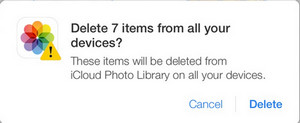
Tips: After completed managing files on Syncios, you can re-open iCloud if you want.
iCloud Photo Library is designed to keep all of a user's photos synced on all of their devices at all times. Thus, photo(s) would be downloaded from your iCloud automatically after being deleted on iPhone/iPad/iPod Touch , which makes you think Syncios fails to delete photo(s) on your iDevice.
Given this situiation, please navigate to your device, click on Setting > iCloud > Photos , then turn off iCloud Photo Library for a while.

Please kindly follow the tutorial from here
Please kindly follow the fllowing steps:
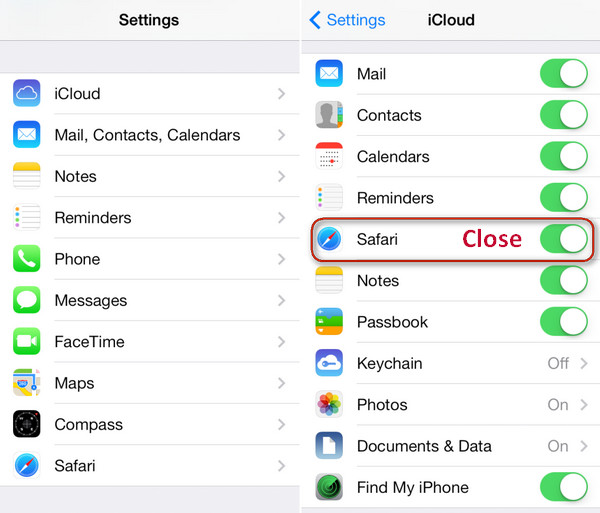
- Go to your iDevice, click Settings.
- Select iCloud.
- Close Safari option .
- Tips: After completed managing bookmarks on Syncios, you can re-open Safari on iCloud if you want.
Please kindly follow this tutorial.
Since effected by iTunes bugs regarding to Apps backup and restoring on iOS 9 and above version, Syncios currently is unable to backup, restore, transfer Apps on iOS 9 and above devices. Once those bugs was fixed, Syncios would run well as it always dose.
If you connect a brand new iOS device to Syncios, it might failed to load the media database at the first time. Here is what to do:
Step 1. Connect your iOS device to PC/Mac and launch iTunes. Click Get Started
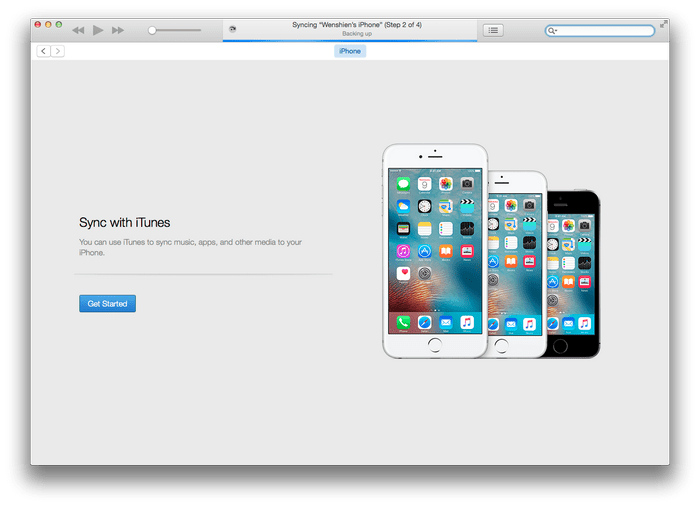
Step 2. Select "Set up as new iPhone" or "Restore from this backup". Then tag on Continue
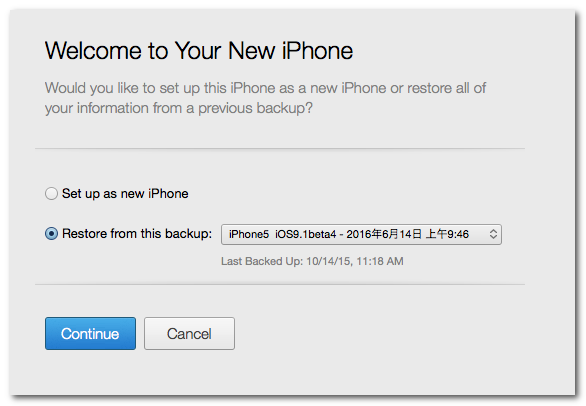
That's it! Now launch Syncios program, which should enable you to manage media database freely, transfer or backup music/video as you like.
You may have found the little trash button just missing when you try to delete the photos you imported to your device via Syncios. That is because Apple has limitation on the files which are imported by third-party software such as Syncios Manager. However, you can still use Syncios program to delete the files you synced to iOS device.
Data Transfer and Data Recovery are programs need to be paid - Syncios Data Recovery can help you recover the lost data from your iOS devices, you can learn more information from its official website. Syncios Data Transfer supports selectively backup, restore and transfer iPhone/iPad/iPod touch/Android data, you can learn more information from its official website.
1. Make sure the backup is successful. You can check the files in the backup folder.
2. Do not rename the backup file or folder.
3. Do not move the backup to other path.
You can move Syncios backup folder. Moving the entire backup folder "Syncios xxx Backup" (eg: Syncios Data Transfer Backup) to any other place or external disk are supported. But Syncios could not detect the backup automatically. You need to backup any file to computer. Set the proper saving path, then move the previous backup folder to this backup path exactly. Then Syncios can detect the backup again. Do not rename the backup file or folder during the migration.
To better serve the customers all over the world, we are planning to localize Syncios into more minor languages. If you are native and love the iOS device manager, you can help us translate Syncios to your mother tongue or any other target language that you are specialized in. Learn more >
1. Syncios Mobile Manager for Win - Please download and install the latest Syncios Mobile Manager Windows version from here
2. Syncios Data Transfer for Win - Please download and install the latest Syncios Data Transfer Windows version from here
3. Syncios Data Transfer for Mac - Please download and install the latest Syncios Data Transfer Mac version from here
4. Syncios Data Recovery for Win - Please download and install the latest Syncios Data Recovery Windows version from here
5. Syncios Data Recovery for Mac - Please download and install the latest Syncios Data Recovery Mac version from here
Please kindly fllow the fllowing steps:
- Remove (backup and delete) the Ebooks (all of them) from the device via iTunes.
- Reconnect with Syncios and will be able to check the Ebooks (there were none).
- Reload the device with Ebooks via iTunes once more.
- Reconnect via Syncios and now you are able to view and manage Ebooks as needed.
- Send the log file to our support team via menu > feedback. We will help your fix this issue as soon as possible.
Please go to Menu > Settings > General > UI Scale to adjust the UI.
Step 1
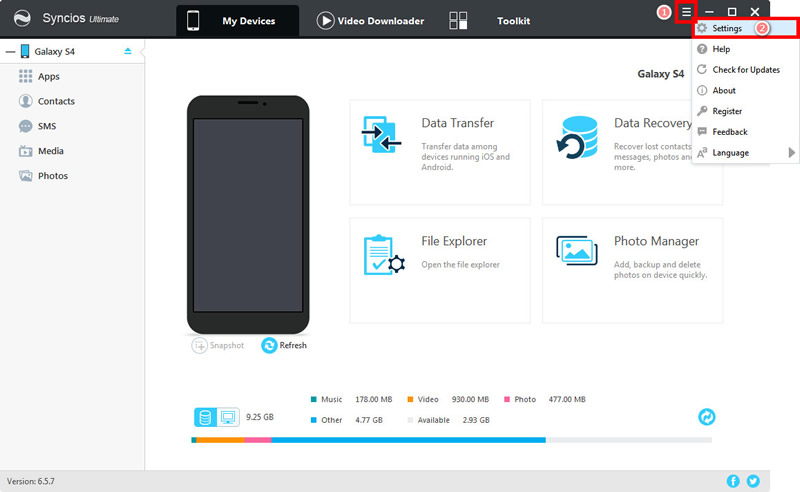
Step 2
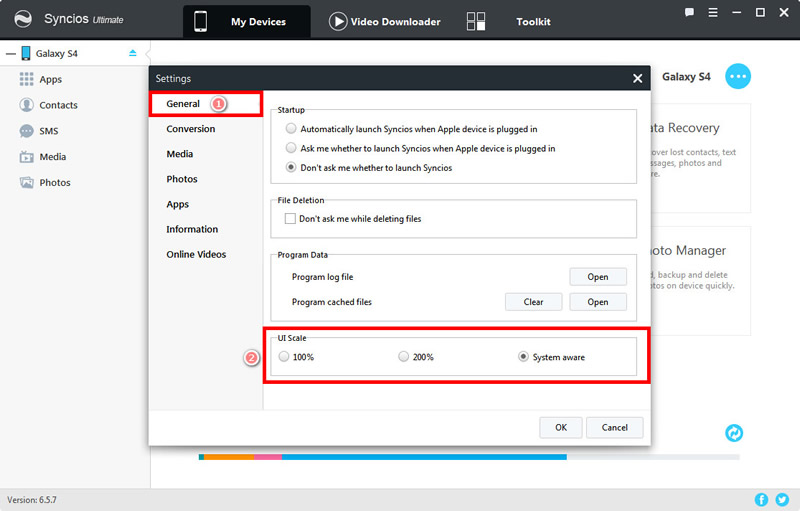
If process failed when you import music from Mac to iPhone, or transfer music from other device to iPhone, the reason is dued to the original settings on your Mac. Here is how to fix the issue:
1. Connect your iPhone to your Mac.
2. Open Music app on your Mac, select your connected device in the sidebar.
3. Select 'General' in the button bar.
4. Tick off option 'Automatically sync when this iPhone is connected'.
5. Select option 'Manually manage music, movies and TV shows'.
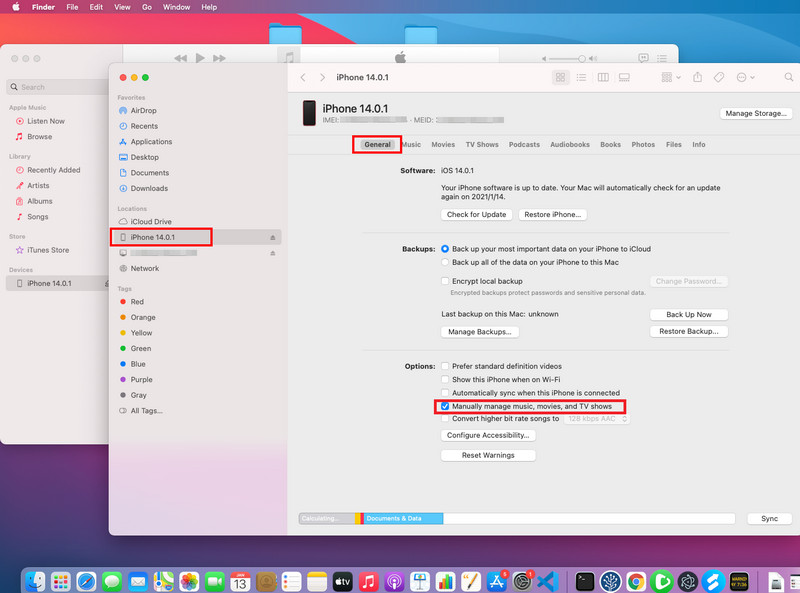
23. What to do if I receive this prompt "This app was built for an older version of Android and may not work properly. Try checking for updates or contact the developer"?
If you received the prompt below when you connected your Android phones, just click OK option to continue.
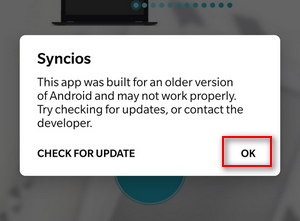
Tips: what's next? Download latest version of Syncios Mobile Manager now!
Still can not fix your issue? Please contact us via: [email protected]
FAQ List
- Syncios can't recognize iOS/Android device?
- What should I do if I haven't received downloading link?
- What if I could not download or start Syncios tools on Syncios Toolkit?
- What kind of device does Syncios support?
- Is Syncios completely free?
- Is the license a life-time one?
- Does the license support more than one device?
- What to do if Syncios fails to export Video(s)/Photo(s) to PC or just exported thumbnails?
- What to do if Syncios fails to delete photo(s)?
- What to do if Syncios fails to display Contacts?
- What to do if Syncios fails to display Bookmarks?
- What to do if Syncios fails to display Notes?
- Why Syncios can not backup iOS apps?
- What to do if Syncios failed to load Media database?
- Why I can not delete the transferred photos by my iOS device?
- Why I can not use Data Transfer and Data Recovery on the homepage interface?
- Why Syncios shows no backup when I tried to restore?
- What should I do if I need to migrate Syncios backup?
- What to do if Syncios is not available in my language?
- What to do if Syncios crashes while clicking Ebook tag?
- How to fix small fonts displayed on 4K monitor?
- What to do if I failed to import music to iPhone on my Mac?
- What to do if I receive this prompt "This app was built for an older version of Android and may not work properly. Try checking for updates or contact the developer"?
iOS Tips
- How to Backup iPhone Whatsapp
- How to Delete iPhone Contacts
- Recover Deleted Whatsapp on iPhone
- Recover Deleted Photos on iPhone
- PC to iPhone Transfer
- Backup iPhone Contents to Mac
- Fix iPhone Not Ringing Incoming Call
- Fix iPhone Not Syncing with iTunes
- Transfer from Samsung to iPhone
- Restore iPhone without Turning off Find My iPhone
Android Tips
- Backup and Restore Redmi Note 4
- How to Backup Samsung Galaxy S8
- Backup and Restore Xiaomi Mi 3
- Backup Android Contacts to PC
- How to Backup Android Phone to Mac
- Backup and Restore Xiaomi Mi A1
- Backup Samsung Galaxy S8 Photos
- Backup Samsung Galaxy S7 to Mac
- Restore iTunes iCloud to Android
- How to Backup and Restore OPPO F1


