![]() One management tool for all smartphones to transfer files between PC & iOS/Android devices.
One management tool for all smartphones to transfer files between PC & iOS/Android devices.
The One M9 is a beautiful Android phone worthy of your consideration, unless you already own last year's HTC One M8 (they could well be confused for the same phone). The Samsung Galaxy S25 beats it on most key features you'd care about however, including battery life and camera quality. Amid that intense competition, HTC is sweetening the pot (in the US, at least) with its "Uh Oh" protection program, which offers a one-time, no-questions-asked replacement for M9 models in the first year of ownership, if they've succumbed to a cracked screen or water damage, even if you switch carriers. And if you don't swap the phone, you get a $100 credit toward a new HTC phone in the future.
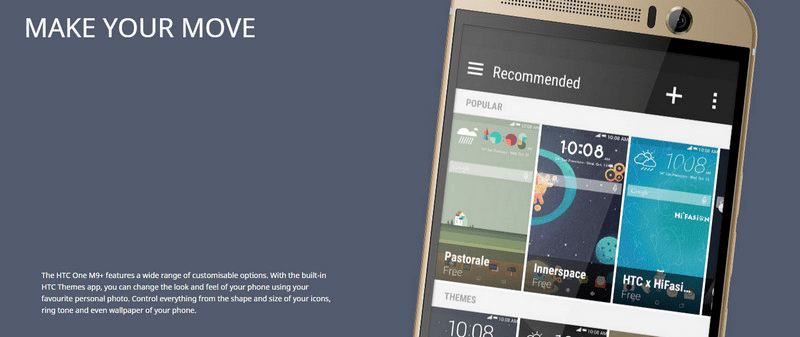
HTC fans, meanwhile, can hold out hope that the One M9 isn't the end of the line. Rumours of the HTC One E9, the One E9+ and One M9+ (which may be one, two or three phones) look to be promising M9 variants with a larger, higher-resolution screen and possibly even a fingerprint sensor, among other improvements.
Display5.0 inch, Full HD 1080p | Processorocta core, 64-bit, 4 x 2.0GHz + 4 x 1.5GHz |
Front CameraBSI sensor, f/2.0, 26.8mm lens, |
Resolution1080x1920 pixels | RAM2GB | Weight157g |
Storage32GB / RAM: 3GB | Rear Camera20MP with sapphire cover lens, f/2.2, 27.8mm lens | Battery capacity2840 mAh |
Syncios HTC Backup and Restore Tool must be your first choice. -- makes backing up and restoring process easier and faster, supports more than 10 types of data to PC or from Android device with very short time, including: contacts, text messages, calendar, Call logs, music, apps, photos, Ebooks and videos etc. It only takes three steps. If you used HTC Backup before, you can restore a previous backup when you turn HTC One M9 on for the first time or after a factory reset. Syncios offer both Windows Version and Mac Version for users to do the HTC One E9/ E8 data backup and restore. Please dowmload a suitable version according to your computer’s operation system.
Samsung |
HTC |
Xiaomi |
Sony |
Oppo |
Lenovo |
Motorola |
Huawei |
Nubia |
Meizu |
Vivo |
LG |
Connect your HTC device to your computer and launch the Syncios Data Transfer. And you now can see the primary window of Android HTC backup app. Importantly,connecting devices is required.Click the Backup button. Then it would display the the backup list.

The following screen will allow you to select which items you would like to back up onto your computer. On the right side of the panel, you will also have the option to change or choose the location of the backup data. Select the [...] button that appears beneath the computer icon and select the location where you would like all data to be saved. After making sure your data are chosen, click Start Copy button in the middle bottom. During this time, make sure your phone is not disconnected from the computer.
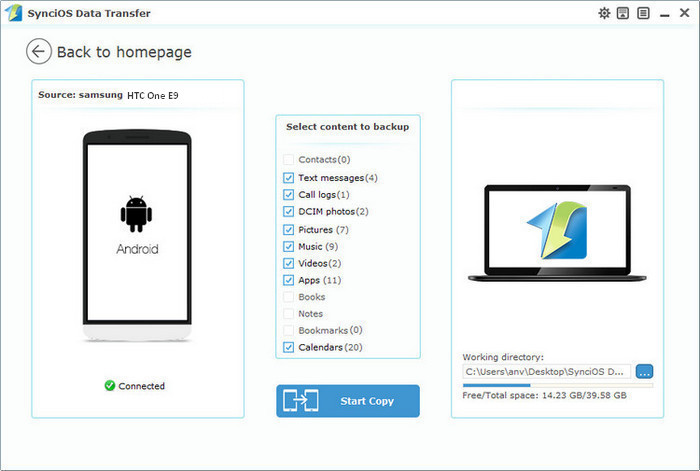
When the extracting process is done, you will get the pop up message Copy Completed. Click OK, the backup folder will automatically open.
After backup completed, go to the homepage of Syncios and you will see the Restore option. Simply connect your new Android device, then click Restore. If you would like to move HTC One M9, M8 or M7 backup files to your new iOS device, please connect your iPhone, iPad or iTouch and click the restore button.

Now you can select your previous backup files from the left panel . Check data you would like to move to your HTC One M9 on the middle checkbox. Click Start button, all of your selected files will be restored to the target device.
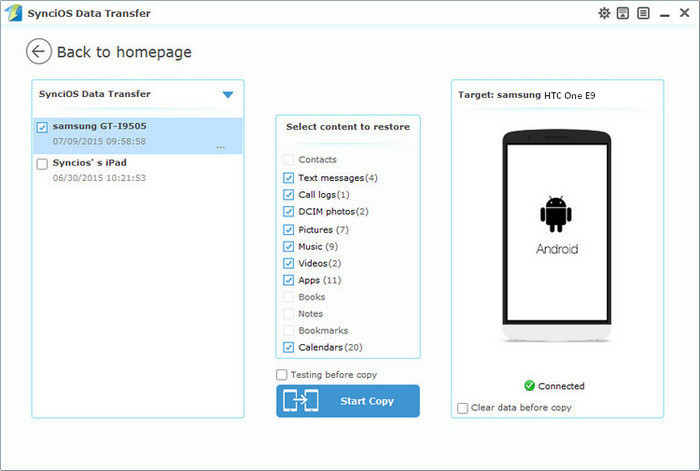
We should have realized how important it is to backup data. Fortunately, with the powerful Android HTC One M9 manager, you can fulfill the backup task so easily and quickly. There is no need to worry about lost phone data any more. Just now, download Syncios Android backup and restore tool!
Related Articles