![]() One management tool for all smartphones to transfer files between PC & iOS/Android devices.
One management tool for all smartphones to transfer files between PC & iOS/Android devices.
How to Backup and Restore Lenovo Zuk Z2 and Z2 Pro
 About Lenovo Zuk Z2 and Z2 Pro
About Lenovo Zuk Z2 and Z2 Pro
Almost two months after the release of Z2 Pro, Lenovo unveiled the Zuk Z2. The Lenovo Zuk Z2 is wrapped in a high fibre glass, with 2.5D protection. It runs on Android Marshmallow-based ZUI 2.0 OS, and supports Nano dual-SIM card. It features a 5-inch full-HD (1920x1080 pixels) display. The company claims the display comes with anti-oil and anti-fingerprint protection. It is powered by the 64-bit Snapdragon 820 processor clocked up to 2.15GHz. It is paired with 4GB of RAM, and Adreno 530 GPU. To our surprise, Z2 has a better battery peformance than Z2 Pro with 3500 mAh since Z2 Pro has 3100 mAh.

 Key Specs of Z2, Z2 Pro
Key Specs of Z2, Z2 Pro
The Zuk Z2 Pro is also powered by Snapdragon 820 processor and it comes with a large display (5.2 inches). The phone packs 64GB of internal storage cannot be expanded. As far as the cameras are concerned, the Zuk Z2 and Z2 Pro both pack a 13-megapixel primary camera on the rear and a 8-megapixel front shooter for selfies.
- Display: 5.0 inches 1080 x 1920(Z2); 5.2 inches 1080 x 1920(Z2 Pro)
- Camera: 13 MP/8 MP
- Battery: 3500 mAh(Z2); 3100 mAh(Z2 Pro)
- Hardware: Snapdragon 820, Dual-core 2.15 GHz & dual-core 1.6 GHz
- OS: Android OS, v6.0.1 (Marshmallow)
- Storage: 64 GB, 4 GB RAM(Z2); 64 GB, 4 GB RAM or 128 GB, 6 GB RAM(Z2 Pro)

 Backup and Restore Lenovo Zuk Z2/Z2 Pro
Backup and Restore Lenovo Zuk Z2/Z2 Pro
Step 1 . Download and run Syncios Lenovo Transfer program
Download and install Syncios Mobile Transfer Program on your computer first before you do the Lenovo Zuk Z2/Z2 Pro backup and restore job.
Open debugging mode, plug your Lenovo Zuk Z2 or Z2 Pro to the computer and then run Syncios.
Click "Backup" button under "Backup and Restore" modle.
Download
Win Version
Download
Mac Version
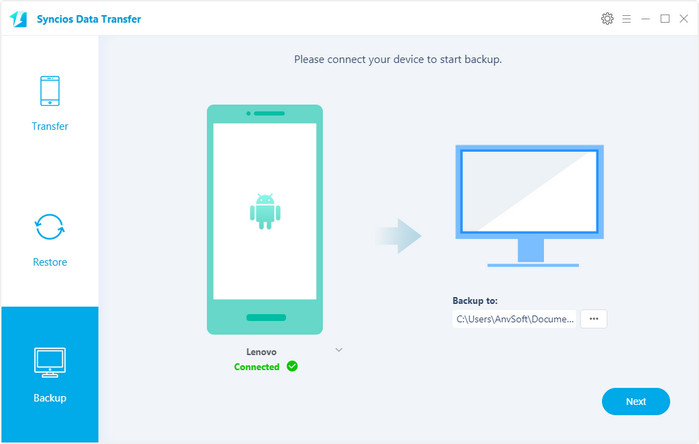
Step 2 . Backup all contents on Lenovo Zuk Z2/Z2 Pro
In the main window, you are allowed to select items you would like to back up onto your computer. On the right panel, you will also have the option to change or choose the location of the backup data.
By default, all contents you can backup are ticked. You can also just tick your desired ones.
Then, click "Next" button to backup your Lenovo Zuk Z2 or Z2 Pro to computer.
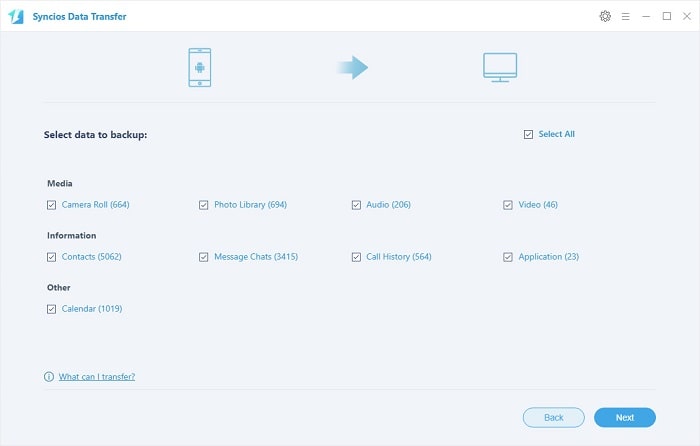
Step 3 . Restore Lenovo Zuk Z2/Z2 Pro from backup files
Go to the homepage of Syncios, click "Syncios Backup" beneath "Restore". All backups you have made with Syncios will be displayed on the left panel, just select your previous backup files from it, check data you would like to restore to your Lenovo phone.
Press Next button, all of your selected files will be restored to the target device.
Tips: If your switch to a new phone one day, even an iOS device, Syncios is also capable of restoring your Lenovo Zuk Z2 or Z2 Pro backup files to it, or directly transferring other phone data to your Lenovo phone. Learn more>>
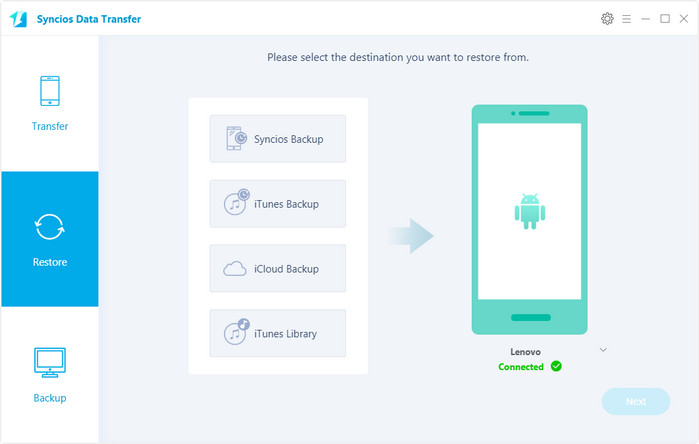
![]() Syncios Data Transfer
Syncios Data Transfer
Syncios Data Transfer is a professional iOS & Android synchronizing tool, which enables you to backup or transfer messages, contacts, call logs, music, video, audio and other files between iOS & Android devices and computer with only few clicks or directly phone-to-phone transfer.

Related Articles