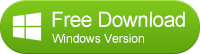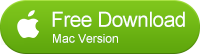![]() One management tool for all smartphones to transfer files between PC & iOS/Android devices.
One management tool for all smartphones to transfer files between PC & iOS/Android devices.
How to Backup and Restore Motorola Moto Nexus 6
If you need a fast, reliable phone with a large screen and great battery life this is a phone I'd definitely recommend Motorola Moto Nexus 6. The size of the phone can make holding it and texting or emailing feel a bit awkward and sometimes actually tiring but like anything else, you get used to it. The Nexus 6 is the best Nexus ever and for once a Nexus device is not lacking in any specification. The price reflects the high-end nature of the Nexus 6, but the competition in the Android marketplace is also much stiffer than it was in the past.
Large screen smartphones are popular today with even Apple joining the party. The Nexus 6 is similar to the iPhone 6 Plus, but even Apple has provided some apps with enhanced landscape orientation experiences and lets you rotate the home screen. Google hasn't done anything to justify the 6-inch display as it really just provides larger icons and more viewable screen real estate.

| Pros | Cons |
|---|---|
|
|
Why should you do regularly backup to your Moto Nexus 6?
It seems like every week we hear about a Android data lost because smartphone damaged, stolen, accidently reset. If you lose your phone and some ne'er-do-well picks it up, they can get access to pretty much anything they want in a matter of minutes. Your home address is right in the Maps app. Your bank accounts have apps on your home screen. For your data security consideration, you should wipe your phone data at the first time. Regularly backup can save you from a disaster. You should never try your luck when you have anything valuable on your Moto G.
How do make a full backup or restoring of your Motorola phone?
SD Cards are often times very affordable and they can make things so much easier if you ever need more space on your device, or want to transfer media from one device to another, and the best thing of all is that your information is secure. Should your phone get broken or if it malfunctions you won’t lose your data, all you have to do is pull out your SD Card and plug it into your replacement and presto, you got all your info, easy as that.
Unfortunately, Moto Nexus 6 do not support for microSD expansion cards.
Syncios Data Transfer musit be the Motorola backup and restoring tool you are looking for. You might have thousands of pictures and videos with our families and friends, hunders of contacts with friends and business partner, lots of Ebooks and songs, etc, and want to transfer or backup to computer. No problem. Syncios Motorola backup and restore tool supports backup anything you want, including: contacts, text messages, calendar, Call logs, music, apps, photos, Ebooks and videos etc. With this convenient Android backup and restoring tool, you are able to transfer data between two Android devices, move eveything from HTC phone to computer on one click.
Syncios offer both Windows Version and Mac Version for Motorola users to do the backup and restore. Please dowmload a suitable version according to your computer’s operation system.
Support all Android Phones and Tablets
Samsung |
HTC |
Xiaomi |
Sony |
Oppo |
Lenovo |
Motorola |
Huawei |
Nubia |
Meizu |
Vivo |
LG |
Part 1: How to Backup Moto Nexus 6 Data to Computer
Step 1. Launch Syncios Program and Connect Your Moto Nexus 6 to PC.
Connect your Motorola device to your computer and launch the Syncios Data Transfer. And you now can see the primary window of Android backup app. Importantly,connecting devices is required.Click the Backup button. Then it would display the the backup list.

Step 2. Select data to backup.
The following screen will allow you to select which items you would like to back up onto your computer. On the right side of the panel, you will also have the option to change or choose the location of the backup data. Select the [...] button that appears beneath the computer icon and select the location where you would like all data to be saved.
All of the available backup data would be checked automatically. After making sure your data are chosen, click Start Copy button in the middle bottom. During this time, make sure your phone is not disconnected from the computer.
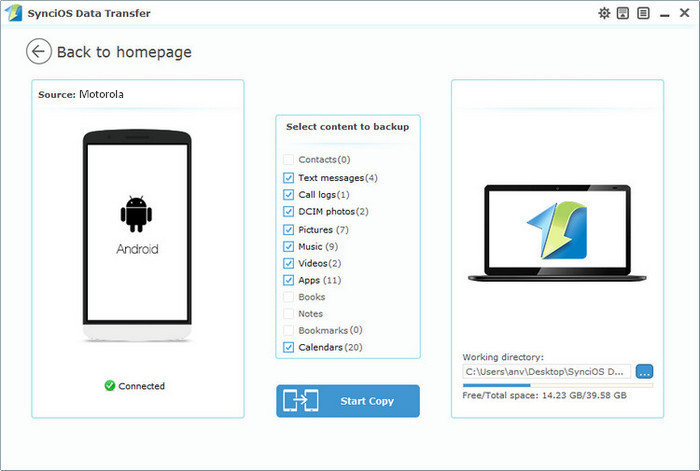
Step 3.View the backup data on your computer freely
When the extracting process is done, you will get the pop up message Copy Completed. Click OK, the backup folder will automatically open.
Part 2: Restore Moto Nexus 6 from Backup File
Step 1. Launch Syncios and connect your device.
After backup completed, go to the homepage of Syncios and you will see the Restore option. Simply connect your new Android device, then click Restore. If you would like to move Moto Nexus 6 backup files to your new iOS device, please connect your iPhone, iPad or iTouch and click the restore button.

Step 2. Restore your Moto Nexus 6 .
Now you can select your previous backup files from the left panel . Check data you would like to move to your Moto Nexus 6 on the middle checkbox. Click Start button, all of your selected files will be restored to the target device.
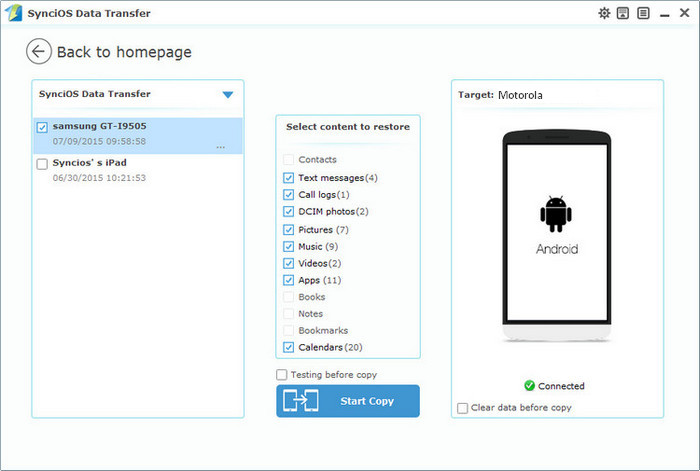
Thank you for taking the time to read this tutorial page. If you could leave down your comments or questions, we would be appreciate, and would be happy to hear that you found this guide helpful when backing up or restoring your Motorola to PC. Now, you know how to how to utilize Syncios you will be able to take full advantage of it. Enjoy your nice and safe pictures and videos on your PC .
Related Articles