![]() One management tool for all smartphones to transfer files between PC & iOS/Android devices.
One management tool for all smartphones to transfer files between PC & iOS/Android devices.
Moto Z family - Moto Z, Z Force and Z Play have been out for some time. Their core selling point is modular. The overall impression left is composed but personalism design. Moto Z and Z Force focus on high-end market, featured on DIY modular design, Ultra-thin profile and good performance. Z Play focuses on midrange market, featured on decent battery life.
If you have purchased one of these peculiar smart phones, you must wonder how to backup data like contact, message, music, videos etc to save space and restore data to Moto Z phones. So here we share the best ways to backup and restore Moto Z / Z Force / Z Play data.
| Moto Z
|
Z Force
|
Z Play
|
|
| Processor | 1.8GHz quad-core | 2.2GHz quad-core | 2GHz octa-core |
| RAM | 4GB with 64 GB internal storage | 4GB with 32 GB internal storage | 3GB with 32 GB internal storage |
| OS | Android 6.0 | Android 6.0.1 | Android 6.0.1 |
| Resolution | 5.5 inches with 1440x2560 pixels | 5.5 inches with 1440x2560 pixels | 5.5 inches with 1080x1920 pixels |
| Camera (Rear / Front) | 13 MP / 5 MP | 21MP / 5 MP | 16 MP / 5MP |
| Battery Capacity | 2600mAh | 3510mAh | 3500mAh |
Most of cloud services provide backup in case of the disc failure. So you can use cloud to backup important data you might regret losing. Here we highlight some of the best cloud sevices in the market.
|
|
|
| Dropbox is a simple, reliable, full-featured file-syncing and storage service with enhanced collaboration in its new Dropbox Paper feature. | Google Drive is a part productivity suite and part syncing and online storage service, and it also provides excellent collaborative office-suite functionality. | OneDrive, the default online storage and syncing service for Windows 10 and Office 365, offers a wealth of powerful features, and apps for more platforms. |
Verdict: Cloud services helps us a lot in data backup, sync or transferring. There are very easy to use without taking much time. But most of them provide limited file size upload and limited free storage. You need to pay for them to unlock the full features. Here we introduce another way to backup your data to other storage like computer.
Another efficient and easy-use backup tool is Syncios Data Transfer. With which you can backup everything including contacts, videos, music, photos, call logs, SMS, Apps, etc on your Moto Z with one click. It also enables you to restore contacts, apps, calendars, music, video, photos, SMS, call log and more to Moto Z / Z Force / Z Play.
Download
Win Version
Download
Mac Version
Step 1. Launch Syncios Data Transfer and Connect Moto Z to PC.
Connect Moto Z, Z Force or Z Play to computer and launch Syncios Data Transfer. 4 modules window will pop up, then click Backup button.
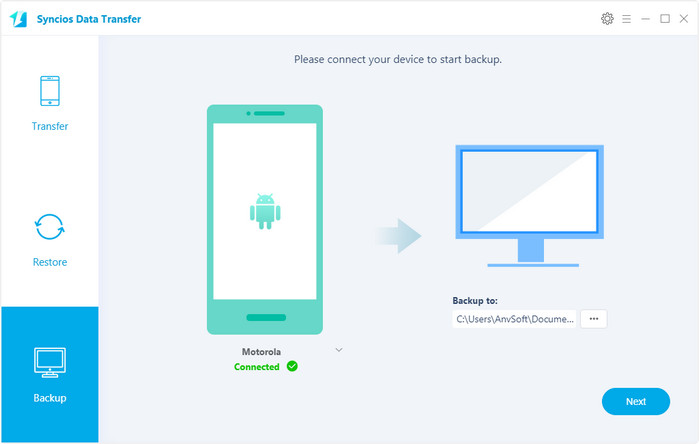
Step 2. Select data from Moto Z to backup.
The window shows all the data list on Moto and you are allowed you to select data you want to back up onto computer. You can change the output folder on the right panel.
After checking the data, click Next button to start backup.
After finishing the extracting process, Copy Completed message will pop up. Click OK and the backup folder will automatically open.
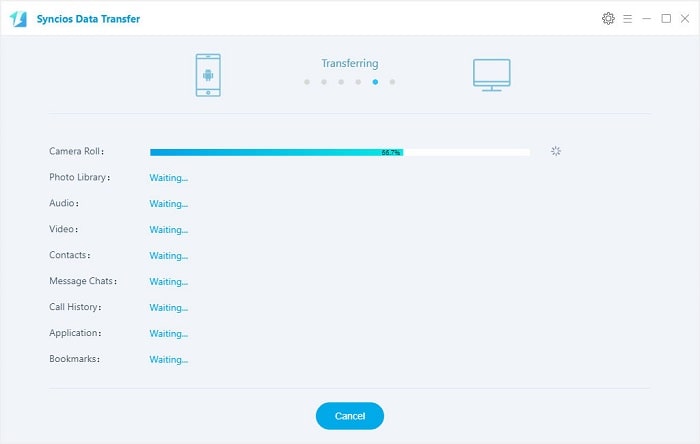
Here are the steps on how to restore data to Moto Z / Z Force / Z Play with Syncios Data Tranfer.
Step 1. Launch Syncios Data Transfer and connect Moto Z to computer
Go to the homepage of Syncios and click Restore button, choose Syncios Backup.
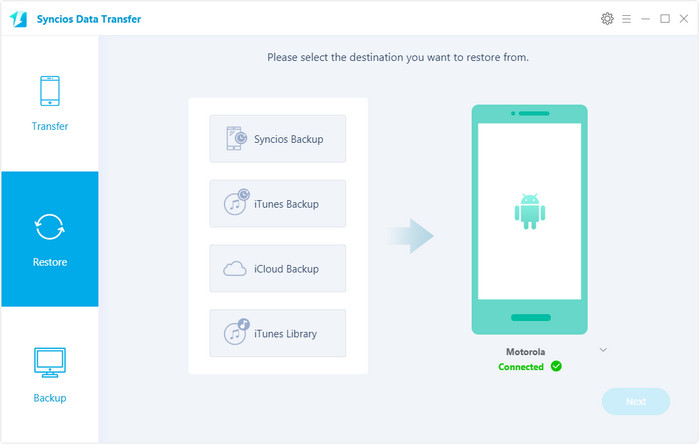
Step 2. Restore data to Moto Z.
Select your previous backup files from the left panel. Check data you want to move to Moto Z on the middle checkbox. Click Next button, all of selected files will be restored to your Moto Z.
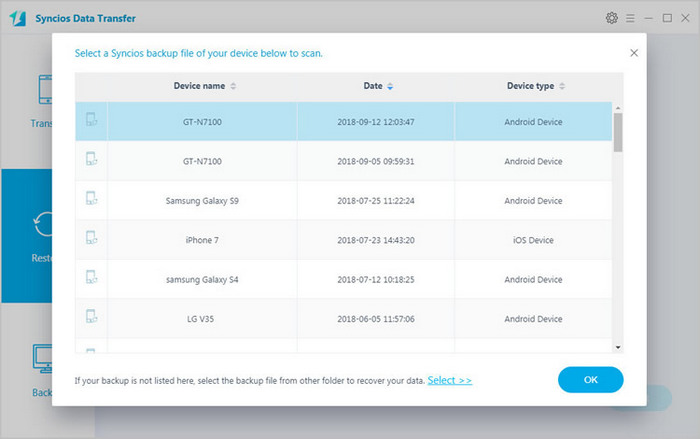
Verdict: Syncios Data Transfer is one of the best choice for you to manage your mobile phone data. It is capable of backup and restoring data to devices with one click. On the other hand, phone to phone transferring, iCloud and iTunes restoring are supported.
Related Articles