![]() One management tool for all smartphones to transfer files between PC & iOS/Android devices.
One management tool for all smartphones to transfer files between PC & iOS/Android devices.
It seems like every week we hear about an Android data lost case because smartphones are damaged, stolen, accidentally reset. Therefore, backing up phones should be considered as soon as you've got a new phone. It's significant to update your backups from time to time to avoid data losing someday. In this tutorial, we are focusing on exploring how to backup and restore OPPO Find X8 with two simple ways. You may want to learn more details if you own an OPPO Find X8 phone.

If you have a personal computer, then we highly recommend you backup your phone data to computer, not just for keeping them safe from accidental loss, but also for saving your phone storage. Here we provides a solution regarding transfer contacts, SMS, call logs, photos, songs, videos, apps and more between OPPO Find X8 and PC with one click under the assistance of Syncios Data Transfer.
Step 1. Download and Install Syncios Data Transfer and launch the program. Four modes for you to choose to transfer phone data: Phone to Phone Transfer / Backup to PC and Restore from PC / Restore Phone from iTunes / Restore Phone from iCloud.
Download
Win Version
Download
Mac Version

Step 2. To backup and restore OPPO Find X8, Backup to PC will help you to backup phone data to computer while Restore from PC is for recovering backups from computer whenever you want.
To Backup OPPO Find X8 to Computer
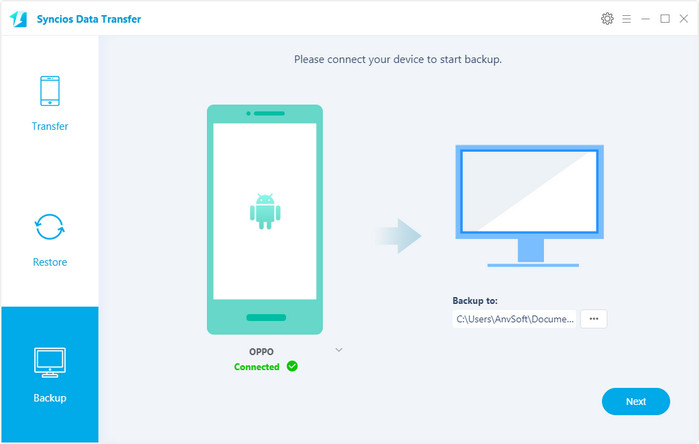
To Restore OPPO Find X8 from Computer
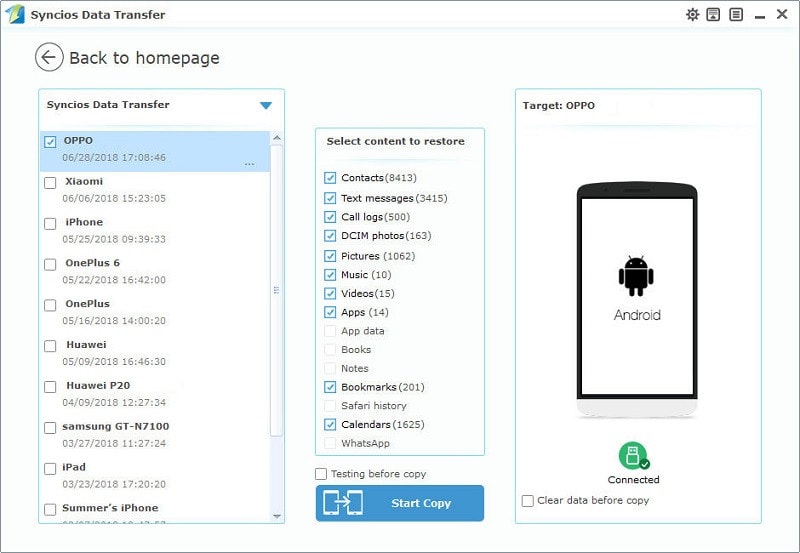
Backup OPPO phone data to computer is a safe choice, but what should you do if you don't have a computer and urgently need to backup your OPPO Find X8, especially before sell or switch your phones? Backup all your phone files to an external SD card should be the best answer for you. Syncios for Android is usually considered as a connection tool between PC and Android phone when using Syncios. However, it also affords another function - a phone management tool. It does a pretty job in making a backup of Android contents including sms, bookmarks, call logs, contacts, audio, photos, DCIM photos and videos on Android device: backing up Android data to Dropbox and backing up Android contents to SD card. In this article, we will show you how to backup OPPO Find X8 contents to SD Card via Syncios for Android.
After you've installed Syncios Mobile Manager and got your OPPO Find X8 connected to computer, the Syncios App would be installed on your OPPO Find X8 automatically. Or you can download apk from here manually if it's failed to download apk automatically.
Step 1. Open Syncios app ![]() on your OPPO Find X8 to get started. And for a while, Sync-PC and Tools, two options will appear.
on your OPPO Find X8 to get started. And for a while, Sync-PC and Tools, two options will appear.
Step 2. The Sync-PC page just shows two conditions between Android phone and Syncios when using Syncios on PC, connected and unconnected. But hear for Tools, you'll see five functions are available, including "New Backup", "Restore", "Schedule", "Manage" and "Sync".
Step 3. To backup OPPO Find X8 to SD card, we go to New Backup option. And if you need to restore them from SD card, we go to Restore button to recover backups from SD card. And please make sure you have authorize Syncios to read your phone before copy.
To Backup OPPO Find X8 to SD Card
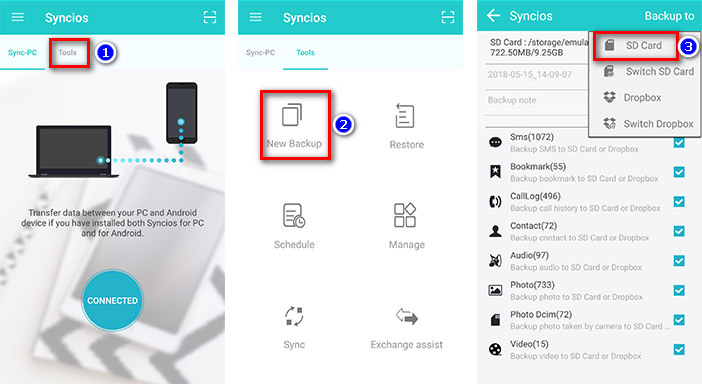
To Restore OPPO Find X8 from SD Card
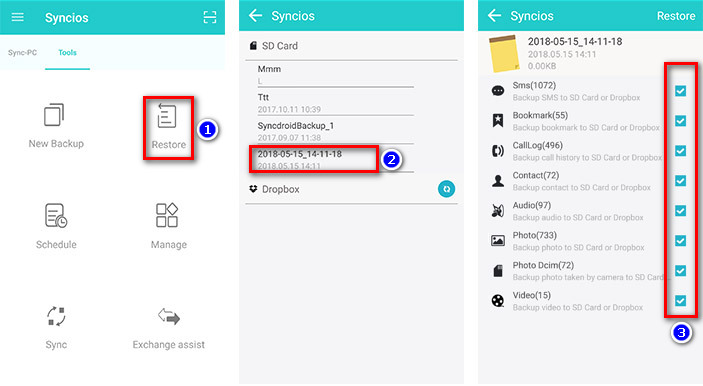
Syncios Data Transfer can help you backup your OPPO Find X8 easily with only one click. This handy tool also allows your to restore iCloud backup and iTunes backup to your OPPO Find X8, directly phone to phone transfer is also available for you. And if you don't have a computer for one-click backup, you can also choose Syncios for Android to backup your phone files to SD card. Just download the Syncios program which meets your need and get started with OPPO Data Backup and Restore.
Related Articles