![]() One management tool for all smartphones to transfer files between PC & iOS/Android devices.
One management tool for all smartphones to transfer files between PC & iOS/Android devices.
![]() >How-tos > Android Tutorials >Backup and Restore Xiaomi Redmi 5/5 Plus
>How-tos > Android Tutorials >Backup and Restore Xiaomi Redmi 5/5 Plus
Since we got more and more data on our device, it can be wise to backup our device so that we won't lose any data or just to release the space of our device. So after got a new Xiaomi Redmi 5/5 Plus, do you know how to seamlessly backup your device to computer and restore the backup file to device when needed? And this tutorial is here to help you effortlessly backup your Xiaomi Redmi 5/5 Plus to computer as well as restore the backup file to device whenever you need without any loss. If you are in need to make regular backups for your device, we sincerely recommend the methods introduced below to you.
![]() Syncios Data Transfer
Syncios Data Transfer
Syncios Data Transfer is a comprehensive iOS & Android data transferring tool, which allows you to move all you data like messages, contacts, call logs, music, video, etc between iOS & Android devices with great convenience and safety.

As you can see from above, with this handy mobile phone backup program, you can easily backup almost all contents from your Xiaomi Redmi 5/5 Plus to computer by 1-click, and of course, whenever you need to restore the files back to your device, the progress is as simple as it. So please do not hesitate to download and install the latest version of this program on your computer and follow the steps below to get your stuffs backed up.
Step 1. Free download and install the program on your PC or Mac. Then open it and select Backup to PC mode from the four modules on the panel, connect your Xiaomi Redmi 5/5 Plus to computer with USB cable.
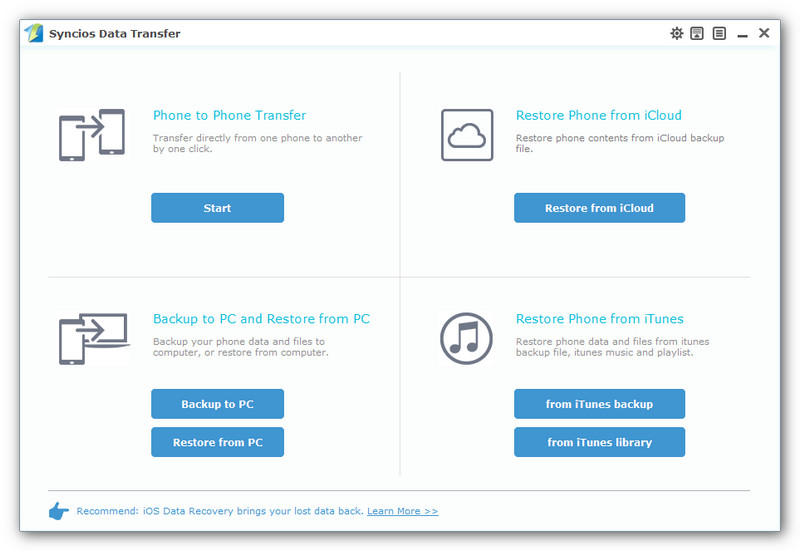
Step 2. Turn on USB debugging mode under Settings to allow the program detect your device, and authorize Syncios to read your data when it ask you to. After Syncios successfully loaded your data, it will list all contents on the middle of the panel, simply select your desired ones to backup on the checkbox, change the path on the right bottom corner if you need, then click Start Copy.
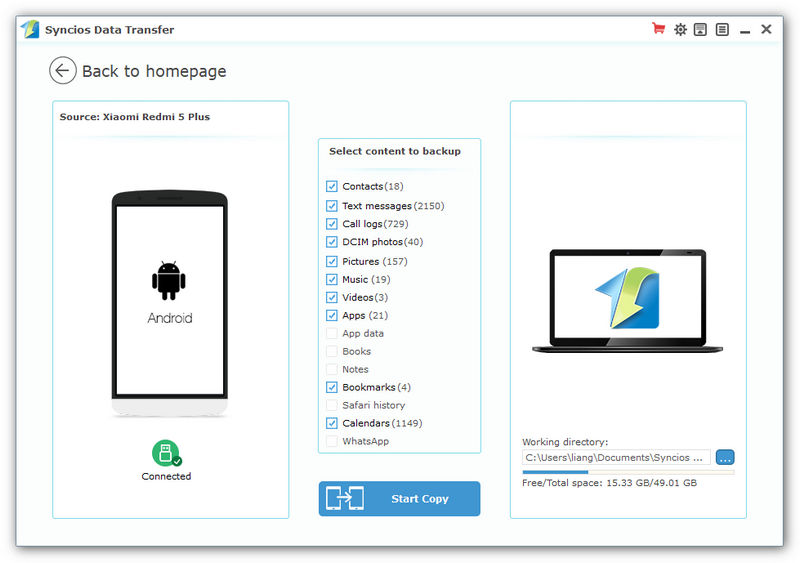
Step 3. Before long, your selected data would be backed up to computer successfully, you can browse the backup files as you like.
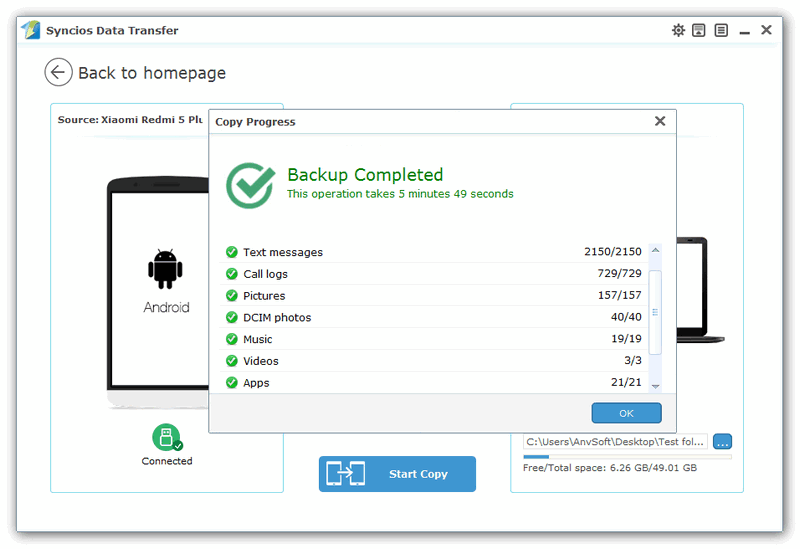
Step 4. Restore data back to Xiaomi Redmi 5/5 Plus from computer when needed.
To restore previous backup file back to Xiaomi Redmi 5/5 Plus, launch Syncios Data Transfer program, select Restore from PC mode this time, connect your device to PC and select a certain backup file on the left, similarly, check your desired items to restore and then click Start Copy. After a while, the data would be restored to your Xiaomi Redmi 5/5 Plus successfully.
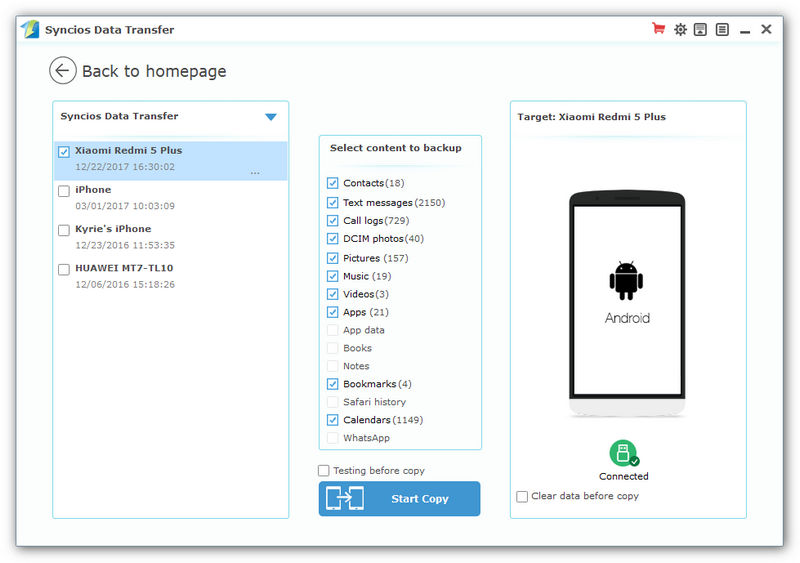
Things couldn't be easier to backup and restore Xiaomi Redmi 5/5 Plus with Syncios Data Transfer. Moreover, this program also supports restoring data from iCloud/iTunes backup and transferring data from one to another directly, you can simply try it out if you need.