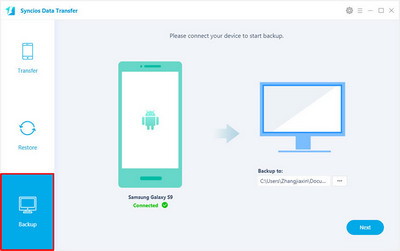![]() One management tool for all smartphones to transfer files between PC & iOS/Android devices.
One management tool for all smartphones to transfer files between PC & iOS/Android devices.
There are so manay options to back up your smartphone to your computer. As our previous article mentioned, you can backup your mobile content to your computer local hard drive using Syncios Mobile Manager, or via One-Click Data Transfer tool, synchronizing everything including messages, call logs, photos, music, apps, contacts, etc.

However, if you want to sync your phone data freely without using USB cable or via wireless, backup Android to Dropbox could be your frist choice. Dropbox allows apps to access the service, and developers have come up with clever uses to make the file sharing service work with mobile devices.
As an utility Mobile Management tool, once you have installed Syncios Mobile Manager and connected your Android device to PC, the Syncios App would be installed on your device automatically. The Syncios Mobile Manager supports to transfer or backup your Android content via USB cable and Wi-Fi connection.
1. Once the Syncios App ![]() was install on your computer, tag to open it. Then, you will see the feature page as showed right :
was install on your computer, tag to open it. Then, you will see the feature page as showed right :
Tips: If you are in poor wireless connection, you can connect your Android to PC using USB cable, and backup phone content to PC using the free Syncios Mobile Manager desktop App or Syncios Data Transfer .
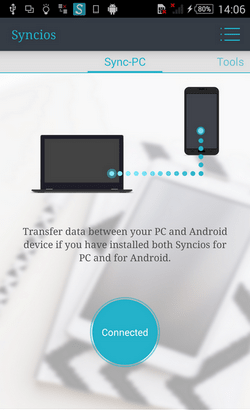
Sliding screen to the right, under the 'Tools', there are several features listed out. Tag on 'New Backup'.
Tips: The 'Restore' function enables you to restore data from SD card or Dropbox. Besides, you are able to schedule the backup task every day, every week or at certain time by using the 'Schedule' feature.
With the 'Manage' function, you can easily refresh or clear your SD Card and Dropbox backup files.
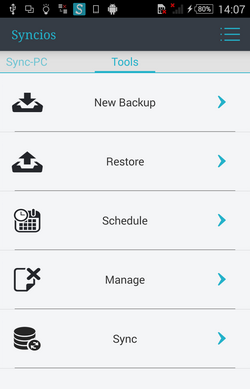
Choose data by checking the checkbox. Click 'Backup To' on the upper right, tag on 'Dropbox'. After a while, all of your data would be saved on your Dropbox account.
Tips:
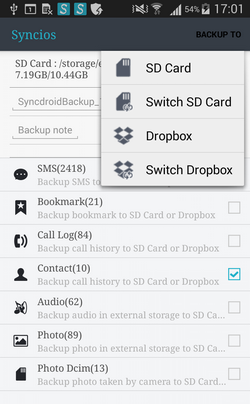
It is really irritating to backup data to Dropbox when the wireless connection is poor or unstable. If you like the idea of having one-click back up all of your data on computer, download Syncios Data Transfer. The desktop app backs up everything--SMS, call log, photos, apps, videos, contacts, ebooks, bookmarks, songs and more--to your local hard drive. As professional Android transfer, it also allows you to restore everthing onto your smartphone by one mouse click, sync data between two devices easily.