![]() One management tool for all smartphones to transfer files between PC & iOS/Android devices.
One management tool for all smartphones to transfer files between PC & iOS/Android devices.
The OnePlus 13 is the latest smartphone from OnePlus, and rapidly follows the OnePlus 13T, 5, and even the OnePlus 13T. The OnePlus 13 mobile features a 6.28" (15.95 cm) display with a screen resolution of 1080 x 2280 pixels and runs on Android v8.1 (Oreo), which can stir up customer's desire for purchasing soon after its launch.
After purchasing OnePlus 13, transferring data to it will be considered firstly. After using for a while, we'll look for an effective way to backup our phone in case of data losing. In this post, we'd like to discuss how to backup and restore contacts and messages of OnePlus 13 on computer.
Follow this post to learn this two methods respectively. The detailed steps of backing up and restoring contacts and messages will get you to understand.
 Method 1. Backup and restore OnePlus 13 Contacts/SMS/MMS with One Click
Method 1. Backup and restore OnePlus 13 Contacts/SMS/MMS with One Click
Step 1 : Download and install a professional data transfer tool - Syncios Data Transfer. The launch the program on your computer.
Download
Win Version
Download
Mac Version
Step 2 : Turn on USB debugging mode on your OnePlus 13 then connect it to computer. To backup data to computer, we navigate to "Backup to PC and Restore from PC" module, then click on Backup to PC.
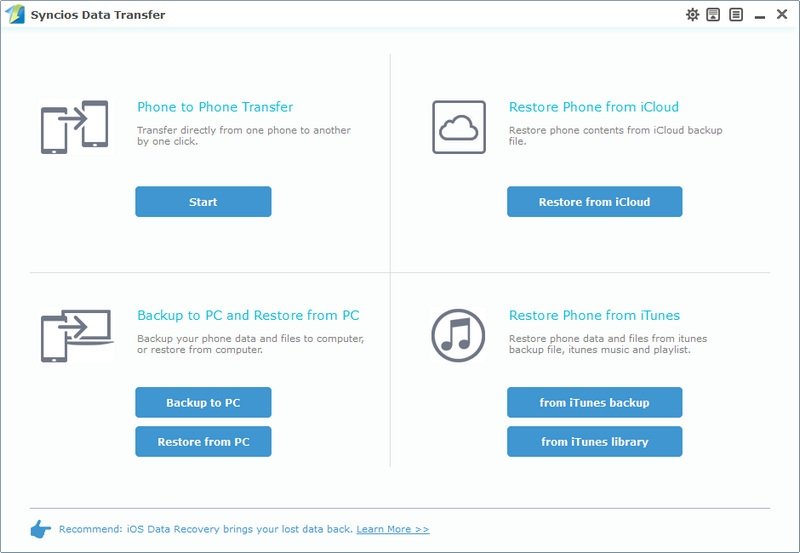
Step 3 : Syncios will detect and load the data of your OnePlus 13. Wait with patience until the scanning finishes, then select Contacts and Text Messages from the middle content box after data loading.
Step 4 : Click on Start Copy to begin backing up OnePlus 13 contacts and messages to computer. Wait for a while, all of your contacts and messages will be saved to PC.
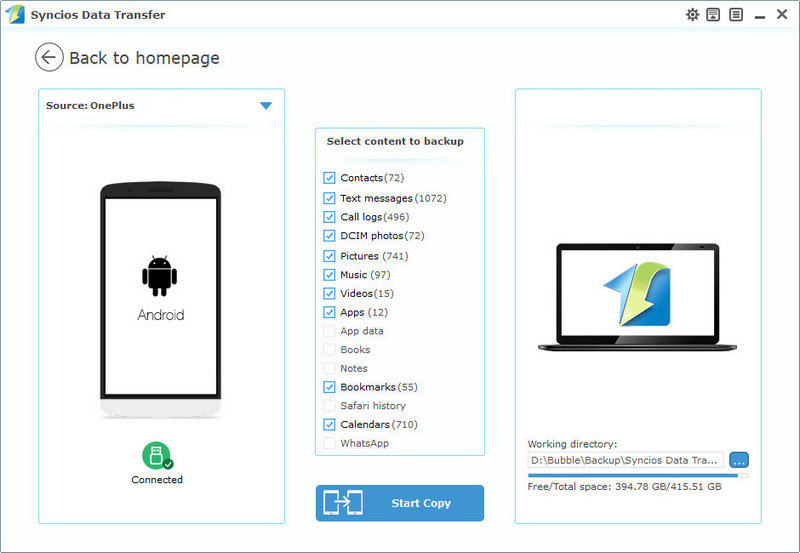
Step 5 : When you need to restore the backup to OnePlus 13, go find Restore from PC under "Backup to PC and Restore from PC" on the homepage. The backup will be detected by Syncios automatically. Choose the backup and tick off Contacts and Text Messages from the middle content box. Finally, click on Start Copy to restore data to OnePlus 13.
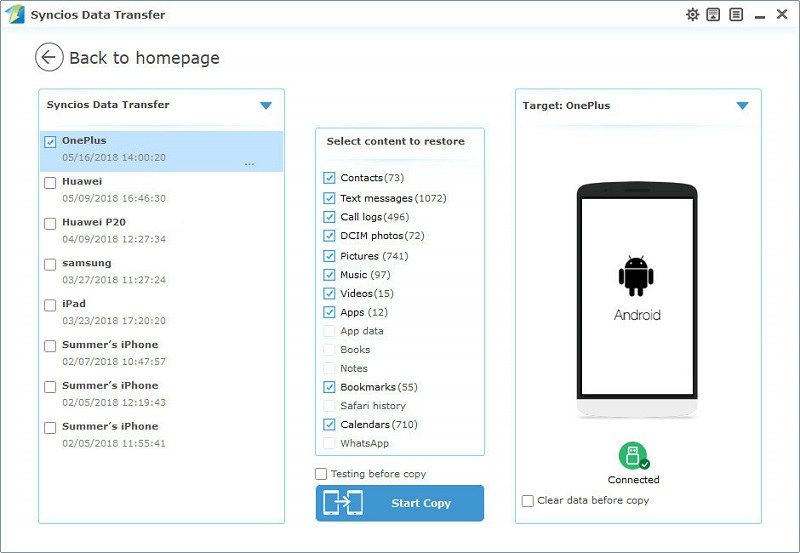
 Method 2. Backup and restore OnePlus 13 Contacts/SMS/MMS Selectively
Method 2. Backup and restore OnePlus 13 Contacts/SMS/MMS Selectively
Step 1 : Download and install Syncios Manager for free on computer, then launch the program. Turn on USB debugging mode on your OnePlus 13 and connect it to computer properly.
Step 2 : To backup contacts and messages, go to Contacts/SMS on the sidebar. The content of every message will display on the right panel when clicking on it. You are able to select, edit, manage contacts and messages with a detailed preview before backing up them.
Step 3 : After selecting contacts/messages you need, click on Backup to save contacts/messages of OnePlus 13 to computer.
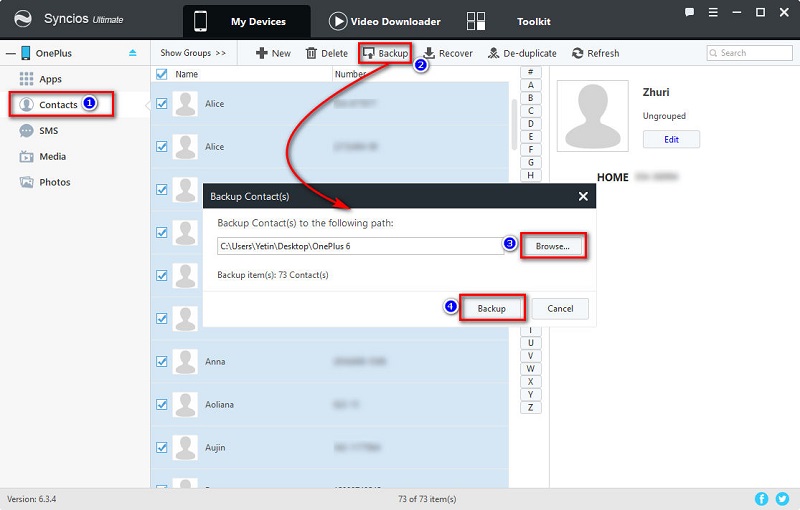
Step 4 : When you need to restore contacts or messages to OnePlus 13 or other devices, navigate to Contacts/SMS on the sidebar and click on Recover to restore the previous backup from computer.
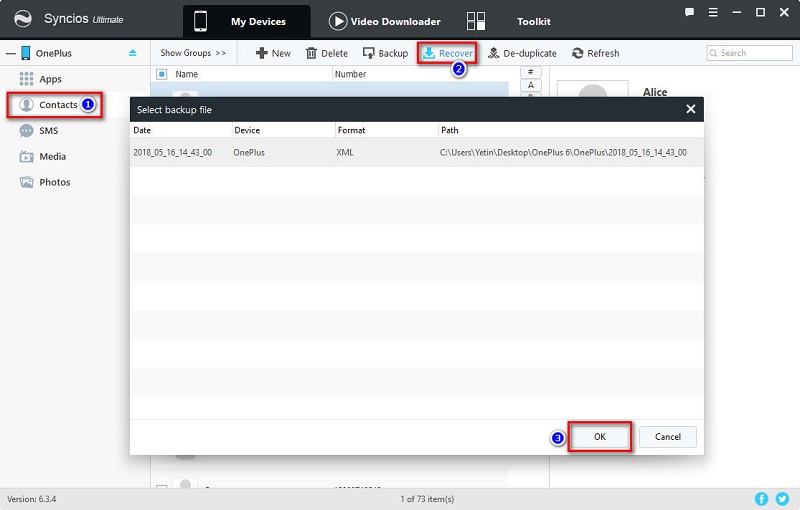
The End: Choose Syncios Data Transfer to backup and restore your OnePlus 13 with one click. Make use of Syncios Manager to backup and restore OnePlus 13 selectively. Which is your preference, Syncios Data Transfer or Syncios Manager?
Related Articles