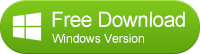How to Backup Apps from Huawei P9 or P9 Plus to computer?
There are many ways to backup your contacts, text message, photos and music, however, when you purchase a new phone like new released Huawei P9/P9 plus and you want to backup your apps to computer, it could be a little bit difficult especially you did not get it rooted. Don't worry, just simply follow the steps below you can easily make it.
The tools you need: Syncios Manager (free)
Step 1: Download and install Syncios manager
Syncios Android Manager is a cross-platform supported mobile and tablet manager tool, fully compatible with the two dominant smartphone operating systems – iOS and Android, this free tool makes it really convenient to manager your smartphones, Simply download and install this Android asistant on your computer.

Step 2: Connect your Huawei P9/P9 plus to computer and run Syncios
Launch Syncios, connect your Huawei P9/P9 Plus to the computer with USB cable, and Syncios will connect to your P9 in a moment. The main interface is like this below:
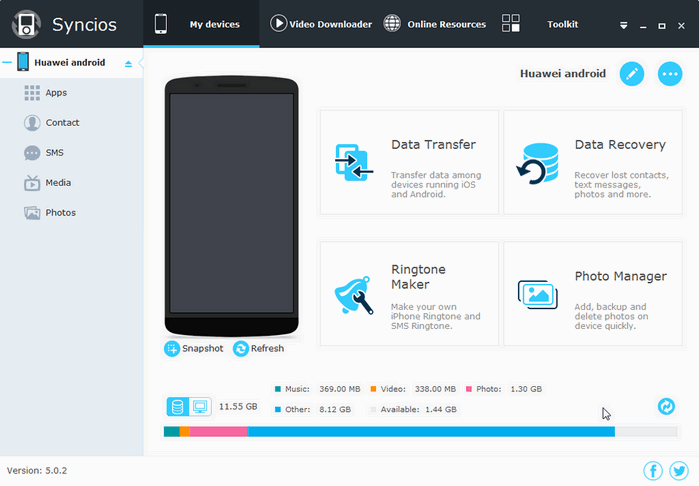
Step 3: Select the apps you need to backup
Click on "Apps", you are able to see all your apps displaying in the panel. Select and tick off apps you want to backup to the computer. Besides, Syncios also enables you to drag and drop Android apps to computer directly, just have a try.
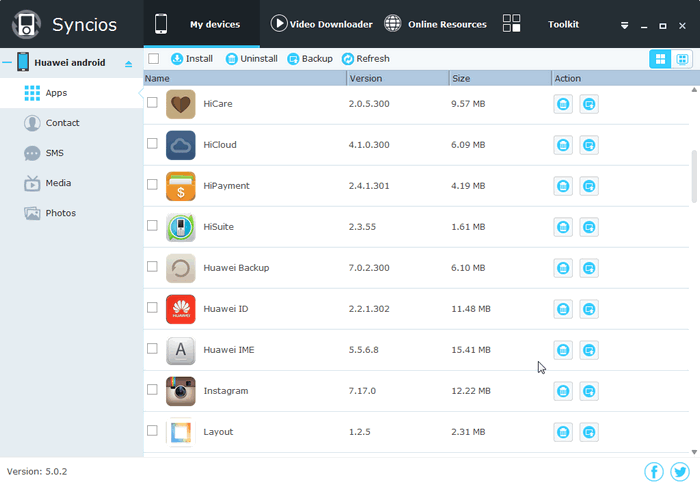
When you click on the "Backup", a window will pop out, which you can choose the path of your backup. What's more, backup app with app data is available as well, just setting on the upper right panel, select Apps on the new windows and tick " Backup app with all app data to PC folder together".
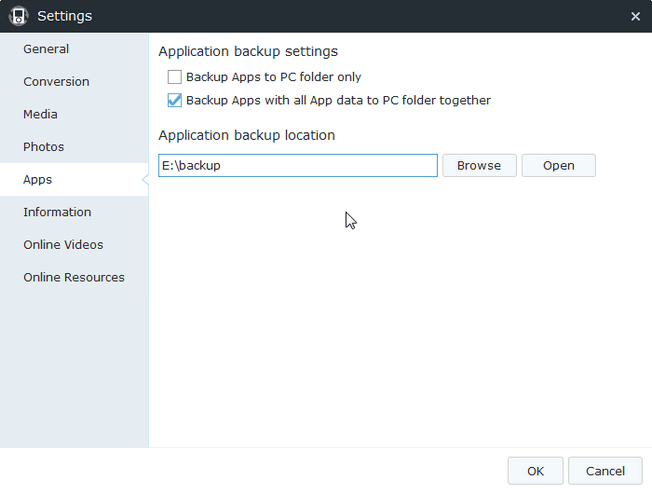
After you have all the setting done, simply click on "Backup", and Syncios will do the following perfectly. Just go download Syncios and have a try, Syncios will accomplish the work beyond your imagination, and do not forget tell us how you feel after usage. we would love to hear back from you.
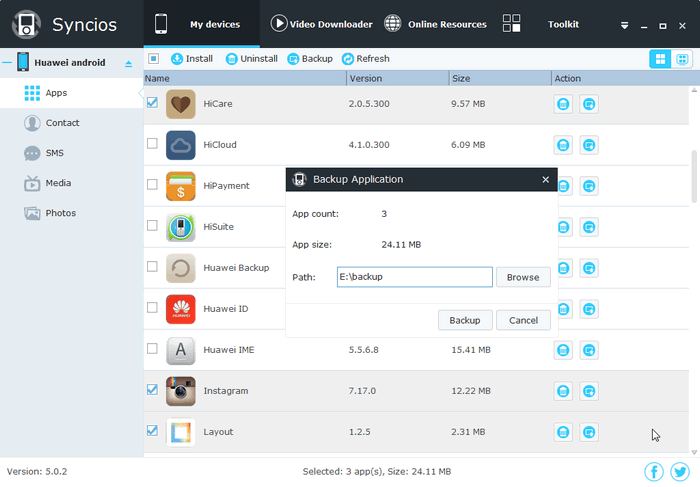
Support all Android Phones and Tablets
Samsung |
HTC |
Xiaomi |
Sony |
Oppo |
Lenovo |
Motorola |
Huawei |
Nubia |
Meizu |
Vivo |
LG |