How to Enable USB Debugging Mode on Huawei P30/P30 Pro/P40
 What is USB Debugging Mode?
What is USB Debugging Mode?
If you use an Android phone and you’ve searched forums for solutions to problems, you’ve probably heard the term “USB Debugging” every once in a while. You may even have seen it while looking through your phone’s settings. It sounds like a high-tech option, but it really isn’t; it’s quite simple and useful.
USB Debugging Mode is one thing that you cannot skip to know if you are an Android user. The primary function of this mode is to facilitate a connection between an Android device and a computer with Android SDK (Software Development Kit). So it can be enabled in Android after connecting the device directly to a computer via USB.
 Why I need to enable USB Debugging Mode?
Why I need to enable USB Debugging Mode?
USB Debugging grants you a level of access to your device. This level of access is important when you need system-level clearance, such as when coding a new app. It also gives you much more freedom of control over your device. For example, with Android SDK, you gain direct access to your phone through your computer and that allows you to do things or run terminal commands with ADB. These terminal commands can help you restore a bricked phone. You are also able to use some third-party tools to better manage your phone (for example, Syncios Mobile Transfer). So this mode is a useful tool for any adventurous Android owner.
Now, please follow these steps to debug your Huawei P30/P30 Pro/P40.
Step 1: Turn on your Huawei P30/P30 Pro.
Step 2: Go to your Huawei P30/P30 Pro Settings option, find "System".
Step 3: Under System option, select About phone.
Step 4: Scroll down the screen and tap Build number several times until you see a message that says "You are now a developer!".
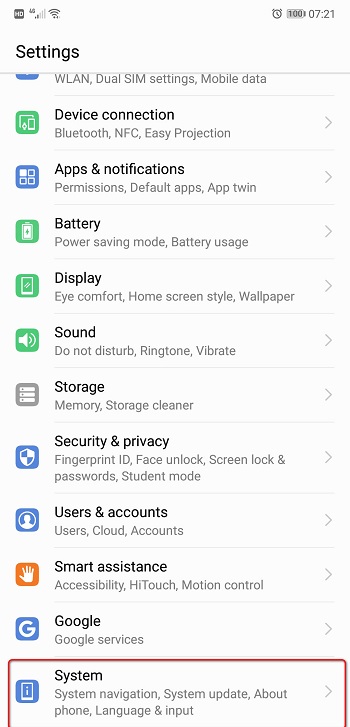 |
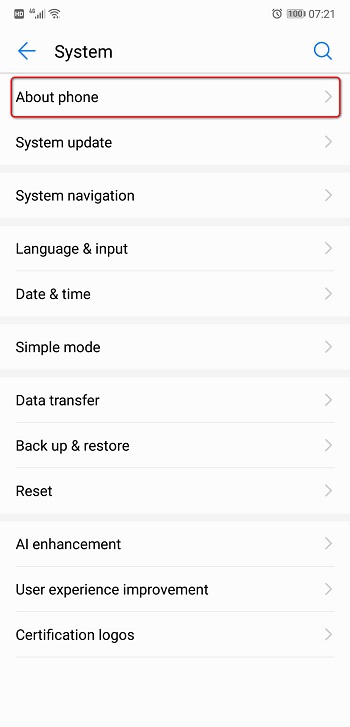 |
 |
Step 5: Select on the Back button and you will see the Developer options menu under Settings, and select Developer options.
Step 6: Turn on the "USB debugging" and "Allow ADB debugging in charge only mode" option.
Step 7: You will see a message "Allow USB Debugging", click "OK".
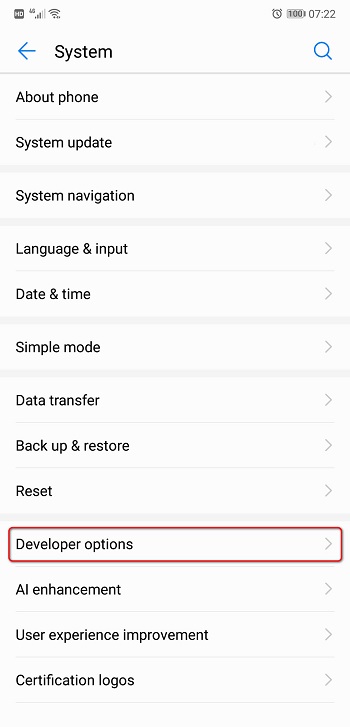 |
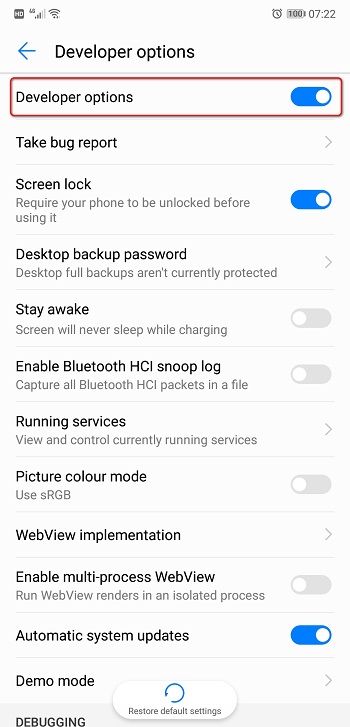 |
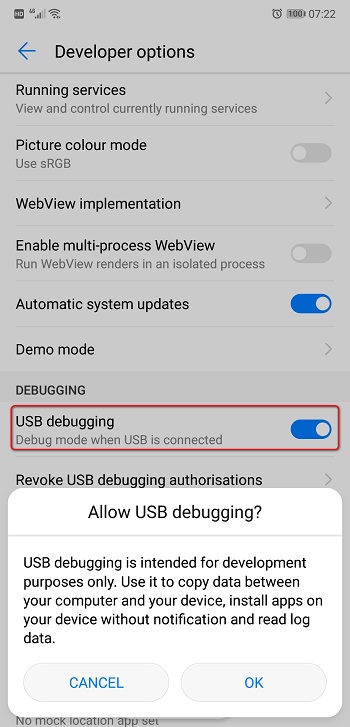 |
 Recommended Program:
Recommended Program:
Syncios Data Transfer is a professional iOS & Android synchronizing tool, which enables you to backup or transfer messages, contacts, call logs, music, video, audio and other files between iOS & Android devices and computer with only few clicks or directly phone-to-phone transfer.
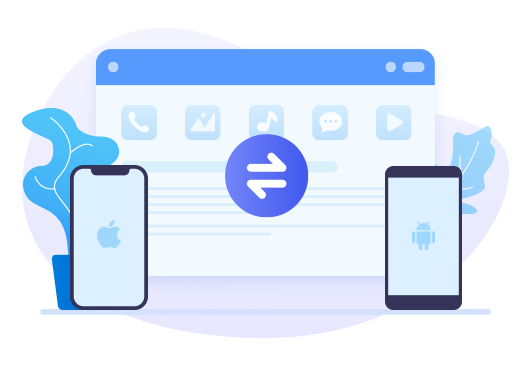
Features of Syncios Data Transfer
- One-click Phone to Phone Transfer in lossless quality.
- Sync contents from iTunes Backup to Android & iDevices.
- Sync contents from iCloud Backup to Android & iDevices.
- Sync contents from iTunes Library to PC and iDevices.
- Backup phone data and restore in lossless quality.
- Multiple brand phones supported: Apple, Samsung, HTC, Sony, MOTOROLA, LG, HUAWEI, Xiaomi, OnePlus, ZTE and more.
Conclusion
USB Debugging grants you a level of access to your device. You need this tutorial to leanr how to enable USB debugging mode on your phone. If this guide helps, don't forget to share it with your friends.


