 >
Android >
>
Android >
4 Ways to Transfer Data from iPhone to Huawei Pura80
When switching from an iPhone or iPad to Huawei Pura80, you need to migrate all data from the old phone to the new Huawei Pura80. It should not be easy if you were a iOS user. As we all know, data between iOS and Android could not be transferred directly using common solutions due to the limits on part of Apple. But you are in the right place since this tutorial aims at solving problems regarding data transfer from iPhone to Android. Four different solutions will be listed for you to choose. You can transfer data from iPhone to Huawei Pura80 directly, selectively or restore iTunes and iCloud backup files to Huawei Pura80 without iPhone. Let's check all details step by step.
Method 1. Transfer Data from iPhone to Huawei Pura80 Selectively
Only with the help of a professional tool, the iPhone data could be copied to an Android device completely. A free tool, Syncios iOS & Android Manager, is well loved for its sleek and user-friendly interface, by which you are able to preview, edit, backup, restore or delete files of mobile phones more straightforward.
Step 1Start the Program and Connect the Phone
Get Syncios Manager installed on your computer for free. After installation, start the program. Get access to your Huawei Pura80, and turn on the USB debugging mode on your Huawei Pura80. Launch the installed Syncios Manager and use USB cables to connect your Huawei Pura80 and iPhone to the computer. Keep your phones unlocked in case of disconnection.
Step 2Backup iPhone to Computer
All Huawei and iPhone data will be loaded and listed on the left sidebar. Under, Huawei Pura80, you'll see Apps, SMS, Contacts, Media and Photos. Under iPhone, you'll see Media, Photos, Ebook, Apps, and Information.
We choose to backup iPhone firstly then restore backup files to Huawei Pura80. Check iPhone data in details, choose files then click on Export/Backup option to backup iPhone data to Computer.
Tips: For instance, to backup iPhone messages to computer, go to Information > Messages under iPhone device. Choose desired messages and click on Backup to save iPhone contacts to PC.
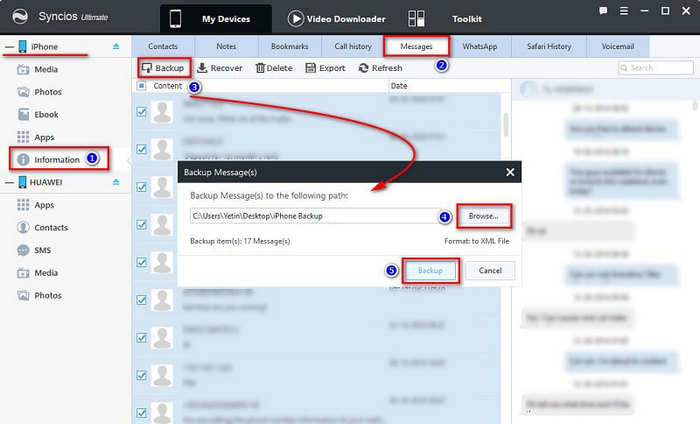
Step 3Restore Backup to Huawei
Click on Import/Add/Recover option to restore data. Syncios will show you the backup list regarding messages and contacts. Choose one backup then restore it to Huawei Pura80. For media files, just import them to your Huawei Pura80 from computer.
Tips: For instance, to restore iPhone contacts from computer to Huawei Pura80, go to SMS under Huawei device. Click on Recover. Syncios will detect all backups. Choose the previous backup from the backup list to restore iPhone messages from computer to Huawei Pura80.
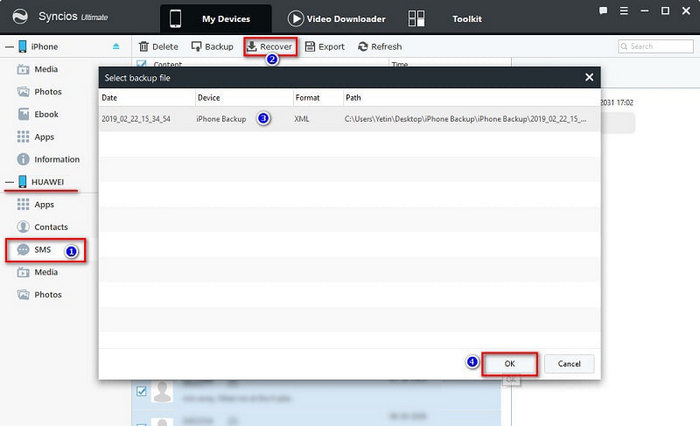
Method 2. One-Click to Transfer Data from iPhone to Huawei Pura80
When you have a data transfer problem, the best way to do it is to use Syncios Data Transfer. Its transfer function is simple and practical. You only need three steps to transfer those complex and diverse data to new cell phone. In addition, there are a lot of transferable data, including SMS, contacts, call history, photos, videos, music and so on.
Step 1Start the Program and Connect the Phone
Download and install the compatible version of Syncios Data Transfer on your computer first. To transfer data from iPhone to Huawei Pura80, click Next button under “Phone to Phone Transfer” section.
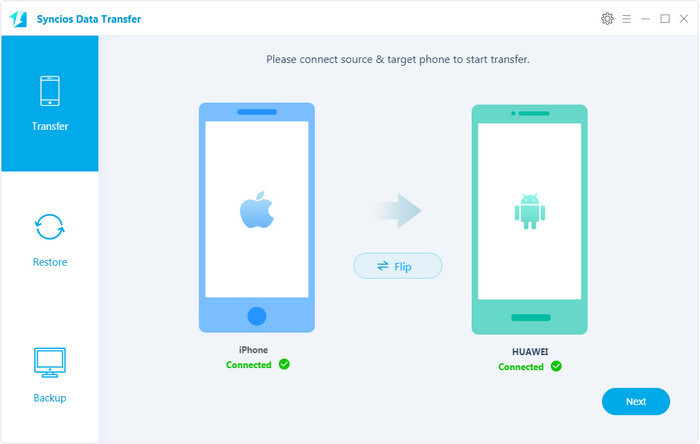
Step 2Connect Phones to Computer
Now connect both devices with your PC and keep them unlocked and under your eyes, make sure USB debugging mode is enabled on your Android device (Huawei Pura80). Connect both of your phones to computer via USB cables. To switch data from iPhone to Huawei, you should make sure that iPhone on the left and Huawei on the right, check the data on the middle panel. If the phones are not on the right position, you can click on “Flip” button to exchange the source and target device.
Step 3Select Files to Transfer
Lastly, click Next to begin the transfer. The transferring process would be launched automatically and after the transfer progress is done, click “OK” to end it.
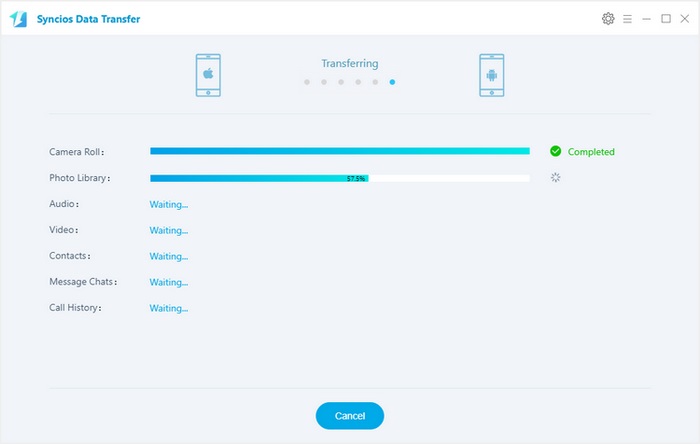
Video Tutorial - One-Click to Transfer Data from iPhone to Huawei Pura80
Method 3: Restore iTunes Backups to Huawei Pura80
Step 1Connect Phones to Computer
Syncios Data Transfer could also restore data from iTunes backup without iPhone. Start Syncios Data Transfer on your computer. Click Start button under “Restore Phone from iTunes Backup” section. Connect Huawei Pura80 to your computer.
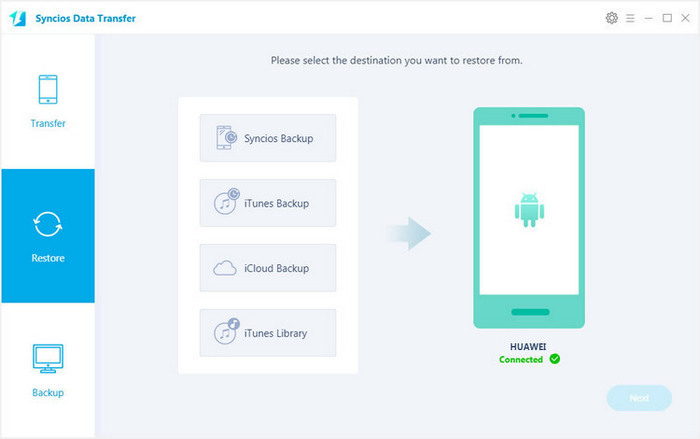
Step 2Transfer iTunes Backup to Huawei Pura80
Syncios will detect the saved iTunes backups and make a list. Choose one iTunes backup from the list, select contents from the middle box. Then tap on Start Copy, iTunes backup files will be transferred to your Huawei Pura80 after a while.
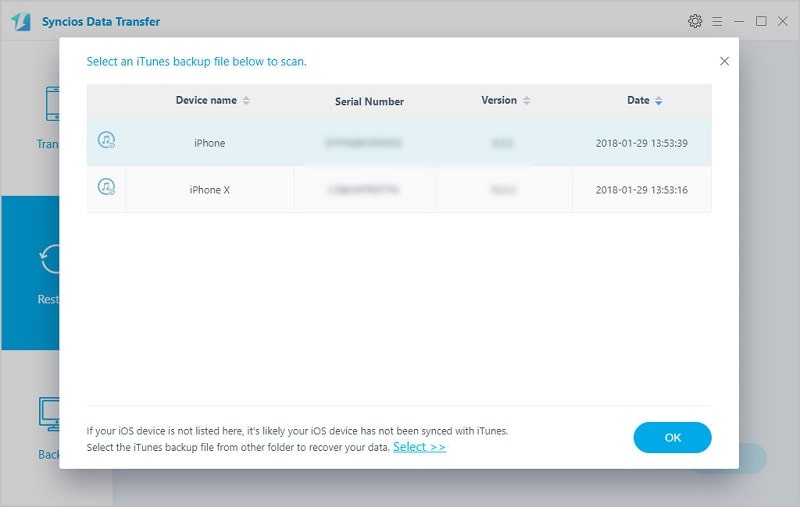
Method 4. Restore iCloud Backups to Huawei Pura80
Step 1Connect Phones to Computer
Making a backup of an iPhone using iCloud is common. For iOS users, if you want to restore iCloud backup files to another phone without device, try Syncios Data Transfer. Run the program on your computer. Click Start button under “Restore Phone from iCloud Backup” section. Connect Huawei Pura80 to your computer.
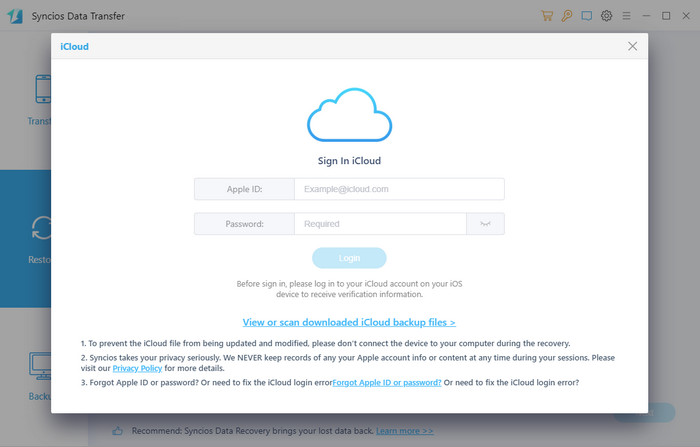
Step 2Download iCloud Backup Files
Navigate to "Download more iCloud Backup" button, click on it and log in with iCloud account. Choose an iCloud backup to download. Then return.

Step 3Transfer iCloud Backup to Huawei Pura80
Choose the downloaded iCloud backup from the list on the left side. Select contents from the middle box then tap on Next button. iCloud backup files will be transferred to your Huawei Pura80 after a while.
The End:
Four practical solutions are offered by Syncios iOS & Android Manager and Syncios Data Transfer. You're allowed to transfer data from iPhone to Huawei Pura80 selectively, directly or restore iTunes and iCloud backup files to Huawei Pura80 without iPhone. Just have a free try to see which solution you prefer.

