![]() One management tool for all smartphones to transfer files between PC & iOS/Android devices.
One management tool for all smartphones to transfer files between PC & iOS/Android devices.
When you connect your Samsung Galaxy S5, S6 or S6 Edge to the computer via USB cable, it may happen that the smartphone is not recognized as a media device but only as a camera. So files can not be copied or moved. Only the camera can be accessed. This requires that the USB debugging on the Samsung Galaxy S6 are activated. This option can be found in the developer options. Now, please follow these steps to debug your Samsung Galaxy S5/S6/S6 Edge.
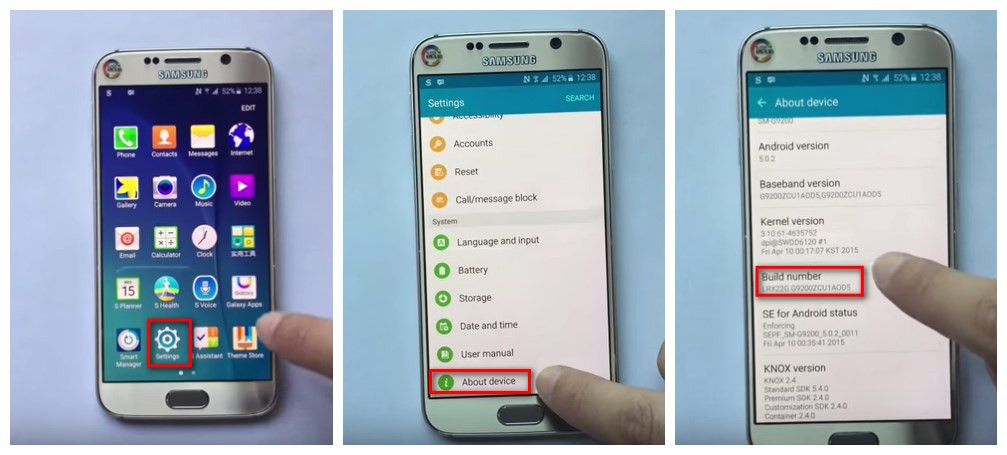
Step 1 : Turn on your Samsung Galaxy S5, S6 or S6 Edge.
Step 2 : Go to your Samsung Galaxy S6 and open Settings option.
Step 3: Under Settings option, select About device. (or About phone)
Step 4: Scroll down the screen and tap Build number several times until you see a message that says “Developer mode has been turned on“. (on S3, you can skip this step)
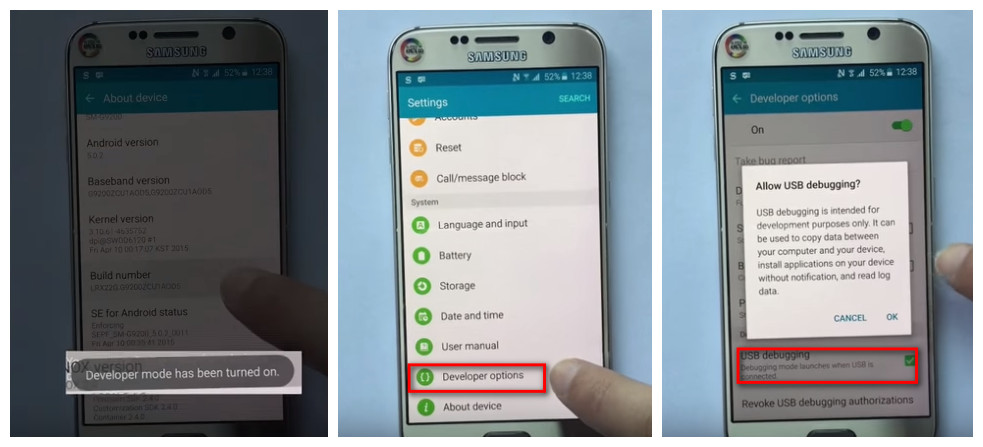
Step 5: Select on the Back button and you will see the Developer options menu under Settings, and select Developer options.
Step 6: In Developer options page, drag the switch to right to turn it on. The color should change to green as shown above.
Step 7: After finished all these steps, you will see a messages “Allow USB Debugging” for allow a connection, click "OK". Then you have successfully debuged your Samsung Galaxy S5, S6 or S6 Edge.
![]() Syncios Data Transfer
Syncios Data Transfer
Syncios Data Transfer is a professional iOS & Android synchronizing tool, which enables you to backup or transfer messages, contacts, call logs, music, video, audio and other files between iOS & Android devices and computer with only few clicks or directly phone-to-phone transfer.
