![]() One management tool for all smartphones to transfer files between PC & iOS/Android devices.
One management tool for all smartphones to transfer files between PC & iOS/Android devices.
If you use an Android phone and you’ve searched forums for solutions to problems, you’ve probably heard the term “USB Debugging” every once in a while. You may even have seen it while looking through your phone’s settings. It sounds like a high-tech option, but it really isn’t; it’s quite simple and useful.
USB Debugging Mode is one thing that you cannot skip to know if you are an Android user. The primary function of this mode is to facilitate a connection between an Android device and a computer with Android SDK (Software Development Kit). So it can be enabled in Android after connecting the device directly to a computer via USB.
USB Debugging grants you a level of access to your device. This level of access is important when you need system-level clearance, such as when coding a new app. It also gives you much more freedom of control over your device. For example, with Android SDK, you gain direct access to your phone through your computer and that allows you to do things or run terminal commands with ADB. These terminal commands can help you restore a bricked phone. You are also able to use some third-party tools to better manage your phone (for example, Syncios Mobile Transfer). So this mode is a useful tool for any adventurous Android owner.
Developer options can be used by application developers when testing applications. Sometimes, you may also need to activate USB Debugging.
I’ll share some simple steps that enable Developer options and USB Debugging Mode on Nokia 3.
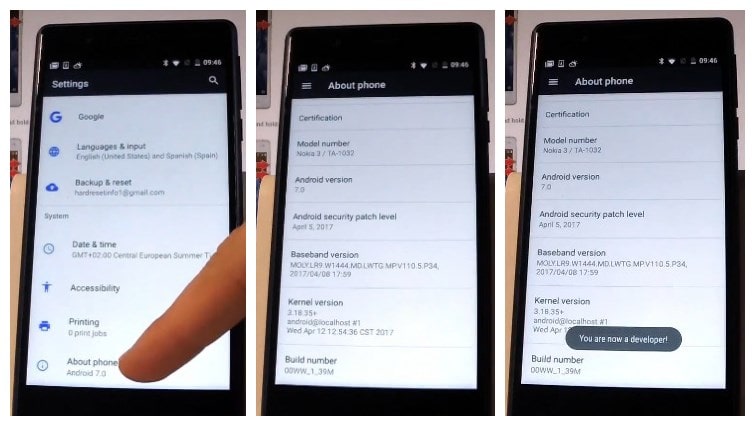
Step 1 : Unlock your phone and go to main Settings.
Step 2 : Under settings, head onto "About phone" option and tap on it.
Step 3 : Under About phone, scroll down to bottom and tap on "Build number" 7 times until you see "You are now a developer!"
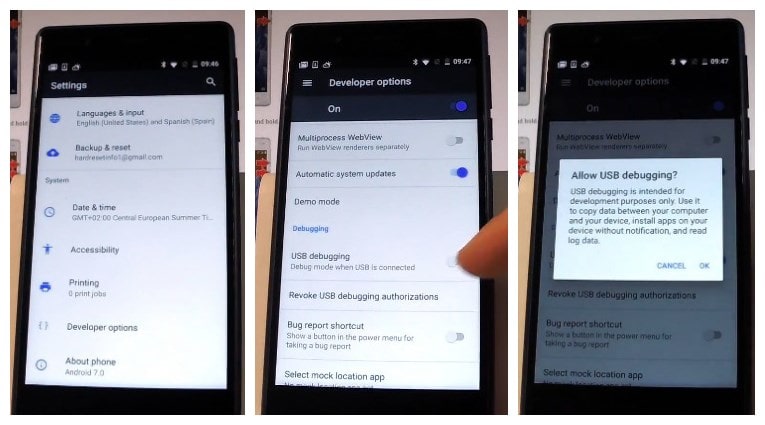
Step 4 : Go back to Settings.
Step 5 : Scroll down and tap on "Developer options".
Step 6 : Scroll down to find USB Debugging option and enable it.
Now, you have successfully enabled USB Debugging on your Nokia 3.
![]() Nokia Backup and Restore Tool
Nokia Backup and Restore Tool
Nokia Backup and Restore Tool is a professional iOS & Android synchronizing tool, which enables you to backup or transfer messages, contacts, call logs, music, video, audio and other files between iOS & Android devices and computer with only few clicks or directly phone-to-phone transfer.
