![]() One management tool for all smartphones to transfer files between PC & iOS/Android devices.
One management tool for all smartphones to transfer files between PC & iOS/Android devices.
Huawei Mate 70 comes with a 4,000mAh battery, while the Huawei Mate 70 Pro goes one better with a 4,200mAh battery. We’ve seen incredible two-day battery life from past Huawei flagships, and we’re expecting similar performance from both of these. The Huawei Mate 70 X takes it even further, with a massive 5,000mAh battery to power the huge 7.2-inch display. The Huawei Mate 70 X also comes with an innovative new cooling system that uses a combination of graphene film and a vapor chamber to funnel heat away from the battery and CPU — which means the Huawei Mate 70 X should be able to keep on ticking without dropping performance or damaging the phone’s internals.
Huawei’s SuperCharge fast charging is back, too, and Huawei claims the 40W charger included with the Huawei Mate 70 Pro will charge up to 70 percent battery in just 30 minutes. The Huawei Mate 70 and Huawei Mate 70 X come with a lower powered 22.5W charger, but we’re still expecting incredibly fast charging. For comparison, the iPhone XS ships with a 5W charger, giving you an idea of how powerful these chargers are.
With the super power battery, Huawei Mate 70 is definitely an amazing "portable music player". What a surprise to music fans! Huawei offers you a way to enjoy music anytime, and we are going to share you some solutions of obtaining songs from another phones, computer, iTunes and streaming music apps. Let's check five different ways and see how they operate specifically.
The most direct way of exporting and importing music only needs an USB cable. You can connect your Huawei Mate 70 to computer, then copy them to computer. Unlike iOS devices, it is more flexible to manage your Android devices.
Step 1 : Connect Huawei Mate 70 to your computer via its USB cable. It should be easy to get connected successfully. But if you want to load the data of your phone on computer, you should notice that your phone is connected as a media device. Swipe down from the top of the phone screen, there will be a pop up that tells you how your device is connected. Underneath it will say 'Touch for other USB options', choose to connect as "Media device(MTP)".
Step 2 : After connecting properly, open This PC on your computer, you can find Huawei hard drive. Double click to enter then find your music folder. It's time consuming because there are various file folders. Search the music folders one by one then copy them to computer. Just import music from computer to the music folder when you need. Then check them on your Huawei Mate 70.
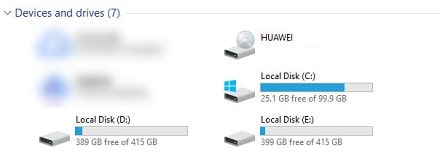
Method 1 may be not a good idea, that's why we are going to talk about how to export and import Huawei Mate 70 music directly. We highly recommend Free Syncios Manager, a free program which can help you transfer, backup, delete all the music by one-click without any quality loss. Follow the detailed steps below.
Step 1 : Download and install Syncios Manager for free on your computer. And run this program after installation. Then turn on USB debugging mode on your Huawei Mate 70 before connecting it to computer. Connect it to computer and wait for initialization. It may take a while when the first time connecting. Keep your Huawei unlocked and authorize Syncios when asking.
Step 2 : After a successful connection, navigate to content panel. Choose Media and find all audio files of your Huawei Mate 70here. Select songs you need or select all at once. Then click on Export to save the selected songs to computer.
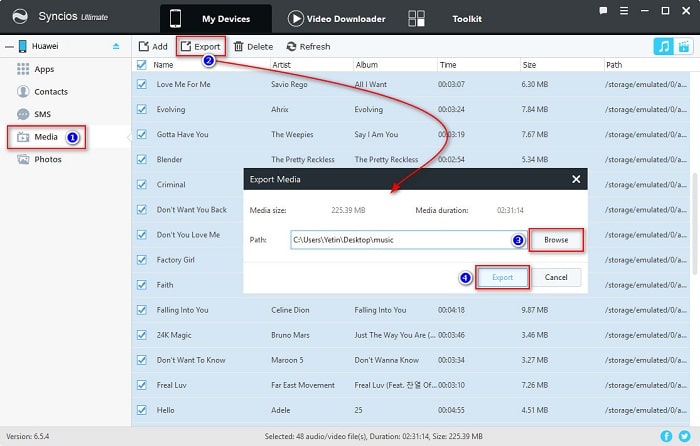
Step 3 : To import music from computer, just click on Add, then choose "Add File" or "Add Folder" to import songs or a whole music folder. An extra tip, use "Ctrl/Shift" key to select multiple songs.
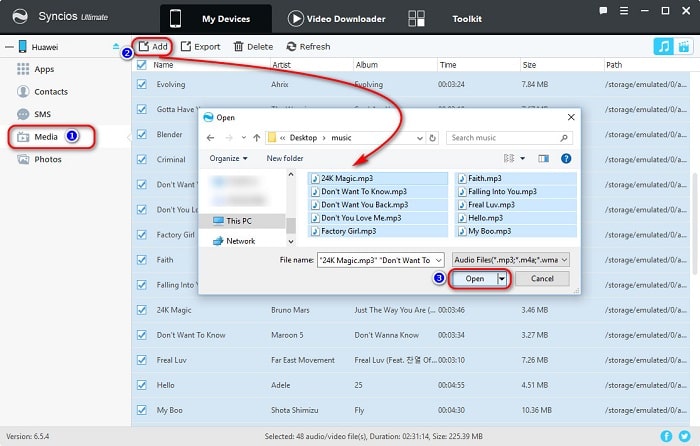
You could export music of another phone then import to your Huawei Mate 70 using method 2. But more direct, you should get Syncios Data Transfer to achieve one-click transfer. With this handy data transfer tool, you are allowed to transfer all music tracks from your old phone (like iPhone, iPod or other Android devices) to your new Huawei Mate 70 quickly with lossless quality. But if you only need to import music from computer to the device, go back to method 2. Let's move on.
Download
Win Version
Download
Mac Version
Step 1 : Download and install Syncios Data Transfer to your computer and launch it. Three modes are provides: Transfer/Restore/Backup. Choose Transfer to sync data from phone to phone. For Android devices, the USB debugging mode should be enabled before connection.
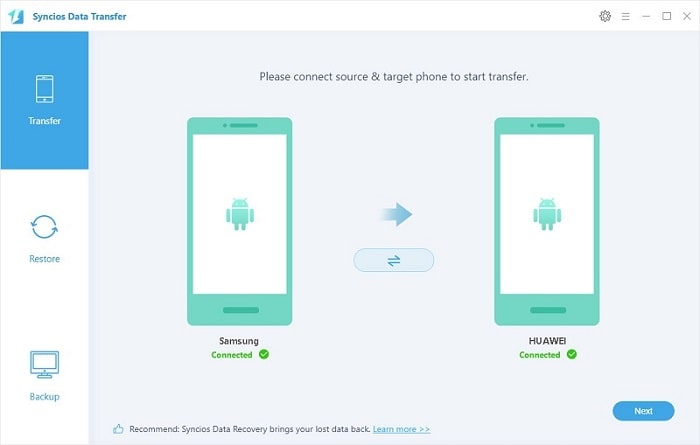
Step 2 : After the successful connection, check if the source device is on the left while the target device (Huawei Mate 70) is on the right. If not, find the exchange button on the middle to exchange their positions. Then click on Next to move on.
Step 3 : Here we can choose which contents are going to transfer. Tick off the content you need or select all. Syncios will load the data you've selected. After data loading, you can start to transfer data from the source device to your Huawei Mate 70. Wait for the transferring process finishes then enjoy your music.
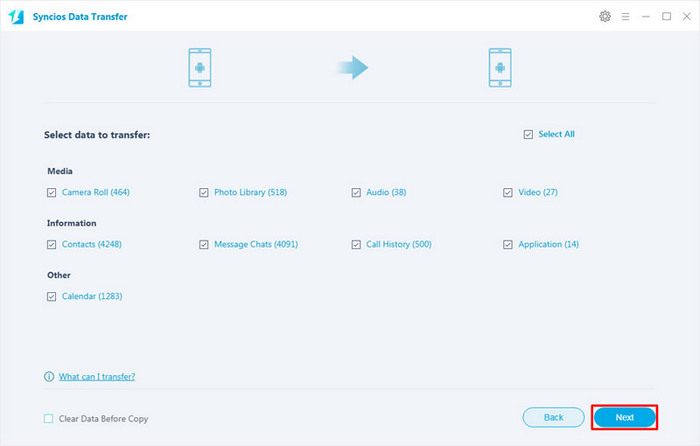
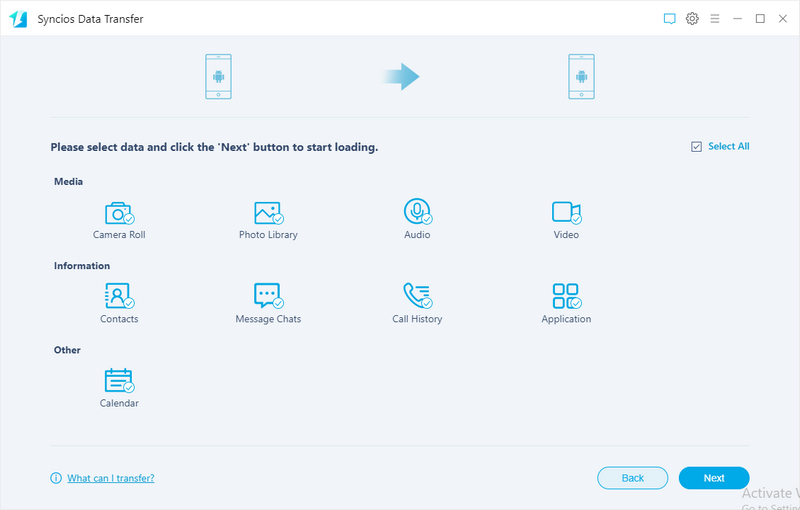
If you use iPhone, iPad and iPod before,you may purchase your favorite music on iTunes store, and then sync the music from iTunes to iOS devices easily. If you have got a new Android phone, like Huawei Mate 70, you can easily download something from Play Store on Huawei Android, but how you can transfer the purchased songs from iTunes to Huawei Mate 70? As we all know that the iTunes cannot run on Android as it not supported by Android, but many new Android phone users want to sync music from iTunes to Android. What to do if we would like to sync iTunes music to Huawei Android phone? Well, still, Syncios Data Transfer is an useful iTunes to Android Transfer tool which can transfer music from iTunes Library to Huawei Mate 70 directly.
Step 1 : Download and install Syncios Data Transfer to your computer then double click to launch it. Choose Restore mode on the primary interface. Then enable enable USB debugging mode on Huawei Mate 70. And connect it to computer with an USB cable.
Download
Win Version
Download
Mac Version
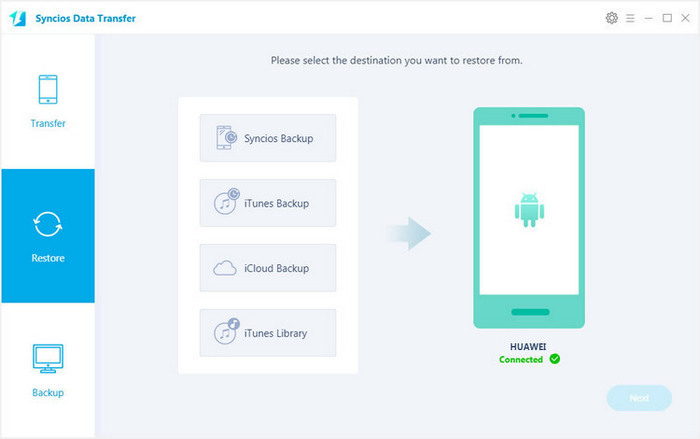
Step 2 : Click on iTunes Library, Syncios would load files of iTunes Library automatically. Here will provides you a detailed preview of every song and video. Select music and videos you need then tap on Next button to transfer your iTunes music to Huawei Mate 70.
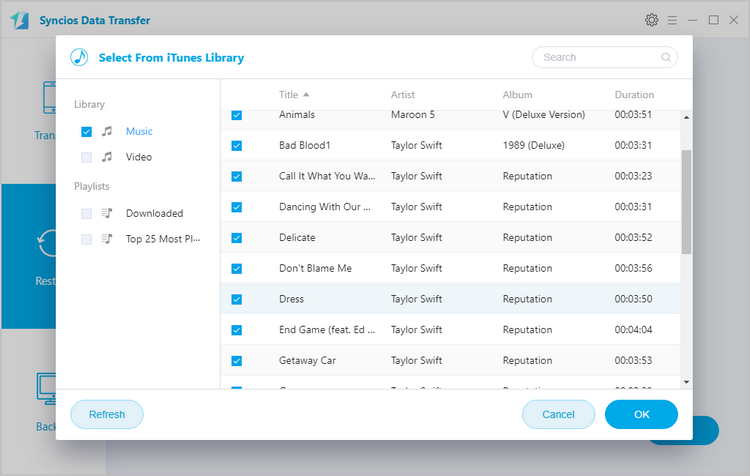
Related Articles