4 Methods to Import Music to Samsung Galaxy S25
Samsung Galaxy S25 and Note 10 Plus are coming. The new Samsung flagship is powered by the Snapdragon 855 Plus chipset, and comes with 6.3" screen size alongside an AMOLED panel with 60Hz refresh rate. The Note 10 is offered with 8GB of RAM and 256GB of storage in the base configuration, a 12 MP (wide) + 16 MP (ultra-wide) + 12 MP (telephoto) rear camera system and UFS 3.0 storage and the 25W charger. The Note 10's battery capacity is 3,600 mAh while the 10 Plus 4,300 mAh.
If you are a Samsung Note fan, after you bought a new Samsung Galaxy S25 or Note 10 Plus, you need to transfer desired contents from your old device to it, especially the music tracks, since we like enjoying music with our smartphone. How do you transfer music files from the old device to the new Samsung Galaxy S25 and Note 10 Plus? In this article we give you 4 methods to help you add music to your new Samsung device, the instructions vary based on where you saved your music files like PC, old device or somewhere else. And we hope this page can do you a favor after reading. Now let's not keep you waiting and get started.
Part 1. Import music from computer to Samsung Galaxy S25
Actually, to transfer music files from your computer to an Android device, an USB cable can make it. Simply connect your Samsung Galaxy S25 to computer with an USB cable, select USB connection as File Transfer mode. On the PC, open Storage>Music folder, then copy the music files to your Samsung Galaxy S25 or Note 10 Plus.
Alternatively, to manage our music files better, there are some phone manager can help us. Syncios Manager, a professional tool designed for Android and iOS devices, it allows you to manage all kinds of data on your device. Simply download and install it on your computer from below, connect your Note 10 to computer via an USB cable. Open the program and do some simple settings as it asks you to, after it detected your device, you can add music files to it easily.
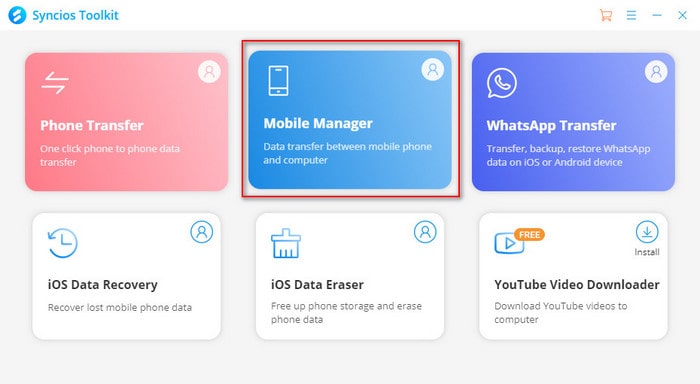
TIPS: For windows computer, do run into Syncios Mobile Manager by enterring 'Mobile Manager' on Syncios Toolkit.
You need to enable the USB debugging mode on your Samsung Galaxy S25/S25+/S25 Ultra before connect it to computer. And then click on Music tab, it will display all music tracks on your device, then click on Add button to select music files from your computer, and add them to your device.
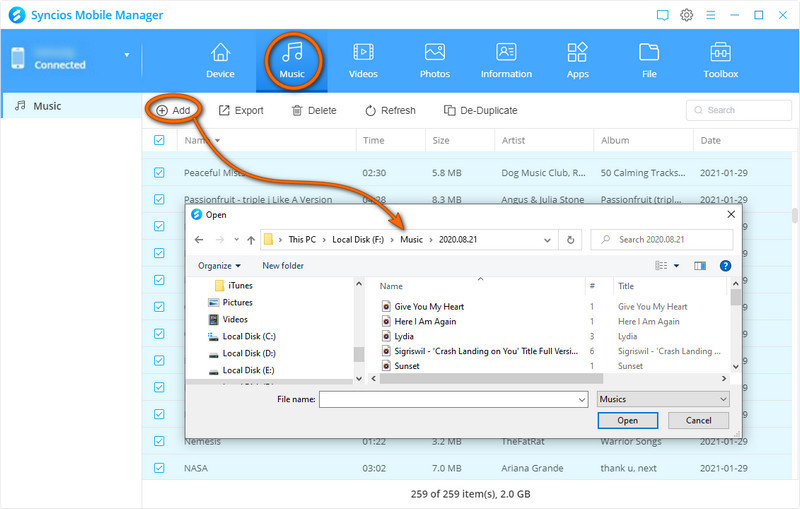
Part 2. Transfer music from other devices to Galaxy Note 10
If all your music files are saved on your old device, to transfer music files from old phone to your new Galaxy Note 10, I recommend a great phone-to-phone-transfer tool to you: Syncios Data Transfer is a simple yet effective solution for transferring contents between different devices, cross-platform supported. With this handy data transfer tool, you are allowed to transfer all music tracks from your old phone (like iPhone, iPod or other Android devices) to your new Samsung Galaxy S25 quickly with lossless quality. And here are the detailed steps:
Step 1 Download and install Syncios Data Transfer to your computer first and launch it, select Transfer mode on the main interface. Then connect both of your old device and Samsung Galaxy S25 to the program via USB cables.
If you happen to be a Window user, you can tap into 'Phone Transfer' module on Syncios Toolkit to run into the program at ease.
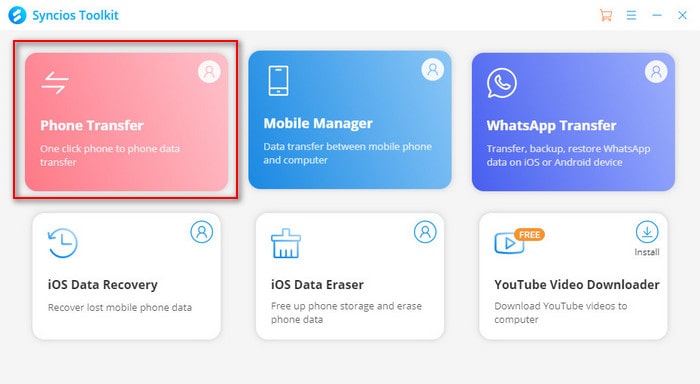
Step 2 After both phones connected successfully, please ensure the old device was on the left side(source) while the Note 10 on the right(target), you can click on the Flip button to exchange the position. Then click Next button to continue.
Step 3 Check Audio option on the middle of the panel, Syncios would load the music files on the device automatically. After a while, you are able to transfer your music files to Galaxy Note 10, and please wait patiently for the process done.
Note: Please keep both devices connected well with your computer while transferring the music, otherwise it will fail to copy all music tracks and you need to start over.
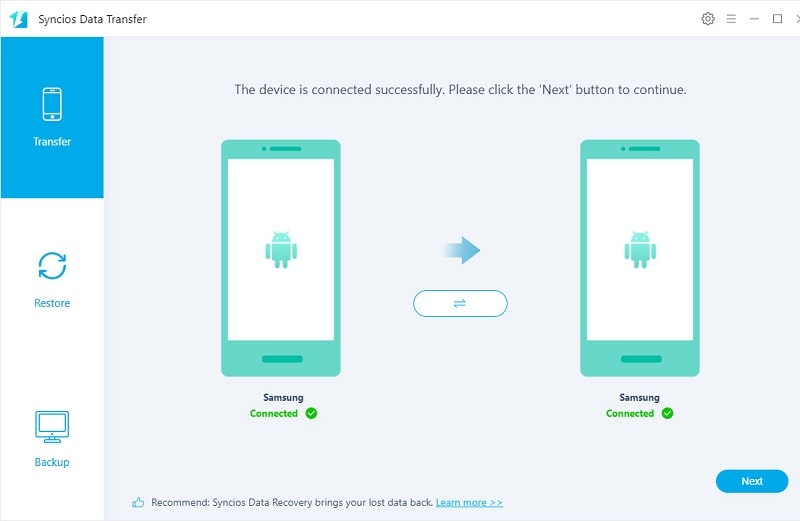
Part 3. Sync music from iTunes library to Galaxy Note 10
iOS users may save music on their iTunes library. If you used to be an iOS user who synced music with iTunes, how to transfer music from iTunes library to your Samsung Galaxy S25? No worry, Syncios Data Transfer also allows you transfer music from iTunes to Note 10.
Open Syncios Data Transfer, select "Restore" mode on the main interface and choose from iTunes Library, then connect your Samsung Galaxy S25 to the program with an USB cable, after Syncios successfully connected your device, click on Next button to proceed. And now you can select desired music files on the list to restore to your Galaxy Note 10.
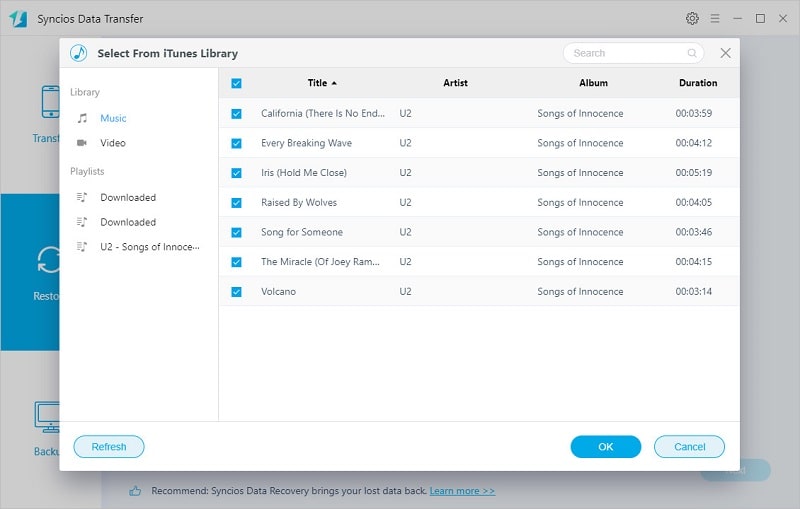
Note: Currently Syncios only supports transferring music files to Samsung Galaxy S25, the playlists on your iTunes library cannot be saved to your device.
Video Tutorial - 5 Ways to Import Music to Samsung Phone
Conclusion
Now you have read all of four methods to help you add music files to your new Samsung Galaxy S25/S25+/S25 Ultra. I bet at least one of them can help you through. Of course, there are many other methods allow you to transfer the music files, we can't list them all on this page. But the four options we introduced are the simplest ways to add music to your device, so we recommend you to have a try. If you have questions regarding data transfer or encountered some problems while transferring music to your new Samsung Galaxy S25, please leave a comment below or directly contact us, we will get back to you and find solutions for you.


