![]() One management tool for all smartphones to transfer files between PC & iOS/Android devices.
One management tool for all smartphones to transfer files between PC & iOS/Android devices.
The best-looking phone around crushes it in performance, battery life, water-resistance and wireless charging. An external storage slot lets you keep more photos, videos and music. The Samsung Galaxy S25's fast speeds and fantastic curved screen make it a top phone for 2017. When you get your new Galaxy S8, you must have already transfer some data into it. But some data might out of order or in a mess. Here is a good phone assistant for you to manage contacts of your phone. Let's see together.
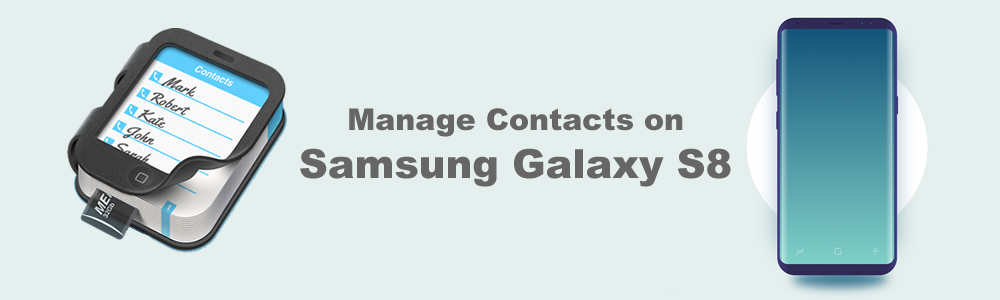
To Manage Contacts on Samsung Galaxy S25:
Attention: To begin with all the managing operations, you need to download and install Syncios Manager on your computer as your first step. Then connect your Samsung Galaxy S25 to computer via USB cable. Select 'Contacts' option and you will see five functions showing on the menu bar. The five functions are: New a contact, delete contacts, backup contacts, recover contacts and delete duplicate contacts. Also, you can edit the contacts you want. Let's see how they work in the following passage.
 Part 1: New Contacts
Part 1: New Contacts
Click 'New' button on the menu bar, then you can edit the information in the popup window. Type in Last Name, First Name and Company as the basic content. If you want to insert more detailed information just click on 'Add more item' which includes 'Middle Name', 'Phone Number', 'Email Address', 'Main Page', 'Address', 'Date', 'IM' and 'Notes' for you to edit. Finally click 'Save' to save your contacts.
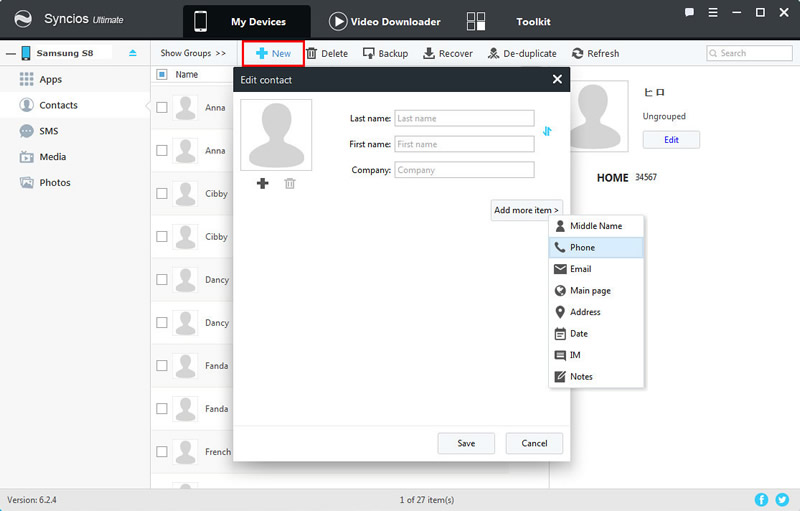
 Part 2: Delete Contacts
Part 2: Delete Contacts
Select the checkbox of the certain contacts then click 'Delete' button on the menu bar. Syncios will confirm you again whether you really want to delete these contacts. If it is, click 'Yes' and these contacts will not exist in your phone any longer.
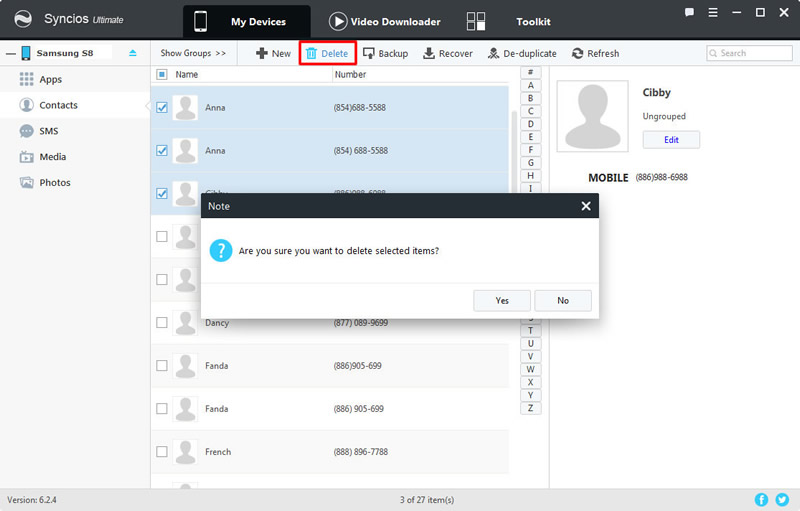
 Part 3: Backup Contacts
Part 3: Backup Contacts
Still click on the checkbox of the willing contacts then click 'Backup' on the menu bar. Click 'Backup' after choosing your saving path.
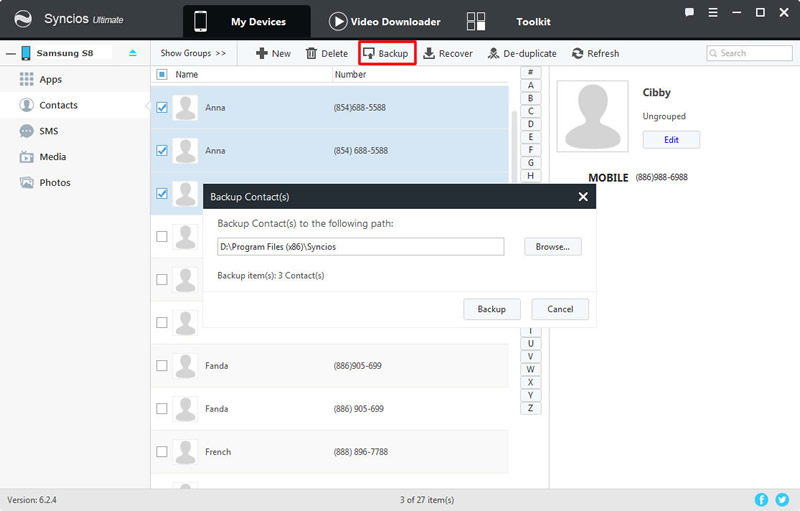
 Part 4: Recover Contacts
Part 4: Recover Contacts
Click 'Recover' button on the menu bar. Then all the contacts backups you have made before will all display on the screen. Select the certain one and click 'OK' to retrieve back to Samsung Galaxy S25.
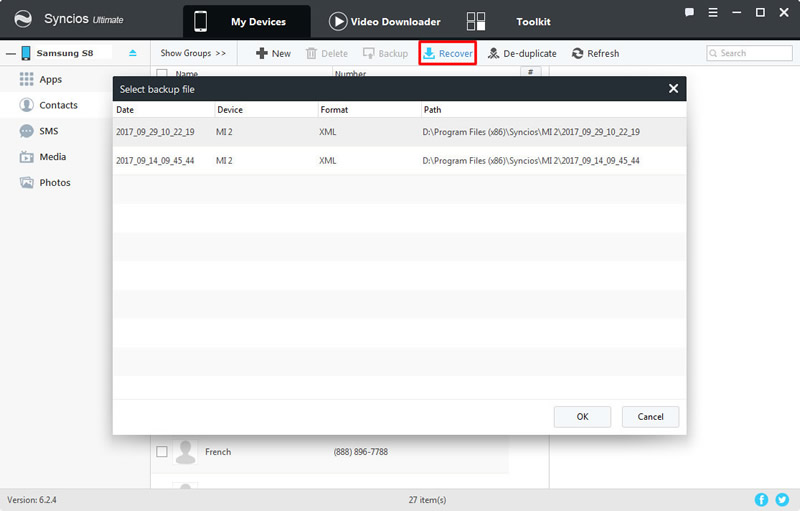
 Part 5: Delete duplicate Contacts
Part 5: Delete duplicate Contacts
Click 'De-duplicate' button on the menu bar. Then Syncios will automatically find out your duplicate contacts of your phone. Click 'Merge selected' and your duplicate contacts will combine together as one.

 Part 6: Edit Contacts
Part 6: Edit Contacts
Choose the certain contact you want to edit. Then click 'Edit' on the right panel which also shows up the basic information of this contact. Then renew the information and click 'Save' to save.
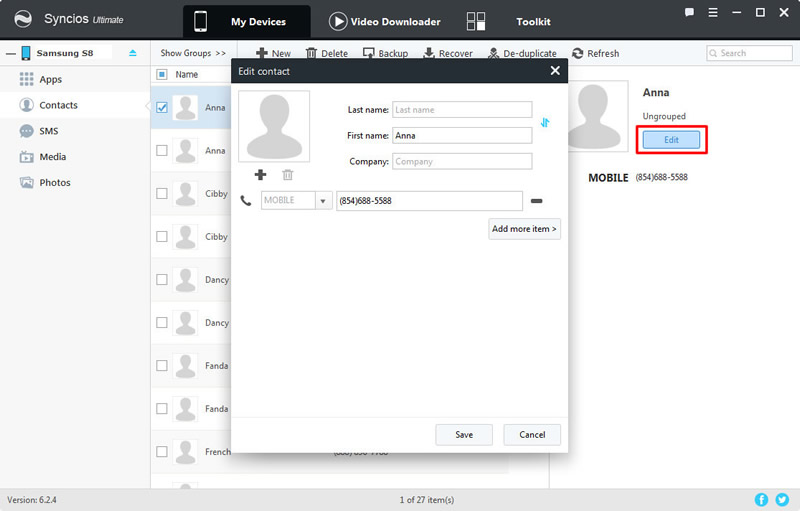
Samsung |
HTC |
Xiaomi |
Sony |
Oppo |
Lenovo |
Motorola |
Huawei |
Nubia |
Meizu |
Vivo |
LG |
Supported OS: Android 3.0 and above
Supported Files: contacts, messages, apps, music, videos, photos, call logs, bookmarks.