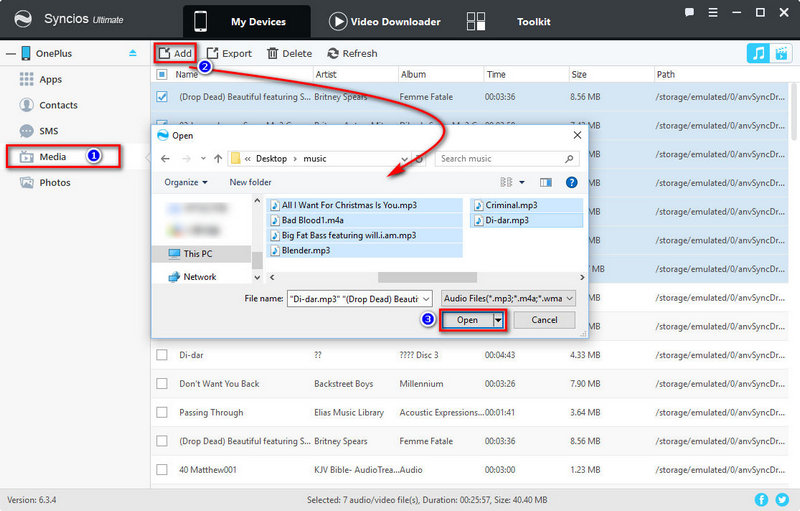![]() One management tool for all smartphones to transfer files between PC & iOS/Android devices.
One management tool for all smartphones to transfer files between PC & iOS/Android devices.
How to Transfer Data from iPhone to OnePlus X?
The OnePlus X — the successor to the OnePlus One and OnePlus 2 — is a $249 unlocked phone from OnePlus. The OnePlus X features a 5-inch 1080p display, and the combination metal & glass frame is just under 7mm thin. Inside, the X is rocking a Snapdragon 801 processor, 3GB of RAM, 16GB storage, 13MP camera, and a MicroSD slot.
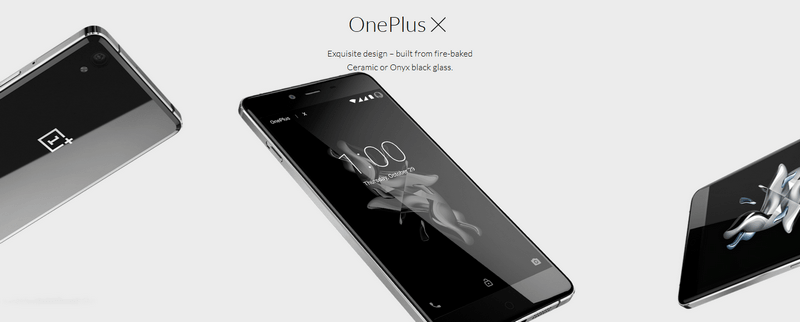
OnePlus have published a small guide of their own to help get new customers started with their new CyanogenMod-powered smartphone. If you're making the switch from iOS to the OnePlus X, this guide may answer the majority of your questions.
There is an third-party data transfer tool that can help you switch from iPhone 4/4s, 5/5s, 6/6s to OnePlus X phone - Syncios Data Transfer. It enpowers you one-click to sync all contents from one phone to the other without any quality loss quickly and safely, supporting Oxgen OS, Hydrogen OS, Android and iOS.
![]() Syncios iPhone to Android Transfer
Syncios iPhone to Android Transfer
Syncios Samsung Transfer is a professional iOS & Android synchronizing tool, which enables you to backup or transfer messages, contacts, call logs, music, video, audio and other files between iOS & Android devices and computer with only few clicks or directly phone-to-phone transfer.

Transfer data from iPhone to OnePlus X Using One Click Data Transfer
Step 1: Install and run Android Data Transfer
Download and install Syncios Data Transfer. After this, open it and tap the blue section named "Transfer". This is the main function and if you are need to backup and restore your OnePlus X, you can simply navigate to the other two options.
Download
Win Version
Download
Mac Version
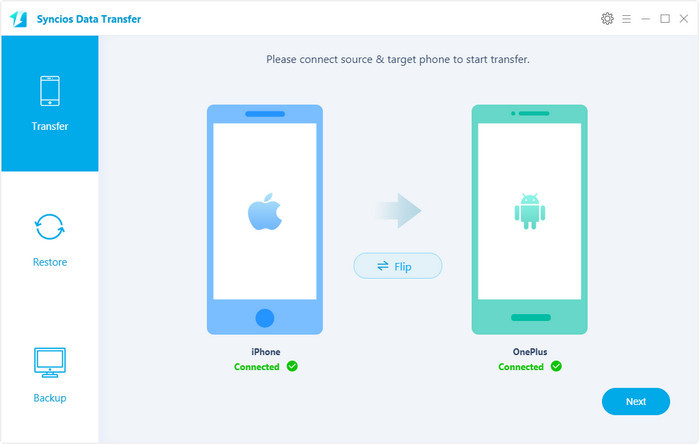
Step 2: Select and copy data from iPhone to OnePlus X
Connect both of your phone to computer using USB cable. Get Data Transfer to identify your iPhone and OnePlus X.
It enables you to transfer Music, Videos, Photos, Contacts, SMS, Call logs, Notes, Ebooks, Calendars, Apps, etc from iOS to OnePlus X by ticking the middle checkbox. After selected, click "Next". Literally, it takes only a couple of minutes even you have a large number of files to be moved.
If you would like to transfer OnePlus data to iPhone, simply click "Flip" button to change the target phone.
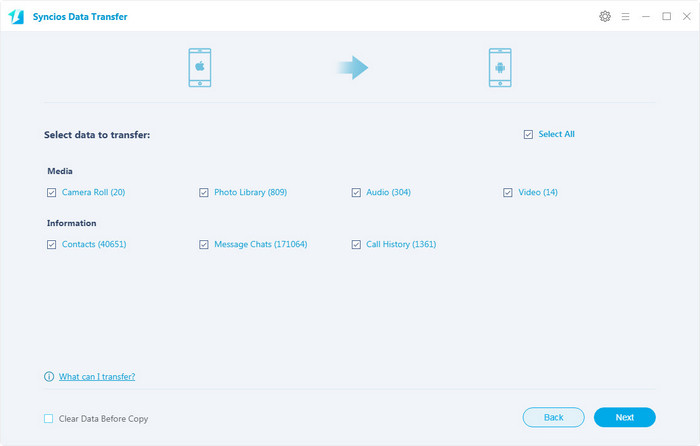
Transfer iPhone to OnePlus X Using Syncios free Mobile Manager
If free is always your first choice, you can use the free desktop app - Syncios Mobile Manage to move iPhone content to PC, then transfer to OnePlus X.
Step 1: Install and Launch Syncios Mobile Manager
After installed this powerful phone manager tool, double click the icon to launch it, connect your iPhone and OnePlus X to computer. On the homepage, you will see your phone content and capacity sorted in catalogs.
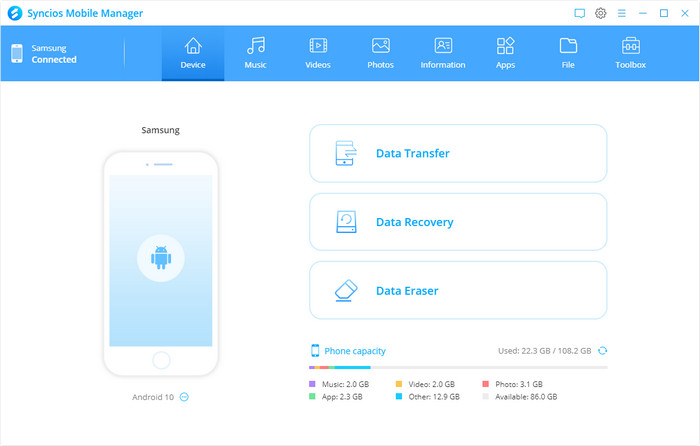
Step 2: Copy your iPhone data to computer
The program enables you to backup songs, videos, photos, notes, messages, bookmarks, apps from iPhone to computer.
For example, to transfer iphone contacts to pc, click "Information"> "Contacts" > select contacts > click "Backup", then chose backup path to save contacts on your PC.
Tips: You can directly drag and drop photos, songs, and videos to import or export data among PC and cell phone.
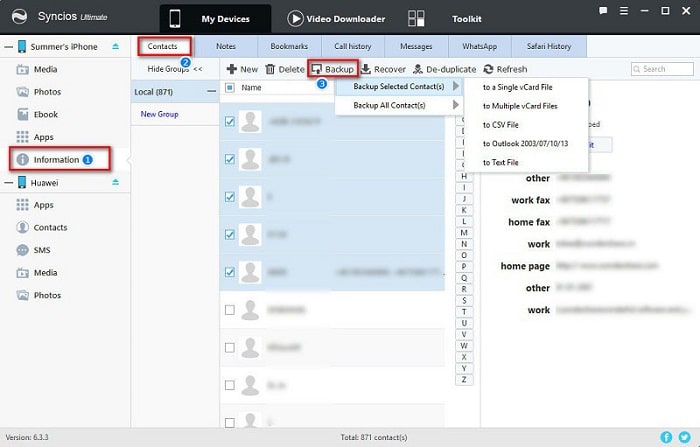
Step 3: Transfer data from pc to OnePlus X
Navigate to your Android phone. Choose a type of data and click on "import" button to move files from PC to OnePlus X.
For example, to transfer music to OnePlus X, click "Media"> "Import" > select music files > click "OK". Now you can enjoy your iPhone music on OnePlus X.