![]() One management tool for all smartphones to transfer files between PC & iOS/Android devices.
One management tool for all smartphones to transfer files between PC & iOS/Android devices.
The Smartphone, though an essential piece of equipment for the modern day man, is vulnerable to data loss and deletion. Backing up essential data is the best way of reducing the risk of data loss. The iTunes backup and iCloud backup come in handy to keep iOS devices’ data safe. While it comes to sync iTunes or iCloud backup to Android devices, you might find it has little ways to do so. No worry! Get the worth tips here.
Individuals, who wish to transfer data from the iTunes and iCloud backup to their new android devices for whatever reasons, can do so conveniently with Syncios Data Transfer. This phone transfer tool allows phone users to transfer photos, contacts, messages, songs and other files between different operating systems including iOS, android. Just take a free trial.
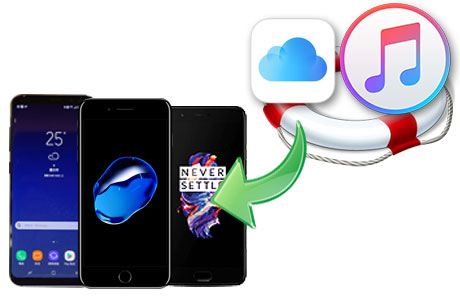
Step 1: Run Syncios Data Transfer on your computer. Connect OnePlus 13 to computer. You will be required to enable USB debugging mode on your OnePlus 13 when connecting any third-party tool. Remember to select "Transfer file" mode when a pop-up window appears on your OnePlus 13. Scroll down from the phone screen then choose if the pop-up window disappears. Check and unlock your OnePlus 13 when connecting.
Download
Win Version
Download
Mac Version
Step 2: On the start-up interface, choose Restore mode. Tap iTunes Backup. Syncios can detect the saved iTunes backups. A pop-up window shows all iTunes backup. Select one iTunes backup from the list. And return and tap Next to select contents from the iTunes backup.
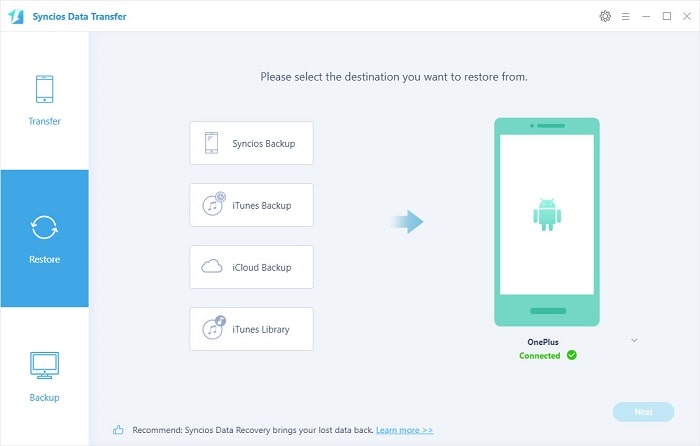
Step 3: Tick off contents you need and wait for data loading. Click on Next to launch the transfer. iTunes backup files will be transferred to your OnePlus 13 after a while.
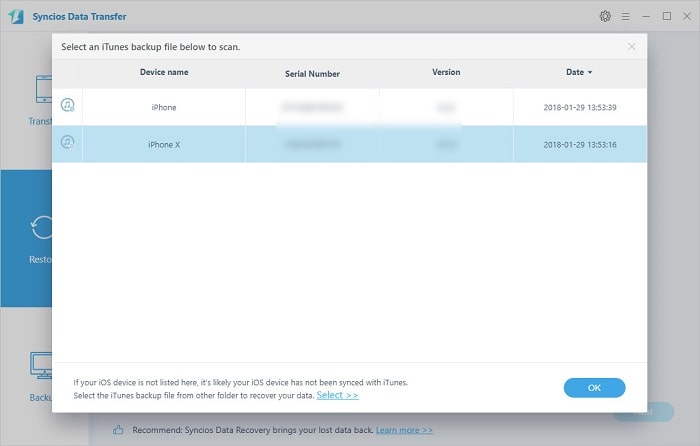
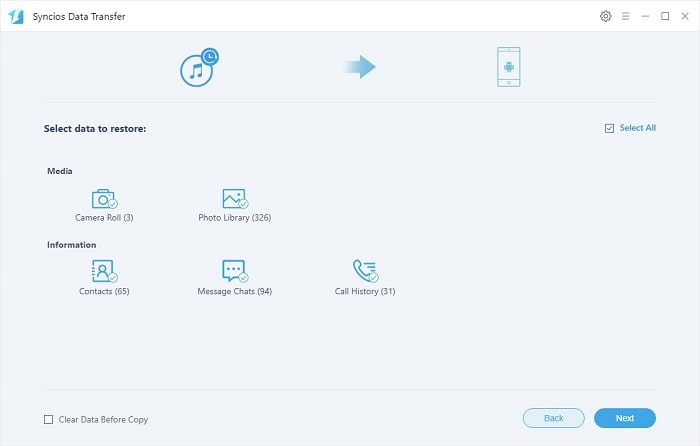
Step 1: Launch Syncios Data Transfer on your computer. Connect OnePlus 13 to your computer with an USB cable. Keep the connected phone unlocked and check its phone screen when connecting. On the start-up interface, choose Restore mode. Tap iCloud Backup.
Download
Win Version
Download
Mac Version
Step 2: You are required to log in with your iCloud account. If you've downloaded iCloud backups with Syncios before, you could click the text under "Login" button and check the downloaded backup. Download a iCloud backup you need then back to main interface and click on Next button on the lower right.
Step 3: Tick off the check box in front of the desired contents and wait for data loading. Click on Next to launch the transfer. iCloud backup files will be transferred to your OnePlus 13 after a while.
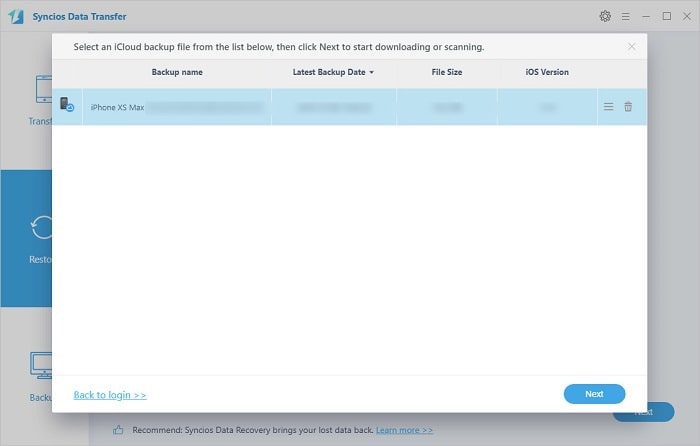
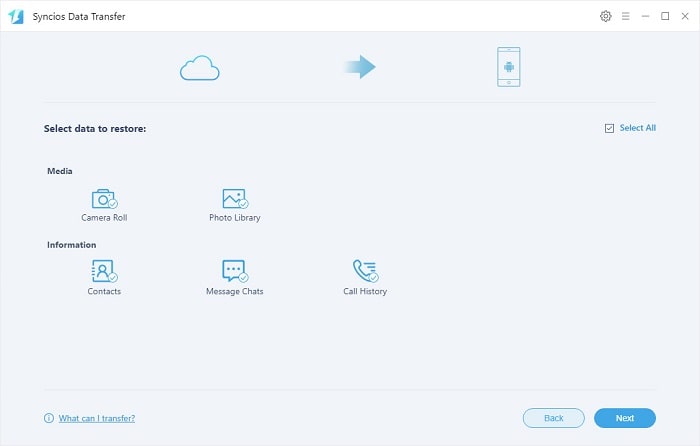
The End: With the assistance of Syncios Data Transfer, you will be able to sync files from iTunes backup and iCloud backup easily to OnePlus 13. In addition, it can also transfer data between devices when switching to a new phone. Have a free try now.