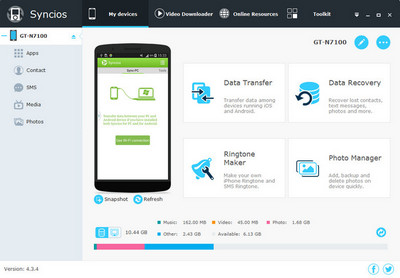![]() One management tool for all smartphones to transfer files between PC & iOS/Android devices.
One management tool for all smartphones to transfer files between PC & iOS/Android devices.
If you've been a long time user of an iPod, iPhone or iPad and got hundreds of (even thousands of) songs, music video on iTunes, once switch to Android, getting your Apple based music onto your Android device must be a big deal.
In this guide, We've singled out a handful of methods in particular to look at, and we'll take you through them step by step learning how to transfer music from iTunes to your Android phone.
The old drag-and-drop method. Although old fashioned, but it works just fine. All you need is the microUSB cable for your device. Firstly, you'll need to locate the directory to extract your iTunes Music. For Windwos user, the iTunes music floder (by default) should be in : C:\Users\username\My Music\iTunes\; For Mac OS X, The actual path of the iTunes folder is "~/Music/iTunes/" (to open it directly in Finder, choose Go > Go to Folder and type in the path, alternatively using the Command+Shift+G keyboard shortcut).
Simply connect your Android to computer or Mac and drag and drop music files between it and your PC directly. It works, but it's not exactly elegant.

Syncios Data Transfer has been around for many a year now and is arguably one of the finest ways to interface between iTunes and Android. The basic desktop app for both Windows and Mac PC, which supports to restore all of your iTunes music to Android phone and tablet with only one click, such as Samsung, HTC, Huawei, Google, LG, Moto, etc. To get iTunes music to Android:
1. Download and install Syncios Data Transfer. Then, double click to launch it.
2. Connect your Android to computer using USB cable.
3. One the homepage, Click "Restore" then you'll see the interface as picture belowed:
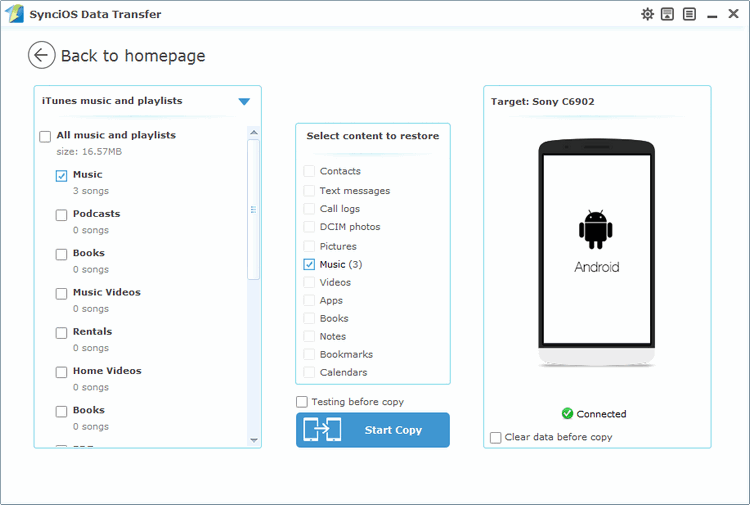
4. Choose 'iTunes music and playlsits' from left panel ( all of your previous backup files would be listed out), and tick "Music" from middle checkbox.
5. Click "Start Copy". After a while , all of your iTunes music files would be saved on the Android.