![]() One management tool for all smartphones to transfer files between PC & iOS/Android devices.
One management tool for all smartphones to transfer files between PC & iOS/Android devices.
Huawei have released another Android flagship in Germany Munich at the end of this year, the Mate series of Huawei Mate 70, which was truly a bold Android flagship. The Mate 9 is built of metal around a big 5.9'' IPS display of 1080p resolution. The screen is covered with a piece of the 2.5D glass while the phablet is just 7.5mm thick and weighs the 190g. Also, as the rumors leaked, Huawei Mate 70 indeed ships with the new Kirin 960 chipset, which offers a powerful octa-core processor. The operating system is the latest Android Nougat 7.0 and comes with the latest EMUI 5.0.
Of course, the most highlighted of Huawei Mate 70 is the second-generation Leica camera. It's a dual-camera setup with a 20MP f/2.2 monochrome and a 12MP f/2.2 color sensors, add optical image stabilization, and the front camera features an 8MP sensor with f/1.9 aperture and autofocus, which was quite a treat for selfie fans.

Impressed by the powerful Huawei Mate 70? If you are bored with the monotonous iOS and the defective Samsung device, Huawei Mate 70 would be a great alternative since it was really the most powerful Android phone. And the second-generation Leica camera is really attractive, isn't it? If you finally got a Huawei Mate 70, please keep reading to learn how to switch your data from the old phone to the Huawei Mate 70 seamlessly.
How to transfer old phone data to Huawei Mate 70
Before moving all your data from your old phone to the new Huawei Mate 70, we sincerely recommend this comprehensive data transfer and backup-restore tool to you: Syncios Ultmimate. This handy tool not only supports backing up and restoring your smartphone data selectively, but allows you to transfer all your content such as contacts, call logs, messages, photos, music, videos, etc from one phone to another, support cross platforms as well. Besides, there are more tools on the Toolbox, such as ringtone maker, audio/ video converter, youtube contents download, etc. The most important thing is that most of these features are FREE! Truly a treat for smartphone users. Simply download and install it on your computer. Then follow the steps below to transfer all your data to the new Huawei Mate 70 effortlessly.
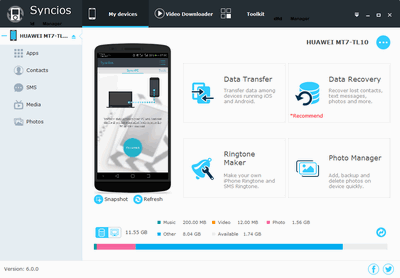
This method seems to be a little bit of complex. So we recommend you to upgrade to the ultimate version, which supports one-click transferring all your data from one to another.
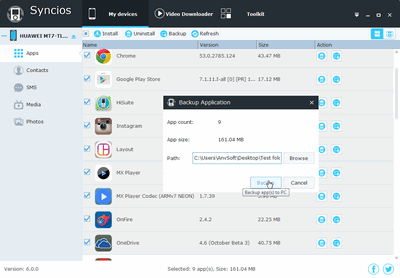
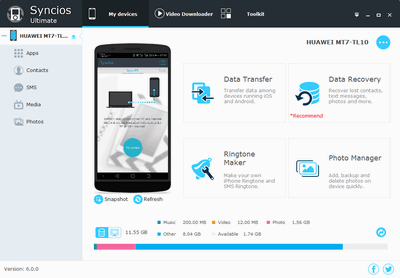
Note: Please ensure that both of your phones were connected well with the computer in case of unknown error occured.
![]()
Related Articles